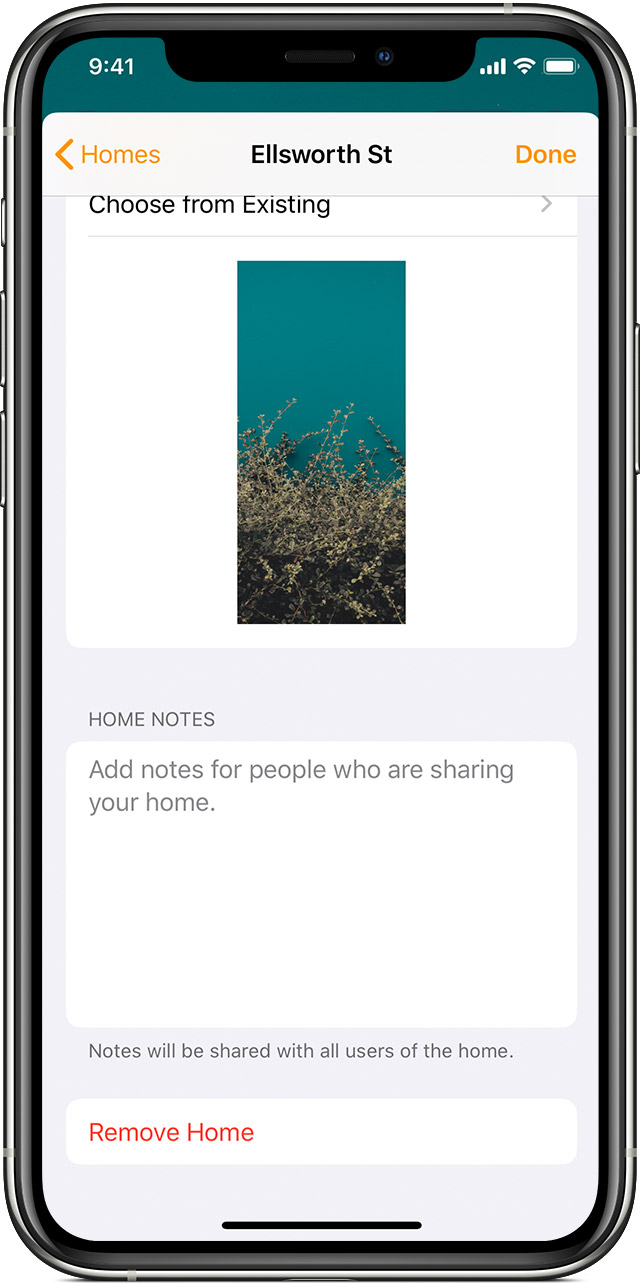Deleted Homekit scenes still are active
I had 2 scenes that I recently deleted. One was “window candles on” the other “window candles off”. The “on” scene would turn on the candles at sunset and the “off” scene would turn them off at 11PM, and this worked as planned. When it was time to take the candles out of the windows, I deleted both scenes so the HomeKit receptacles would not be active anymore but I just noticed the other evening that they actually are live during the scheduled time of the deleted scene. The scenes do not show up on any of our devices, but still are active.
thanks in advance for any info!