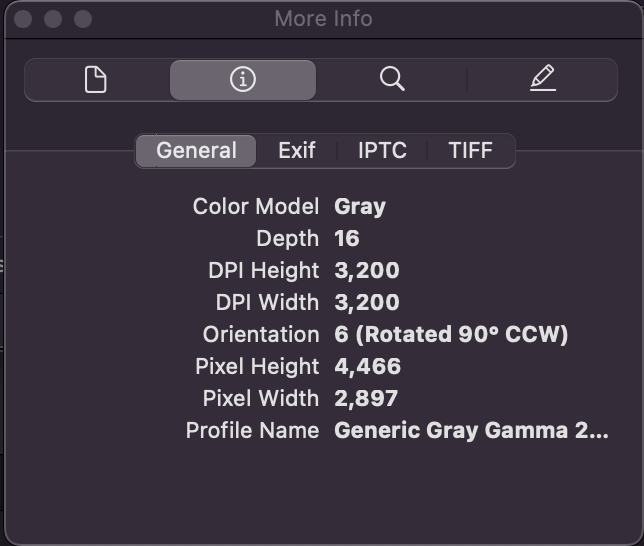TL;dr I am having a similar problem and found the solution for me is to use 8 bit grayscale for all black and white scans that are photos or negatives.
My story follows:
I am scanning old black and white negatives with an epson scanner set for 16 bit grayscale. Sonoma Preview Version 11.0 (1056.5.1) can open and view the scans but refuses to save them with any edits. All I want to do is rotate them or flip them since the scanner scans negatives backwards and sideways if they are landscape view. After exporting them as-is and reopening them Sonoma Preview still refuses to save them so that didn't work.
Ventura Preview Version 11.0 (1044.2) opens views and saves after rotation so I can always use that on my MacBook Pro to do the editing but I shouldn't have to. Also, Monterey Preview Version 11.0 (1033.4.1) works just fine. I have this running on my scanning station and I can make the edits there if needed but again, I shouldn't have to.
So, I have used GraphicConverter (great program that I plan to buy after testing) to open and flip them or rotate them and it saves just fine.....hmmmm must just be Sonoma Preview Version 11.0 (1056.5.1) has a bug. All of these recent negatives were scanned with 16 bit gray output. Hmmmm.
The Solution for me: I then tried using GraphicConvert to change them to 8 bit gray and voila...Sonoma Preview Version 11.0 (1056.5.1) will open edit and save them just fine. So, I just scanned a negative using 8 bit grayscale output and sure enough, Sonoma Preview will save them just fine after flipping or rotating.
So, for me anyway, the answer is to only use 8 bit gray for all black and white negatives and photographs if I want to continue to use Preview to manipulate them. I never saw this problem until I got a new scanner and was messing around with the output setting and chose 16 bit gray for a few of my scans. Apparently, all my old scans from my old scanner were already 8 bit grayscale.
I am hoping this helps someone else with this arcane bug. See the screenshots below for the info from Preview.
Happy Day!
This one will NOT save: 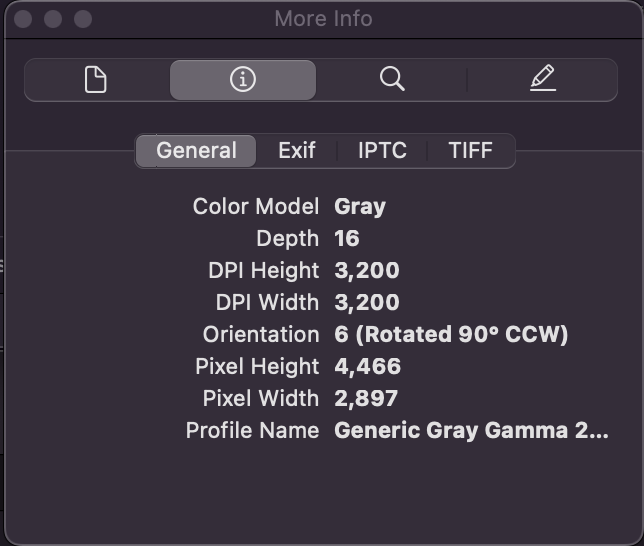
This one WILL save: