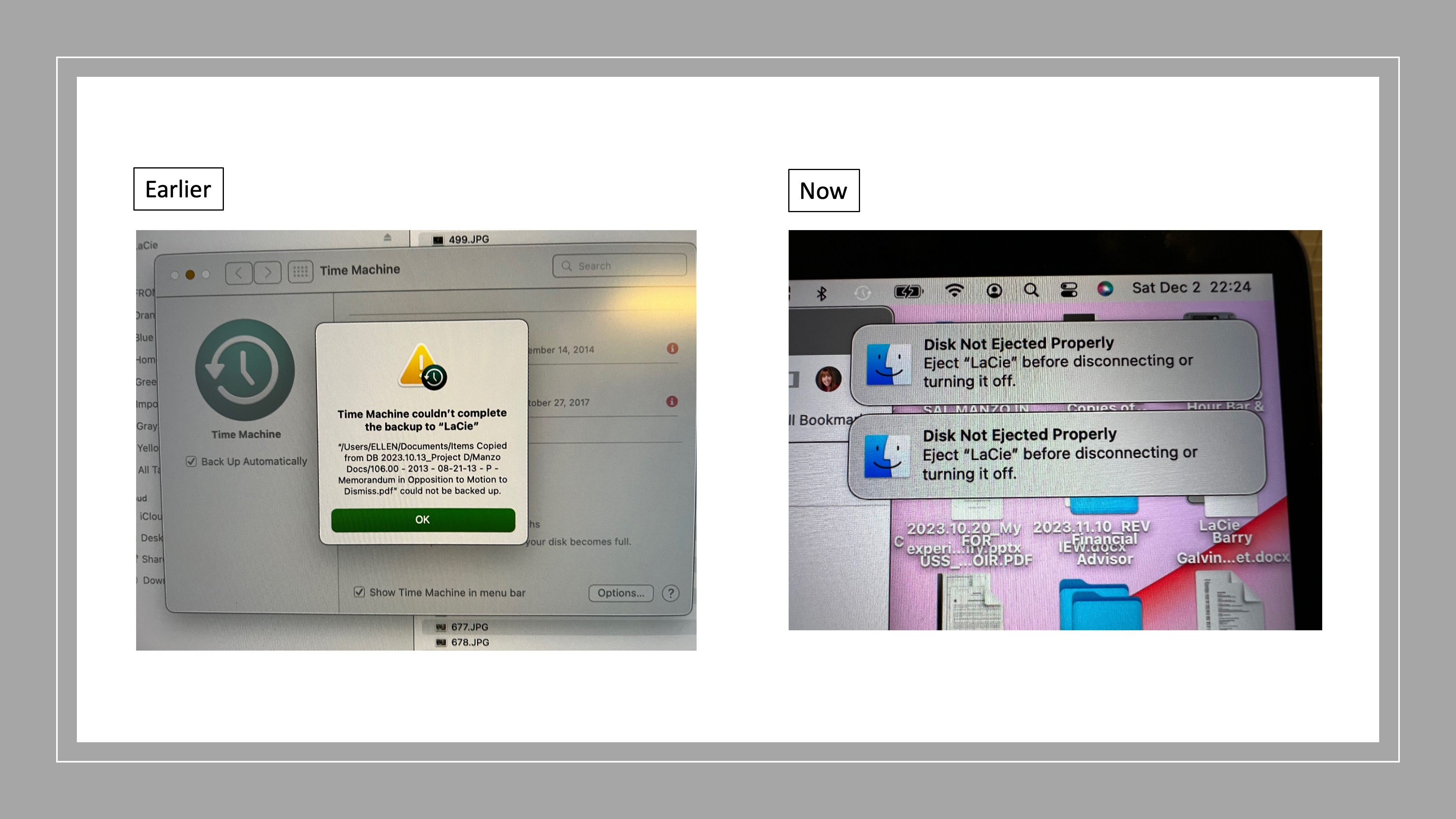Noticed that some of Community members on this thread indicated the "Disk Not Ejected Properly" pop-ups never existed with Monterey... not in my case. Continue reading for a possible solution....
Purchased a 5 TB Lacie Rugged Thunderbolt USB-C drive in September 2023 to use solely for Time Machine for my 16" MacBook Pro. Just spent hours on the line with Apple tonight before discovering this thread.
The drive worked fine the first two times I used it to backup my system. Time Machine created one backup file on day one and 12 backup files on day 2. Thereafter, the drive hasn't worked properly since. I have received repeated issues when running Time Machine for backup. On two occasions, Time Machine stopped and issued a message "Time Machine couldn't complete the backup to 'LaCie'. And then Time Machine indicated that a particular file couldn't be backed up. And Time Machine ceased to operate.
I removed the file from the system in Round 1 when the popup occurred, and then did the same for Round 2 when I received the same popup however with a different file name.
Rounds 3,4,5: No longer seeing the blame on a PDF file creating the issue. Next received "Disk Not Ejected Properly" pop-ups identical to those in this stream. And Time Machine would cease to run. The latest backup files were those from Days 1 and 2. Appeared that Time Machine would get to approximately 37% to 47% of its processes before it would cease and desist. The result? No backup file whatsoever. Also noticed that the Time Machine icon on the top bar of my display screen for Time Machine turned from a symbol in black font to a symbol in white font and then sometimes back again. (What's that about?)
Apple's Tech and I went into System Preferences and experimented by changing the screensaver timeout feature from 20 minutes to an hour. (Great Tech BTW.) FOR THE FIRST TIME SINCE HAVING THESE ISSUES, I was able to backup 69% of my system (previously Time Machine only got to about 37% - 45%,) without the interruption of a "Disk Not Ejected Properly" and Time Machine failing to continue.
And then post Apple assist call, as the Time Machine backup percentage was continuing to climb to levels it hasn't seen since my run of failures, I went into preferences and decided to eliminate use of the screen saver altogether. (Opted for a solid color on desktop. ) Hey, when nothing else works, what's the saying? "Desperation becomes the mother of invention?" I'm desperate for a backup so that I can comfortably and securely without worry, update / upgrade my OS. I am still on Monterey.
Voila! Success! Time Machine reached 100% of its backup processes for the first time since these issues raised their ugly head. I was able to obtain a full Time Machine backup without experiencing another Time Machine mystery cease and desist and/or "Disk Not Ejected Properly" pop-up.
That tells me that some of the "hunches" around display timeout is most definitely linked to the issues reported in this Community stream. So folks, try eliminating use of your screen saver and see if that also eradicates all the "Disk Not Ejected Properly" pop-ups from your desktops.
Now for a note to Apple...
Apple, heads up. This is a critical issue. Apple protocol is to advise users to backup their systems prior to bringing in a MAC for a Genius appointment or for any software update or upgrade. If your users are incapable of completing a full Time Machine backup, imagine the problems that could become commonplace when users run into issues with updates and/or upgrades. Second, users will perform backups when converting over to your latest and greatest technology. Same concern. Imagine the user who telephones the Apple Care line with their new system (presuming he/she didn't use iCloud for the transition) and identifies the fact that files and folders are MIA and didn't come across in the conversion. Uggghhh! I certainly wouldn't want to be on that helpline call.
Apple sells LaCie drives. Apple sells MacBooks. Seems to me that this one is clearly in your wheelhouse. And I think our experimentation tonight provides a great head start for where to begin the debugging effort. Your help would be appreciated. Thanks!
Photos follow of a sample of the Round 1 error message (Round 2 error message was similar,) followed by the "Disk Not Ejected Properly" pop-ups so many others have reported to you.