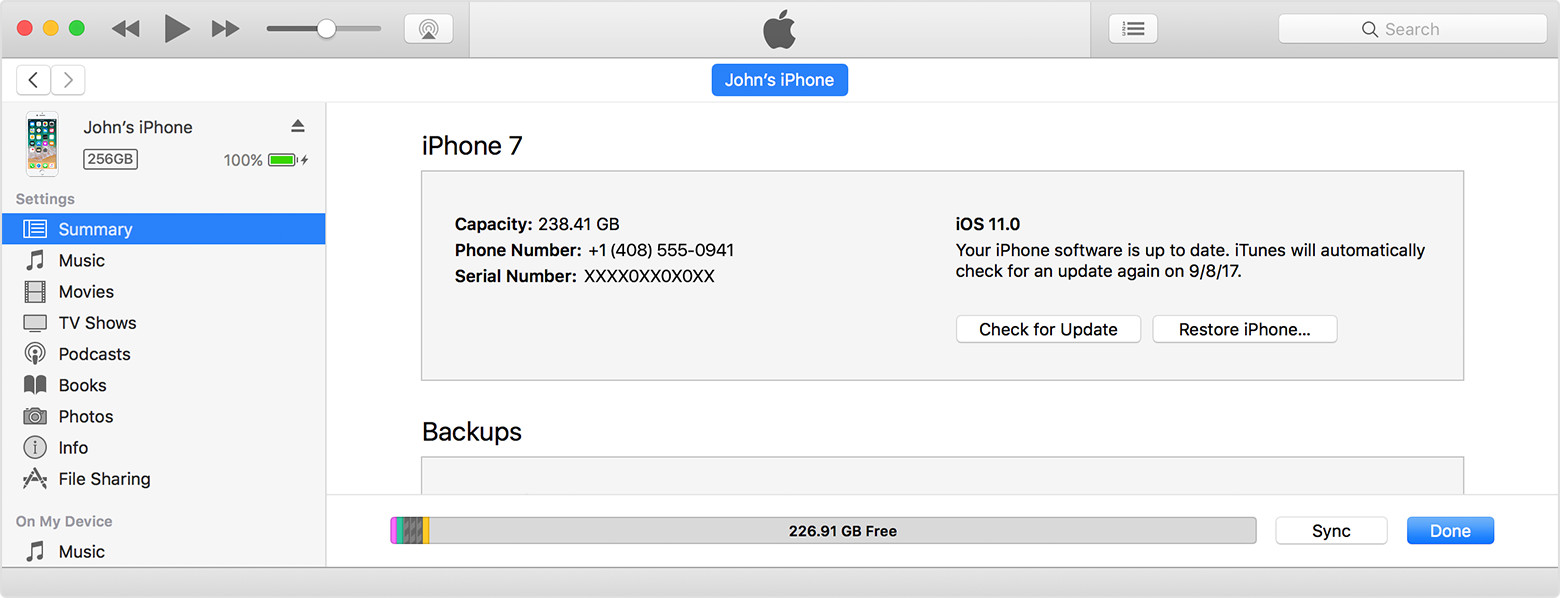Trapped in "Press home to upgrade", please rescue my data.
My iPhone 6 is trapped in an endless loop of the step "press home to upgrade" after updating from iOS8.4 to iOS11.4.
When I do as it says, it will show an Apple logo and progress bar. the progress bar can only walk nearly 80% (60% for the 2nd time, just a few pixels for 3rd the later times) and soon it restarts. Finally it shows "press home to upgrade" again.
Force restart will not help.
Upgrading again under recovery mode by iTunes will not help.
iPhone 6, iOS 11.4, upgraded from 8.4 to 11.4