The configuration would depend on if you are just creating a profile for iOS devices, or iOS and Mac devices.
If it's just iOS devices, the solution is simple, you just need to configure an Exchange ActiveSync (iOS) only profile with the Google Apps for Business settings (Below). Simply change the user names and email address to make your full google apps email address. If you set this in a "Group" setting rather then a "User", you should be able to use profile manager variables in those fields (as in my example) to configure the email addresses. User's will be prompted for their password the first time they login. NOTE our Google Apps email address are formatted as first initial last name (i.e. John Smith's would be "jsmith") followed by @ourdomainname.com . Format yours accordingly.
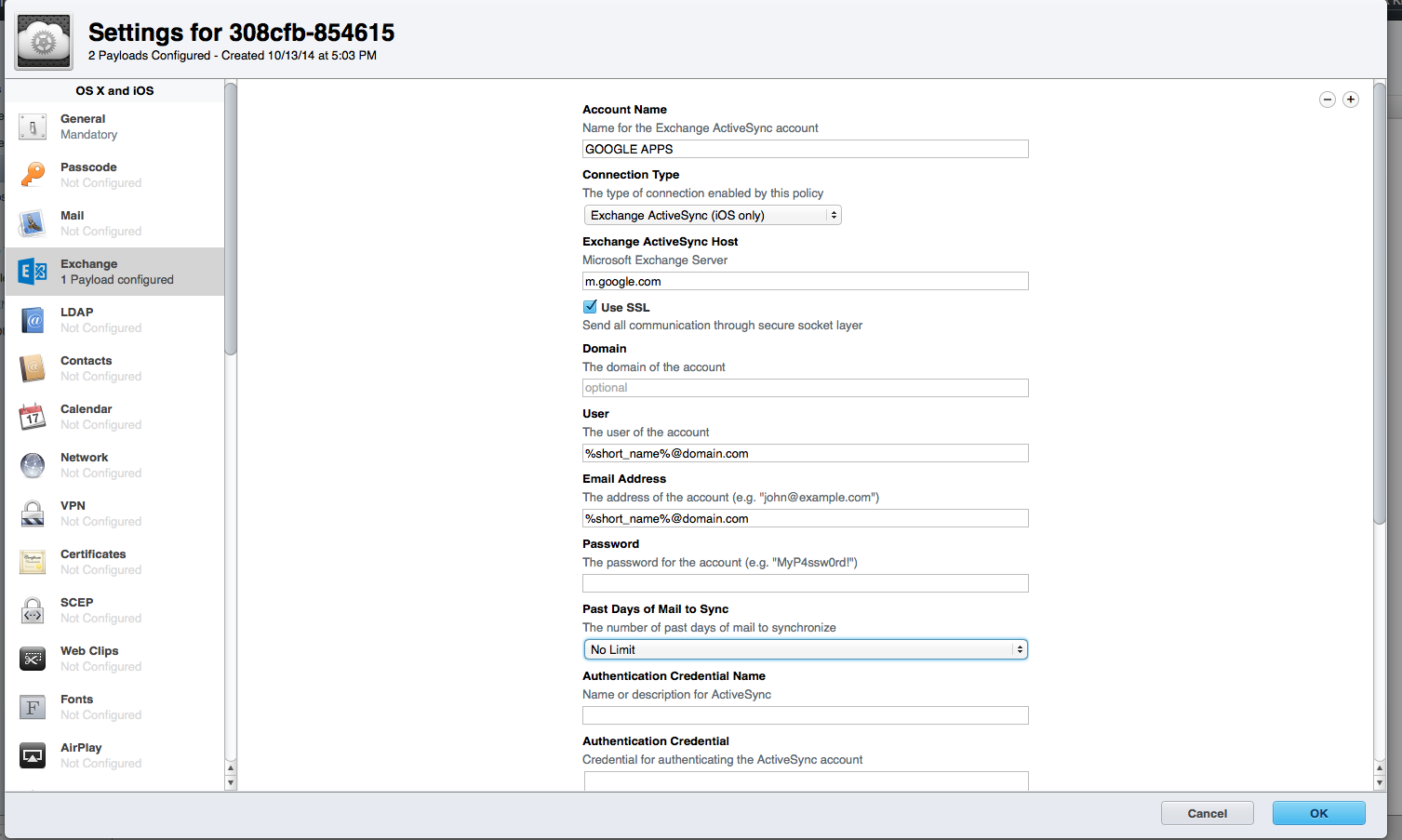
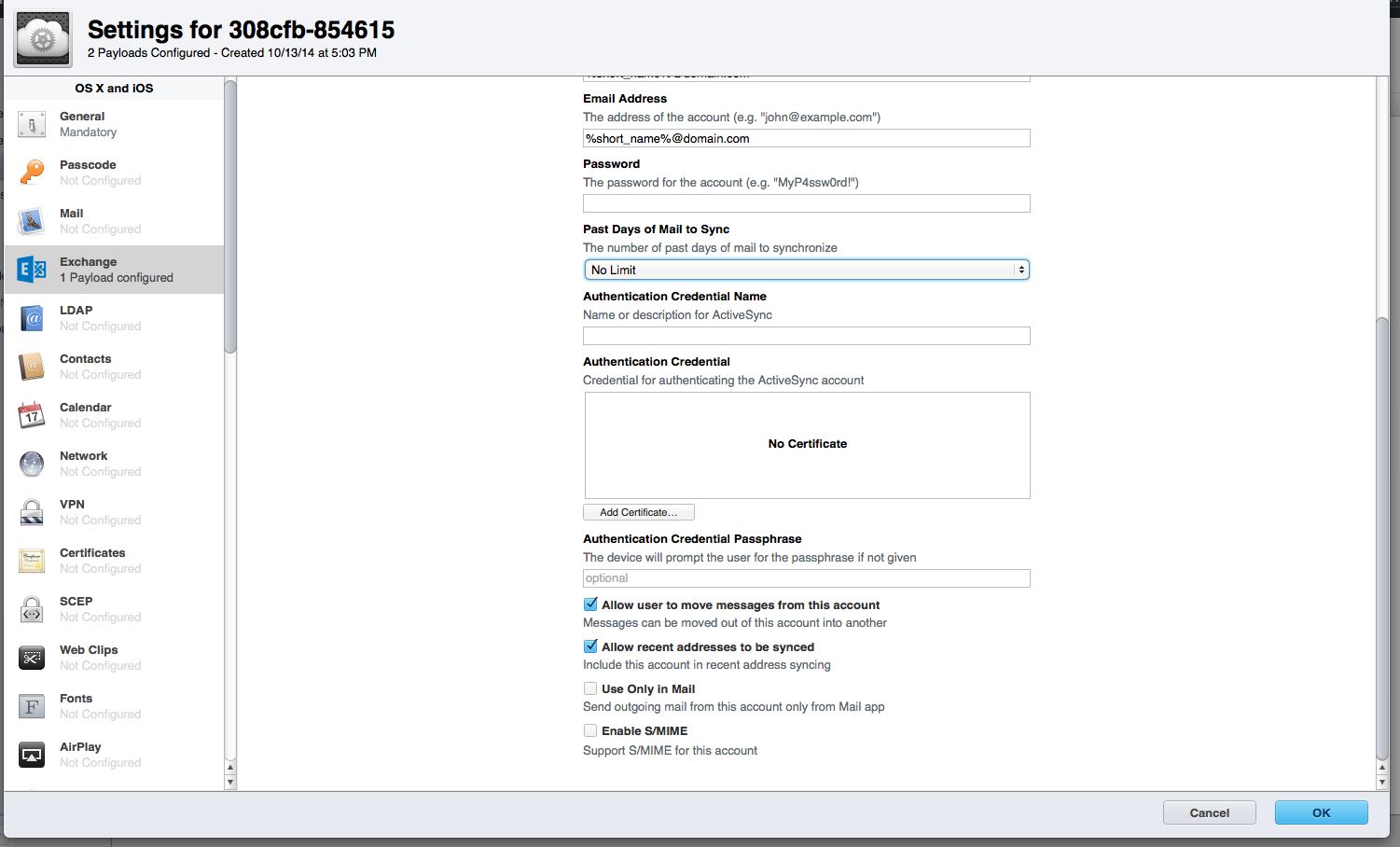
Now, if you need to configure both Macs and iOS devices, you can't use the exchange service method above, as Google doesn't support exchange for non mobile devices. If this is the case, you'll need to create a payload setting for "Mail", "Contacts", and "Calendars" separately and ignore the instructions above (these can all be set in the one profile). See my settings below. NOTE our Google Apps email address are formatted as first initial last name (i.e. John Smith's would be "jsmith") followed by @ourdomainname.com . Format yours accordingly.
Mail:
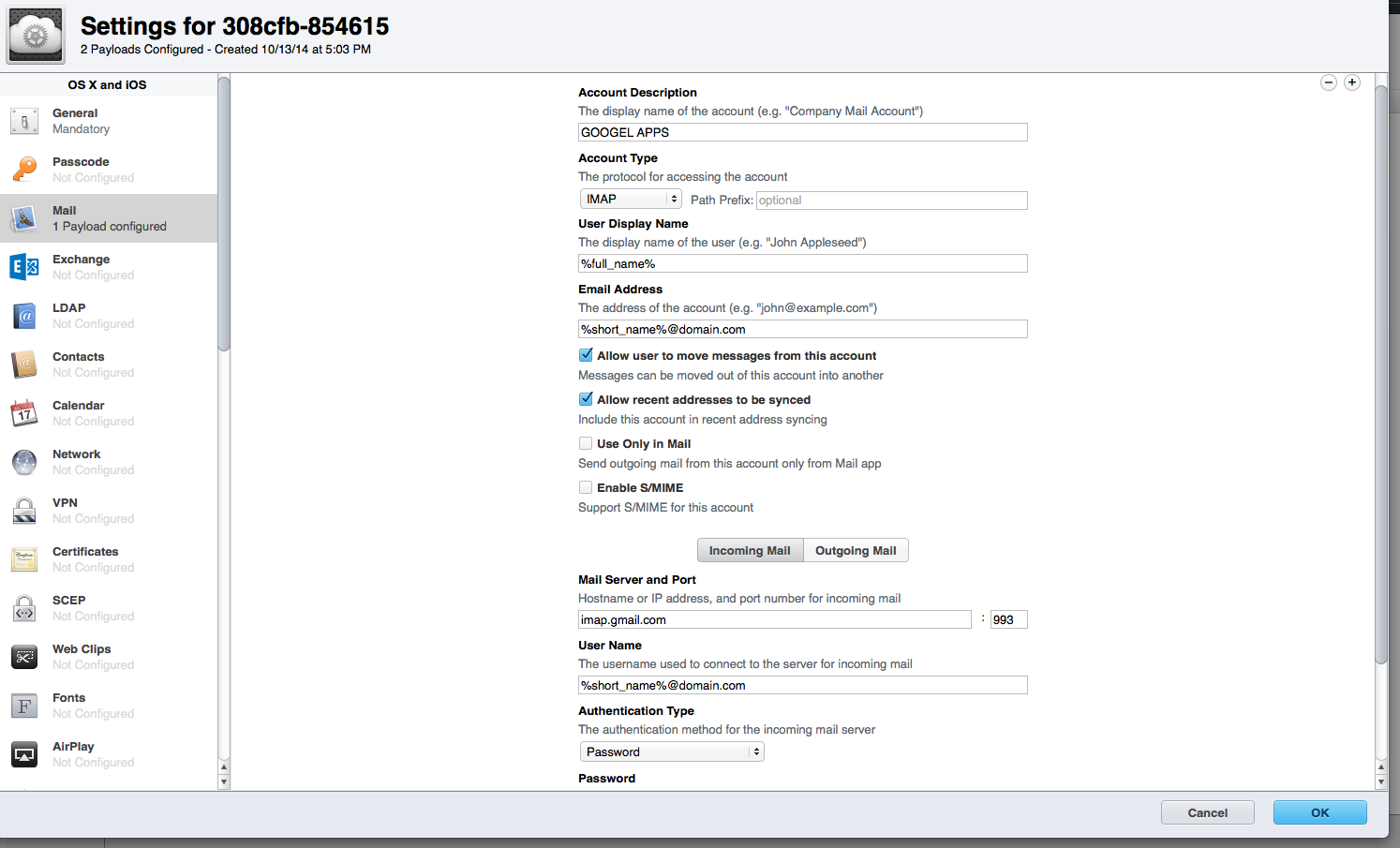
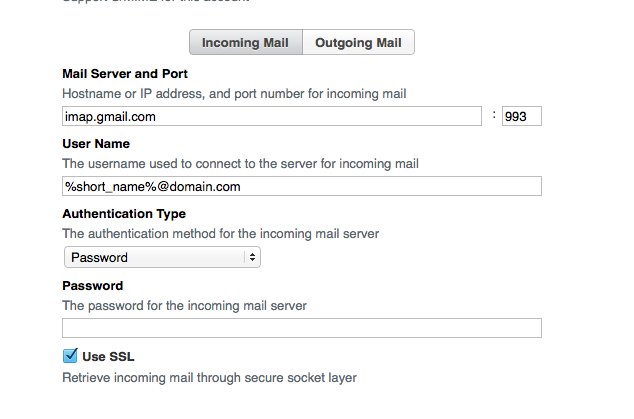
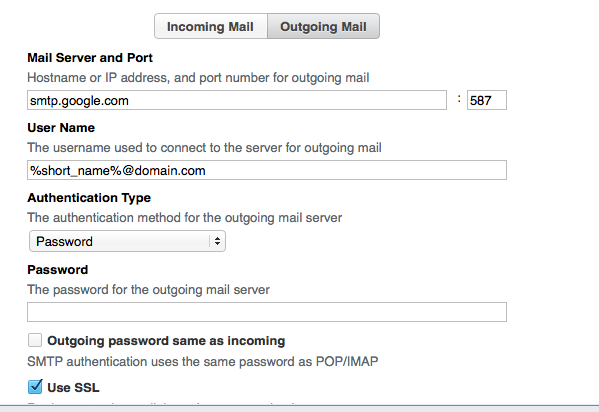
Contacts
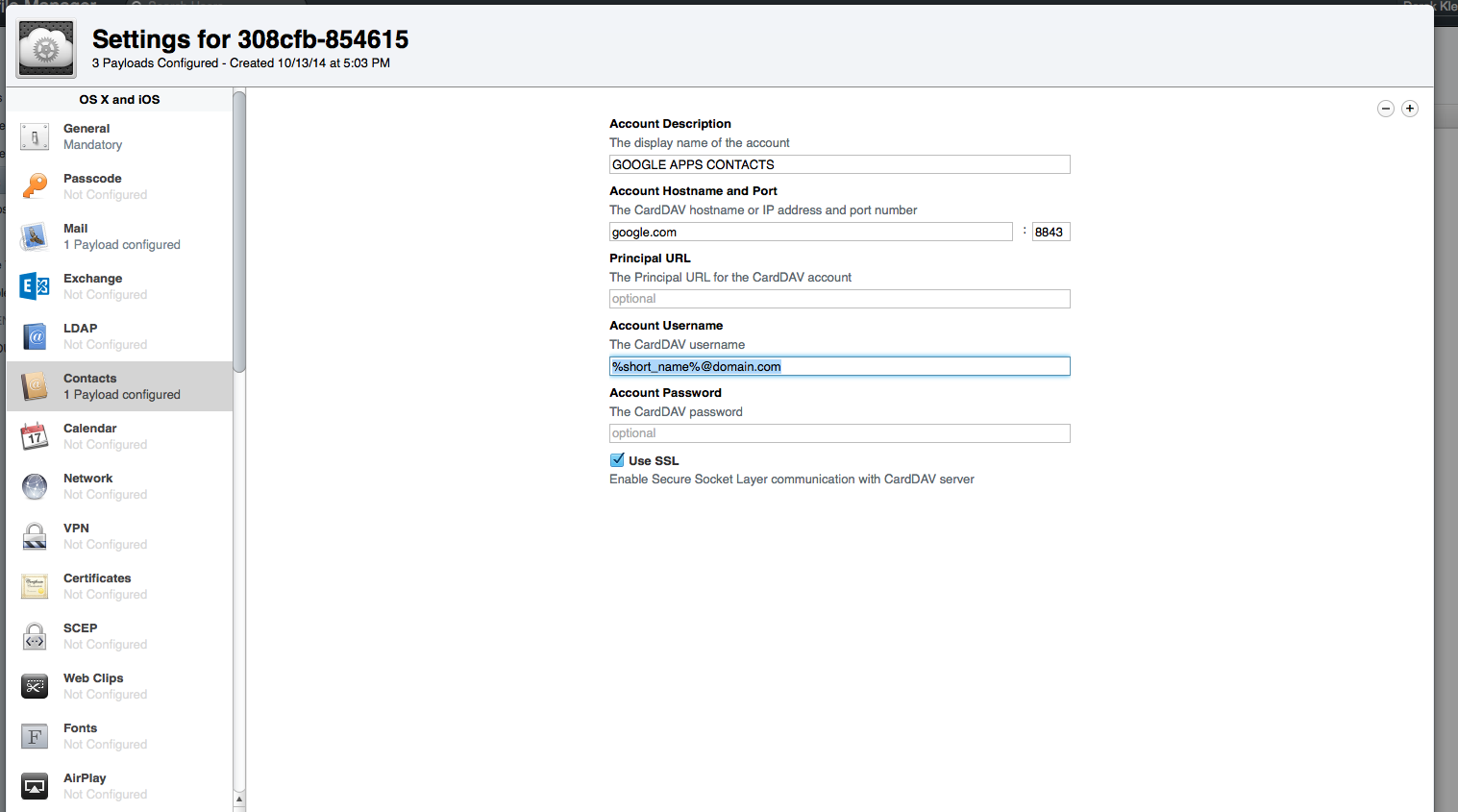
Calendar:
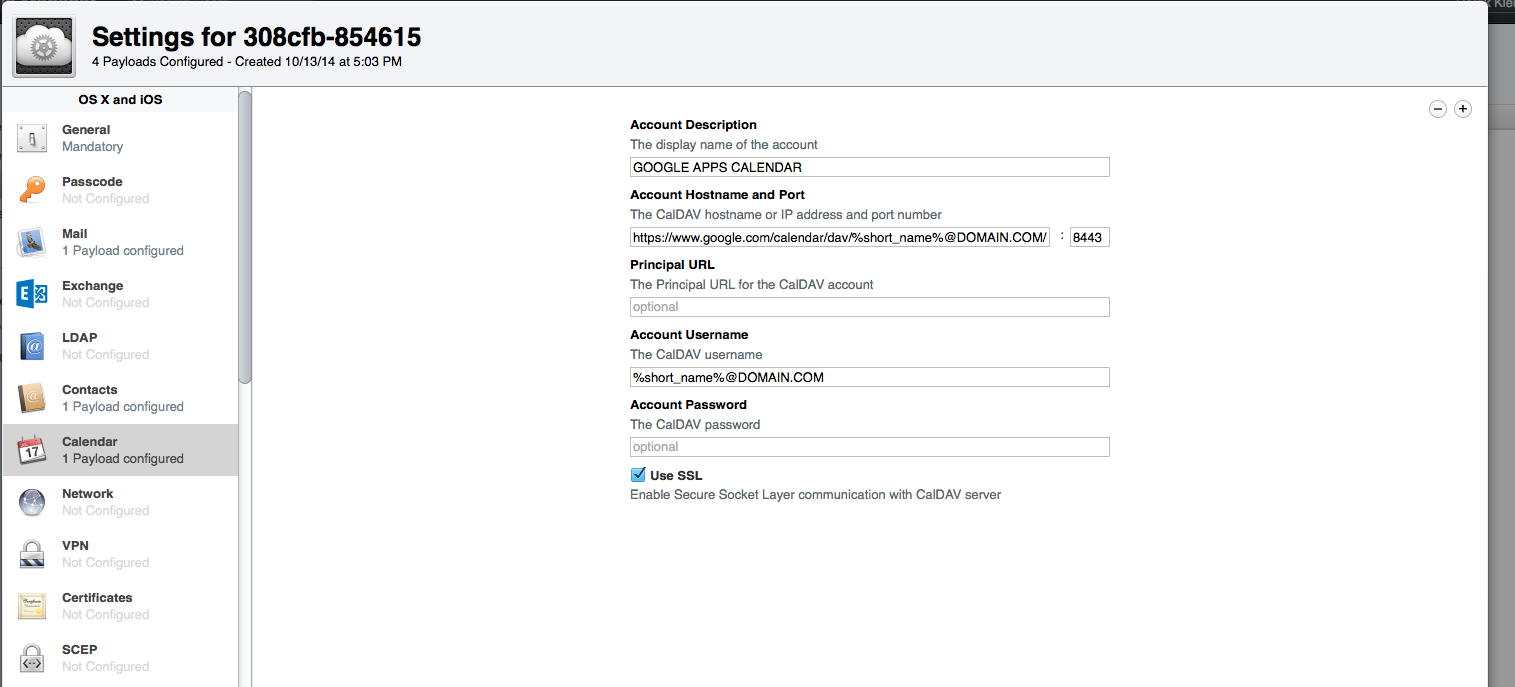
Note the server url is: https://www.google.com/calendar/dav/YOUREMAIL@DOMAIN.COM/user//www.google.com/calendar/dav/YOUREMAIL@DOMAIN.COM/user
Please see https://support.google.com/a/answer/1366863?hl=en for more information