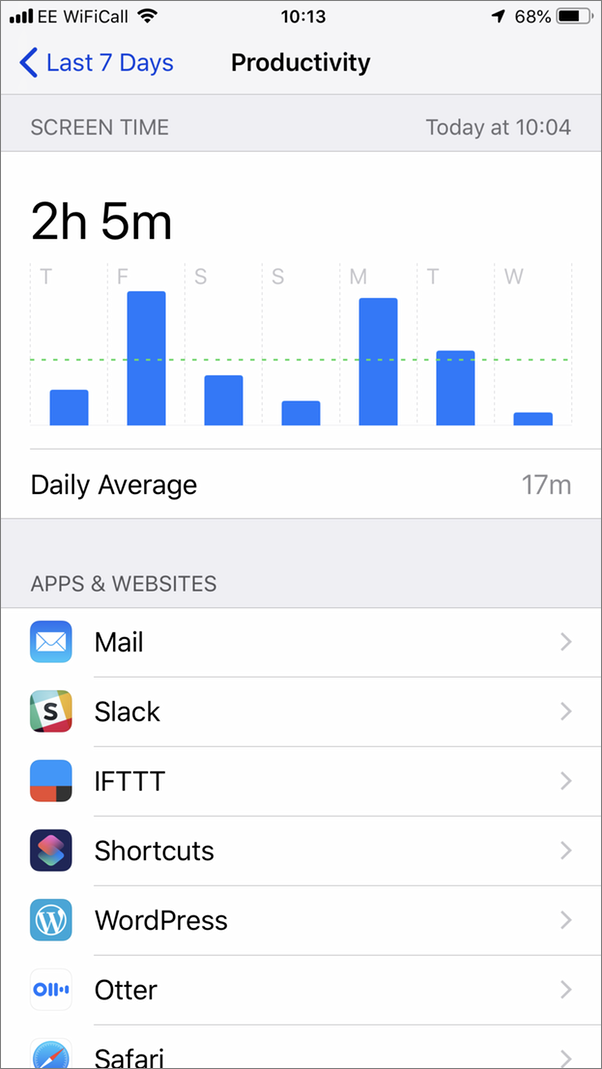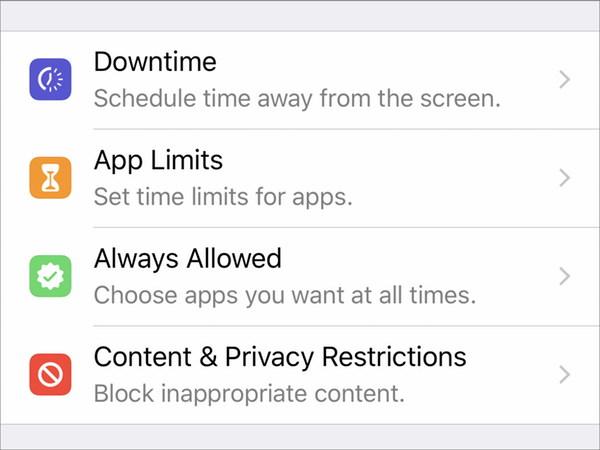Understanding this Data
As often, some raw data can require interpretation. If Screen Time reports that you spent five hours playing Candy Crush Saga, that's clear, but you need to separate out your personal usage of your devices from any that is required by your job. In my case, writing about iOS devices and Macs, I am constantly checking my device to find the precise name of a setting, to take a screenshot, or to walk through a process. While I perform most of my research on my Mac, I often use my iPhone or iPad to search for information.
So the total screen time may be skewed by the fact that you have been messaging with colleagues, using Slack to organize meetings, using Evernote to record information and more. The app usage section helps you sort out what you've done on your device. If you look by category, you can then tap a category to see which apps it contains. For example, here's what I see in the Productivity category for the last seven days:
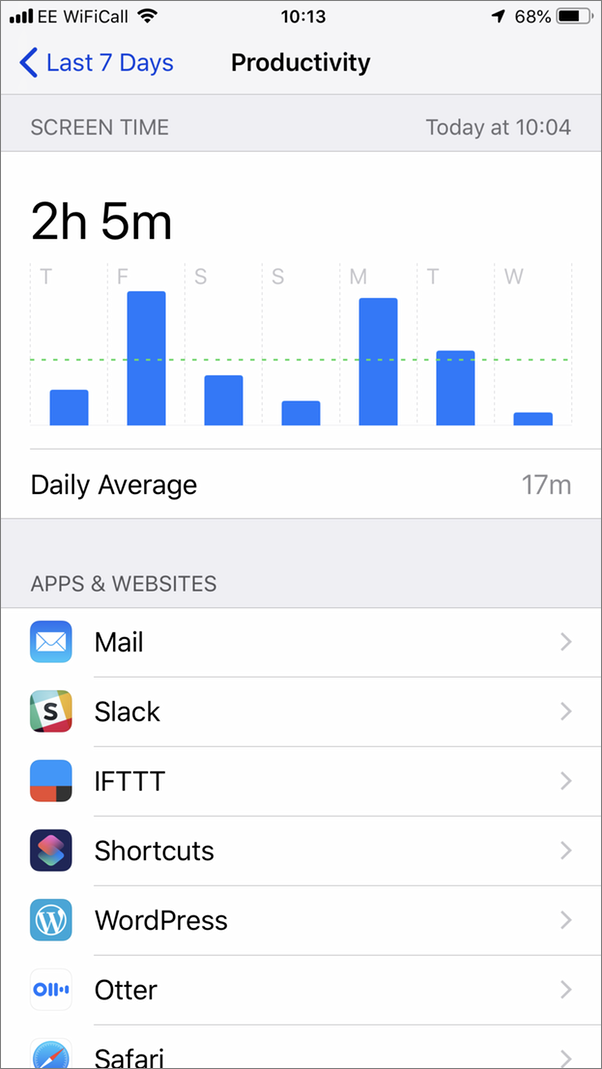
While this includes some of my Safari browsing, much of it is in other categories. Apple tries to group websites according to their content, but this isn't appropriate for everyone. You may need to access a company website regularly and its website may not be categorized in Productivity.
I'm not trying to rationalize, but it's important to understand that this data isn't very finely tuned to each user's activity. I admit I probably spend more time reading Twitter than I should (though I use it as my main news source), and I have been spending a lot of time this week going back and solving old New York Times crossword puzzles. It's interesting to see how much time I've spent on that (3 1/2 hours). And I sometimes watch videos in bed on my iPad; so Amazon Prime Video, Netflix, the TV app, and the BBC iPlayer all add to my screen time. (Yes, I did binge-watch Killing Eve last weekend.)
To see data about all the apps you've used and all the websites you've visited, scroll down and tap Show More; tap it again until you see everything. You'll find all the apps you've only used for a few seconds, and all the websites you've visited. Be aware that the total time for Safari includes the time for each website listed in this section even though they are listed separately.
Setting Up Screen Time for Kids
Main article: iOS 12 Parental Controls and Restrictions: How To Protect Your Kids
One of the valuable features of Screen Time for parents is to be able to see how much their children use their devices, and set limits. On your child's device, tap Use Screen Time Passcode on the main Screen Time screen. You can then make changes to a number of items:
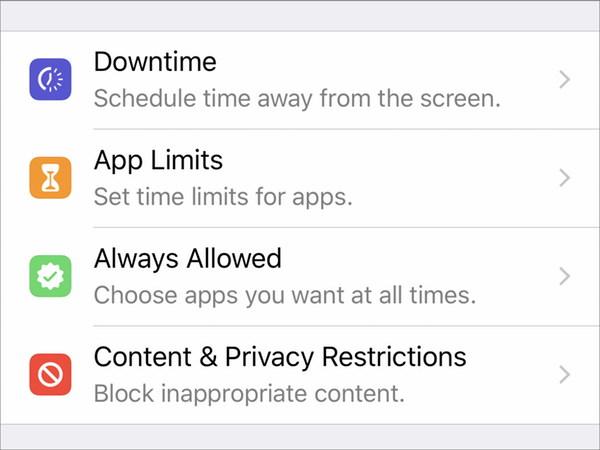
- You can set periods of downtime during which the device owner cannot use the device.
- You can set time limits for app categories such as social networking, games, entertainment, etc. You can also add a time limit for a specific app by tapping it in the main screen.
- You can choose apps that you want to always be allowed; for example, you probably want the Phone app to never be blocked, and perhaps Messages so you can stay in touch with your child.
- In Content & Privacy Restrictions, you have a number of changes you can make to which features can be used on the device such as location services, contacts, photos, the microphone and more.
As you have seen above, Screen Time offers powerful tools for managing a child's iOS device. It's worth noting that it completely replaces the Restrictions settings that were in earlier versions of iOS, and the addition of actionable data - how much time a child has been using their device - helps you better manage their use of an iPhone or iPad.