No “profiles and device management” option
I do not see a “profiles and device management” option under Settings>General so I can’t verify trust to the app. I am running iOS 12.1.4. Anyone else have this issue? Help!
I do not see a “profiles and device management” option under Settings>General so I can’t verify trust to the app. I am running iOS 12.1.4. Anyone else have this issue? Help!
No, it is my personal phone. I cannot figure out how to trust an app. It used to be trusted and worked fine, but then I had to reset my settings (in order to fix a different issue) and now cannot get the app to be trusted again.
Is you iPhone supervised by your Organisation / Enterprise? If it is personal iPhone you will not see this.
If you want to see what features your administrator has modified from the default iOS settings, you'll need to check your settings. Tap Settings > General > Profiles & Device Management. If there is a profile installed, tap on it to see what type of changes are made.
Get started with a supervised iPhone, iPad, or iPod touch
If your employer or school issues you a iPhone, iPad, or iPod touch, it might be supervised. Learn what it means to use supervised device, what the owner can see, and how to tell if your iPhone, iPad, or iPod touch is being supervised.
This article is intended for those who use a supervised iPhone, iPad, or iPod touch from their employer or school. If you’re an administrator and want to set up supervision, use Apple Deployment Program, Configurator 2, or Apple School Manager to set up your devices.
Supervision gives schools and businesses greater control over the iOS devices they own. With supervision, your administrator can apply extra restrictions like turning off AirDrop or preventing access to the App Store. It also provides additional device configurations and features, like silently updating apps or filtering web usage.
By default, your iPhone, iPad, or iPod touch isn’t supervised. Supervision can only be turned on when you set up a new device. If your iPhone, iPad, or iPod touch isn’t supervised now, your administrator needs to completely erase your device to set up supervision
Check to see if your iPhone, iPad, or iPod touch is supervised
You can find out if your iPhone, iPad, or iPod touch is supervised by looking at the Settings for your device.
If you're on iOS 10 or later
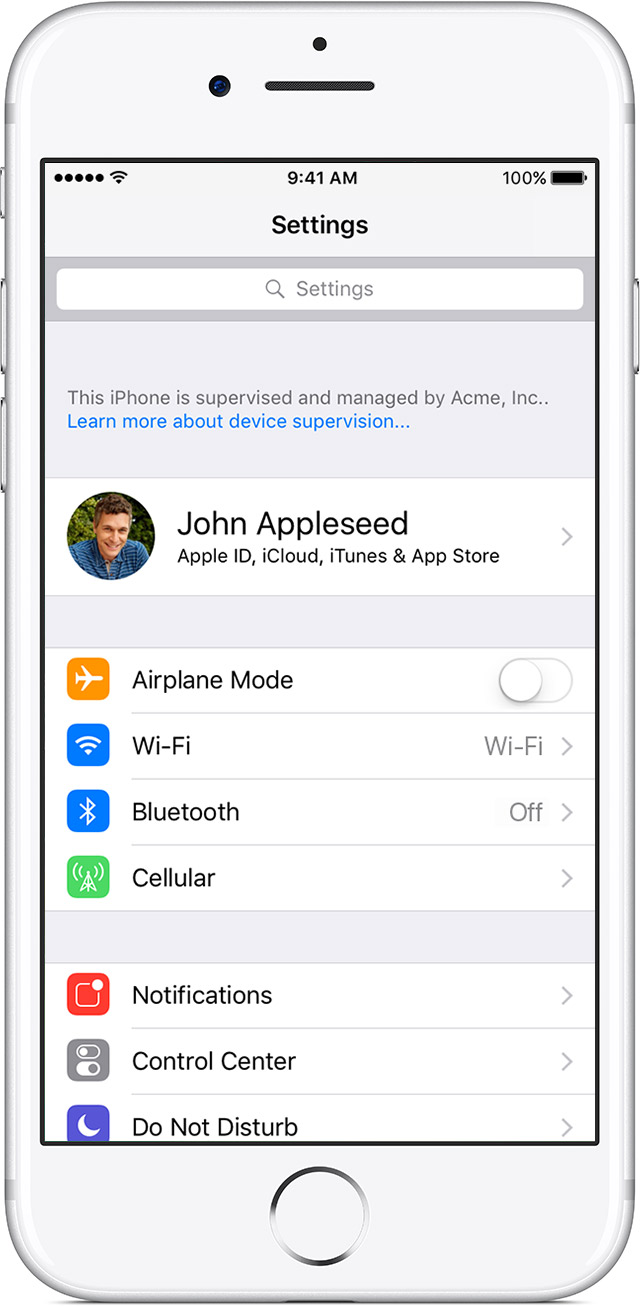
If you’re using iOS 10 or later, the Supervision message is found at the top of the main Settings page. Your organization also has the option to display a custom ownership message on the lock screen using the Shared Device Configuration profile payload.
If you're on iOS 9 or earlier
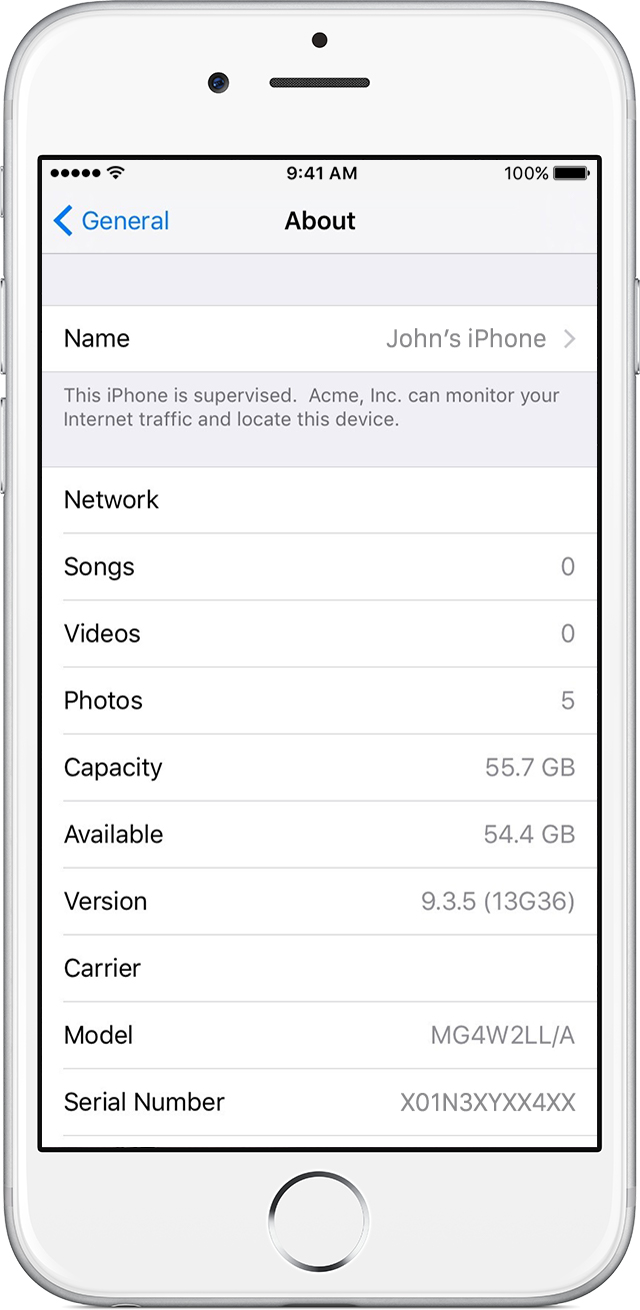
If you’re using iOS 9 or earlier, the Supervision message is found in Settings > General > About, and an additional message appears at the bottom of the lock screen: "This [iPhone, iPad, or iPod] is managed by your organization."

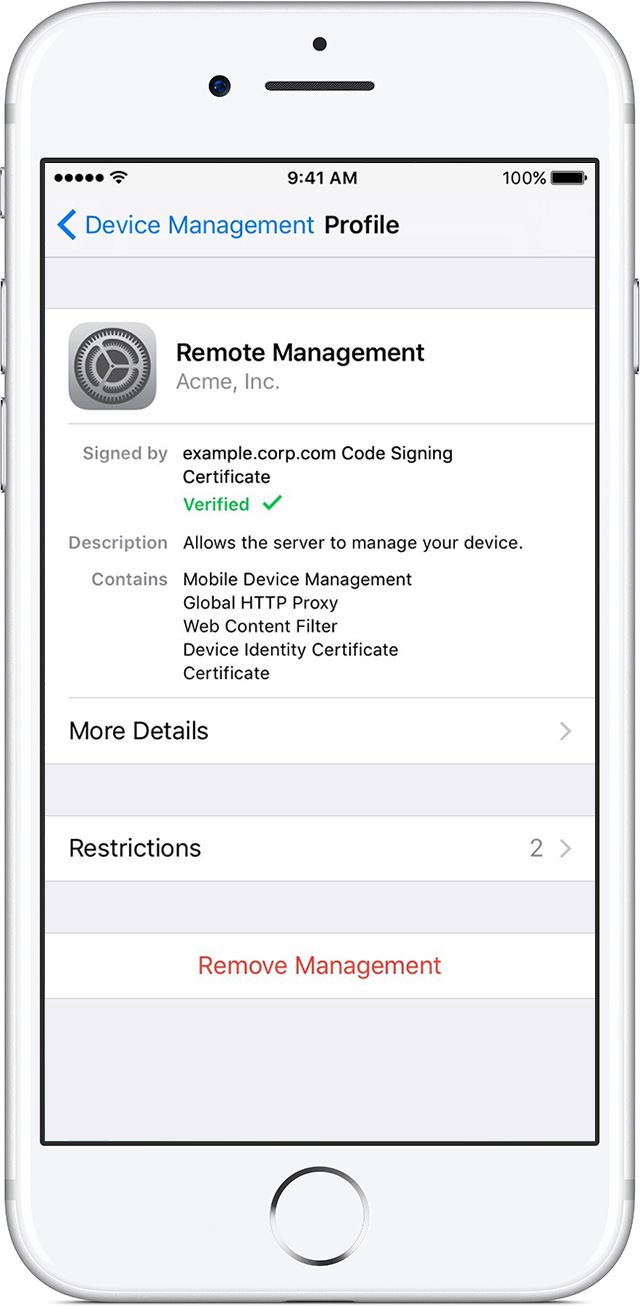
Find out what your administrator is supervising
If your iPhone, iPad, or iPod touch is supervised, it means that the organization which owns your device has the ability to install a profile to control what features your device has access to.
If you want to see what features your administrator has modified from the default iOS settings, you’ll need to check your settings.
Tap Settings > General > Profiles & Device Management. If there is a profile installed, tap on it to see what type of changes are made. To learn more about the features changed for your specific organization, ask your administrator whether these settings are enforced.

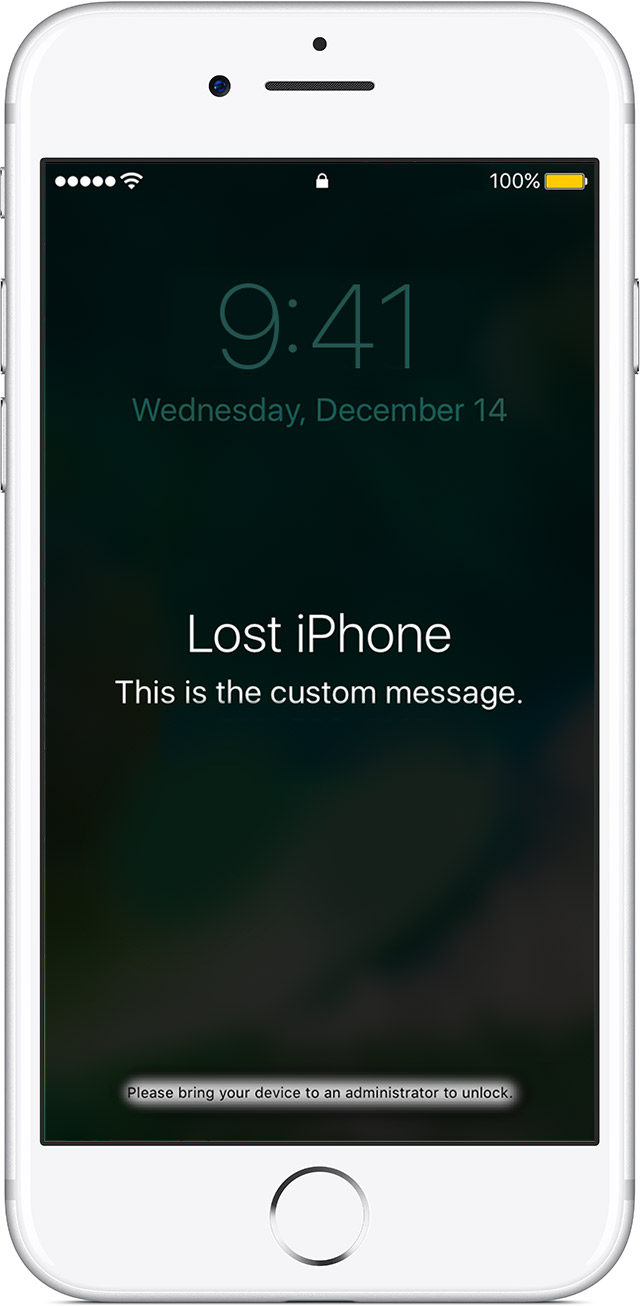
If your administrator is monitoring your location
You might see a message in your settings that your business or school can monitor your Internet traffic and locate your device. The only time your administrator can view the location of your phone is if they put your device into Managed Lost Mode.
When this mode is turned on, it reveals the location of the device to the administrator. If your administrator puts your device into Managed Lost Mode, your device locks and you will see a message on the lock screen. Your organization can’t track the location of the device without locking it and showing a notification.
Get started with a supervised iPhone, iPad, or iPod touch - Apple Destek
https://support.apple.com/tr-tr/HT202837
No “profiles and device management” option