I have no problem opening the site on this Mac.
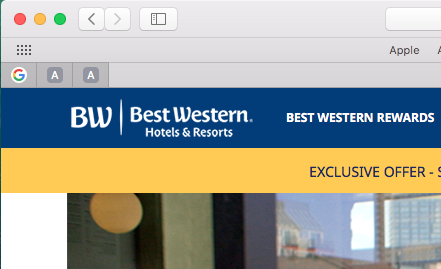
Power off the router. Unplug it from the wall. Wait a while.
Plug it back in. Power the router on. Wait until all lights are lit properly. It will take a while.
Restart the computer.
Start up in Safe Mode. This will remove some system caches and perform a minor level Disk Repair.
Once in Safe Mode, click the “Restart” button at the bottom.
https://support.apple.com/en-us/HT201262
If this doesn’t help, download EtreCheck: https://etrecheck.com/maspro and post the report here.
Click, “Free Download” button and then “Click to download” button,
open Downloads folder, click on it to open, and then select ”Open”.
Click on the bouncing EtreCheck icon in the Dock.
“Choose a problem” from the popup menu box, and then “Start EtreCheck” in the dialog.
Click “Share Report” button in the toolbar and select “Copy report”.
Click the Page button in toolbar at the bottom of this page.

Paste the report when you reply.
Note: This is a diagnostic test. Reading the report will help us not make unnecessary suggestions.