Thanks.
First, ensure you have a reliable backup of your Mac, in case something should go wrong with continued troubleshooting. To learn how to do that, please read Back up your Mac with Time Machine.
- A backup is a fundamental prerequisite regardless of whatever method you may choose uninstall adware, and would apply even if your Mac were running perfectly well. Do not overlook this fundamental requirement. It's important.
Next: This step is optional, but will preclude any related inability to use your Mac due to the adware's excessive demands imposed upon it. Restart in "Safe Mode", and log in: Use safe mode to isolate issues with your Mac. Starting in Safe Mode takes longer than usual so let it finish.
In the third screenshot (/Library/LaunchAgents) select (single-click) the files and folders shown below:
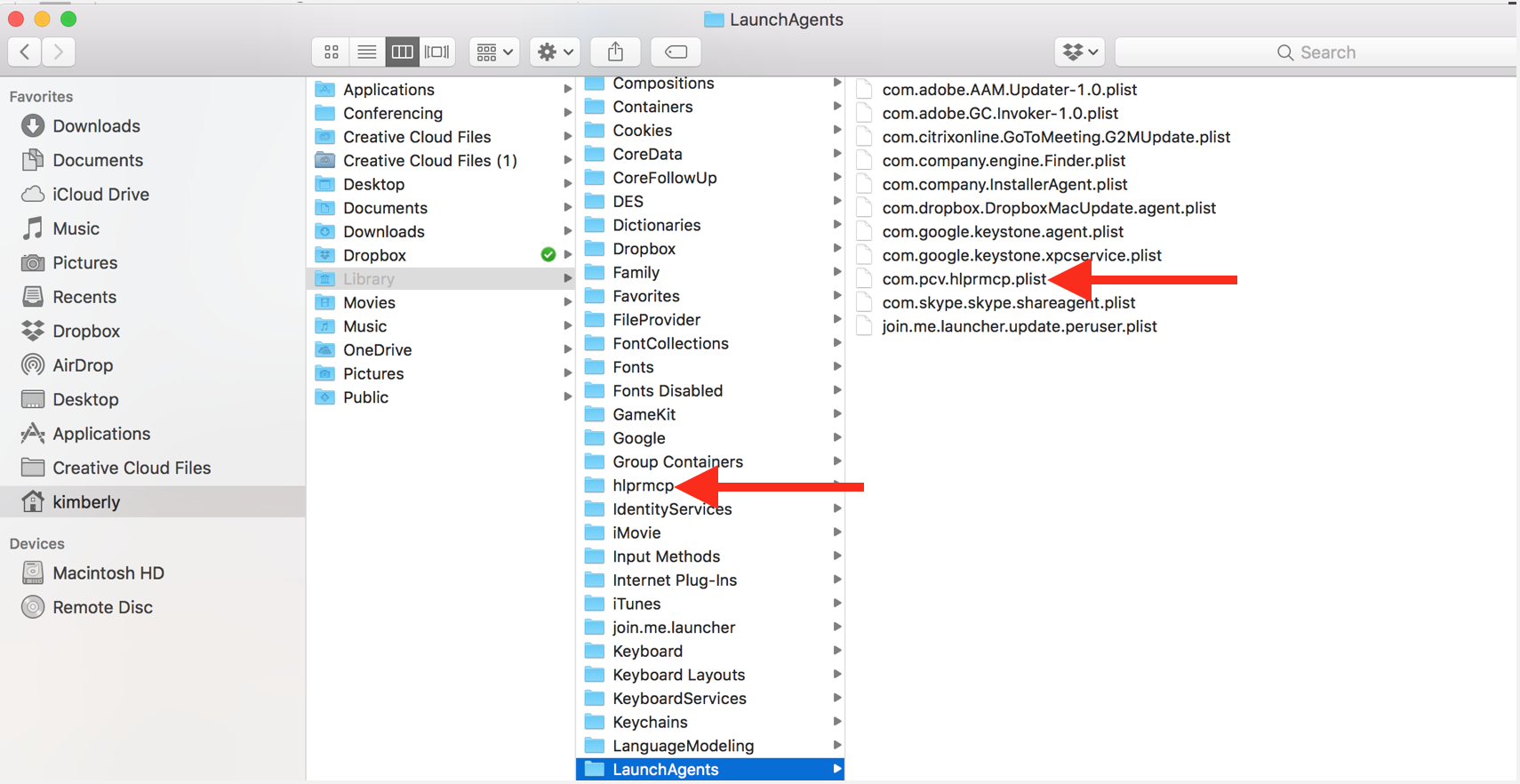
Drag that selection of files to the Trash. You may be asked to authenticate. Confirm they are no longer present in that folder. Leave all the others alone for now.
"join.me.launcher" is suspicious but only because I've never heard of it. As BDAqua wrote so are "com.company.engine.finder.plist" and "com.company.installer". Leave them alone for now too.
There may also be adware-associated app icons in your Mac's Applications folder. Those apps may be known by the names "Mac Adware Cleaner", "Mac Cleanup Pro", or "Advanced Mac Cleaner". Open Applications and carefully examine its contents for those or similarly named apps. In general anything claiming to "clean" your Mac should be regarded with suspicion, but those are just a few examples of pernicious adware that can go by literally any name. Any unwanted or mysterious app icons should be obvious to you, but again please don't remove anything if you are uncertain—ask first. Identify any suspicious apps by name, or post another screenshot.
Next: In an abundance of caution, examine System Preferences > Extensions. Determine if there are any Extensions that may have been installed without your knowledge. Ask if you're uncertain.
While you are examining System Preferences, check for the presence of any Profiles. Profiles are installed by organizations with a need to manage Macs deployed in institutional, corporate, or educational environments. Unless your Mac is managed in similar deployments using MDM, no Profiles should be installed. Scam products exploit that ability, directing you to their own revenue-grabbing search engines instead while preventing you from changing Safari's Search preferences to your own.
Open Safari and select the Safari menu > Preferences... > Extensions. If you see any Extensions that you do not recognize or understand, simply click the Uninstall button and they will be gone. No Safari Extensions are required for normal operation. Then, select the General pane and review your Homepage selection. Then, make sure your Search preferences reflect the search engine you wish to use. Repeat those equivalent actions for any other browser you may use.
You can then restart your Mac and use it normally.
Next: if you want to eradicate all remaining adware remnants post a screenshot of the following folder, in the same manner as you did earlier:
~/Library/Application Support
It is normal for that folder to contain many items, but anything associated with the above adware will bear identical names ("Mac Adware Cleaner", "Mac Cleanup Pro", or "Advanced Mac Cleaner" for example). Without the files you already removed or the reintroduction of similar malware, they can do nothing but occupy space. These can be removed if you wish, but again don't remove anything if you are uncertain.