Numbers can convert to duration with the displayed style of ss.mmm.
Where you have 01:34:08 do you mean 1 minute 34 seconds and 8 milliseconds? Or do you mean 1 minute 34 seconds and 80 milliseconds?
Assuming you mean 1 minute 34 seconds and 8 milliseconds and you will be working with the values in Numbers (i.e. you're not just trying to convert and then use elsewhere) then you can do this.
- Copy-paste the script below into Script Editor (in Application > Utilities)
- The first time make sure Script Editor.app and Numbers.app are listed and checked at System Preferences > Security & Privacy > Privacy > Accessibility.
- Select the cells in Numbers you want to convert to duration.
- Click the triangle 'run' button in Script Editor.
- Choose the Data Format pictured in the screenshot in the previous post (custom units sec and ms toggled on and style 00.000 selected)
As always, best to try this on a copy of your data first.
This should all take about a minute (no need to know AppleScript to use the script), and the results will be something like this:
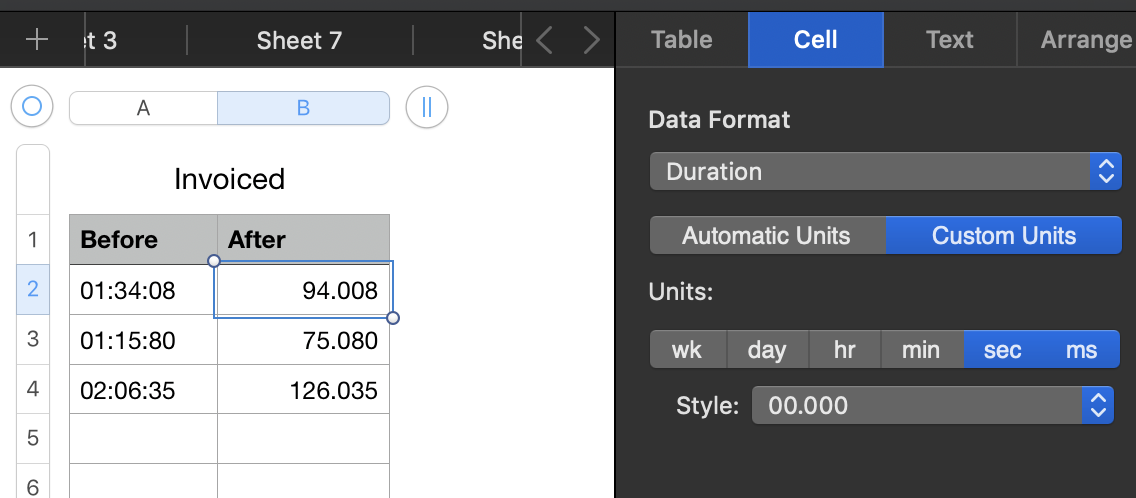
You can work with these as duration values in Numbers or copy-paste elsewhere as needed. If by you meant 1 minute 34 seconds and 80 milliseconds post and will give you the necessary small adjustment to the script.
SG
The script (be sure to copy-paste everything in the box; some parts may scroll out of view to the right):
tell application "Numbers"
tell front document's active sheet
tell (first table whose selection range's class is range)
repeat with c in (get selection range)'s cells
set v to c's value
set theDur to v's first word & "m " & v's second word & "s " & v's third word & "ms"
set c's value to theDur
end repeat
end tell
end tell
end tell