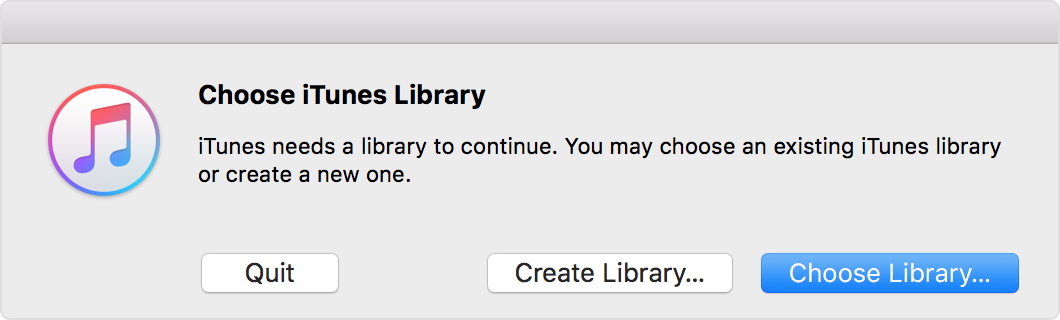missing playlists and such
Went to iTunes on my Windows desktop, and all playlists have disappeared, and all purchased files look like they have not been downloaded, and only 40 non-iTunes files appear under Songs. This from a collection of 7000 songs (which are still on my drive) that have been rated, grouped, and generally managed over many years. On iTunes 12.9.4.104; Windows 10 is up to date; fairly powerful PC, and no recent PC trauma. Why? How hard to recover?
Windows, Windows 10