I want turn ringtone for iPhone
I want turn ringtone for iPhone
[Re-Titled by Moderator]
iPhone 7 Plus, iOS 12
Newsroom Update
Apple and Google deliver support for unwanted tracking alerts in iOS and Android. Learn more >
Apple and Google deliver support for unwanted tracking alerts in iOS and Android. Learn more >
I want turn ringtone for iPhone
[Re-Titled by Moderator]
iPhone 7 Plus, iOS 12
Use tones and ringtones with your iPhone, iPad, or iPod touch
Customize your ringtone, text tone, new mail alert sound, and more.
There are multiple sounds available on your iPhone, iPad, or iPod touch, but you can also buy ringtones and other tones from the iTunes Store. To buy ringtones and other tones, open the iTunes Store app, tap ![]() More, then tap Tones.
More, then tap Tones.
Store availability and features might vary by country or region. Learn what's available in your country or region.
Change your ringtone
You can also set a Ringtone or Text Tone for a specific contact: In the Contacts app, find and tap the specific contact, then tap Edit in the upper-right corner. Tap Ringtone or Text Tone, then choose a new sound.
Redownload previously purchased tones
With iOS 11 or later, you can redownload purchased tones that you bought using your Apple ID.
Go to Settings > Sounds & Haptics, then tap on any sound. At the top of the page, tap Download All Purchased Tones to check for any previously purchased tones that are not currently downloaded to your device. You might not see this option if you've already downloaded your previously purchased tones or if you haven't purchased any tones.
You might not be able to redownload some previously purchased tones.
Move custom ringtones from iTunes to your iOS device
If you have a custom ringtone or tone in iTunes on your Mac or PC that you want to move to your iOS device, you can manually add it to your device using iTunes.
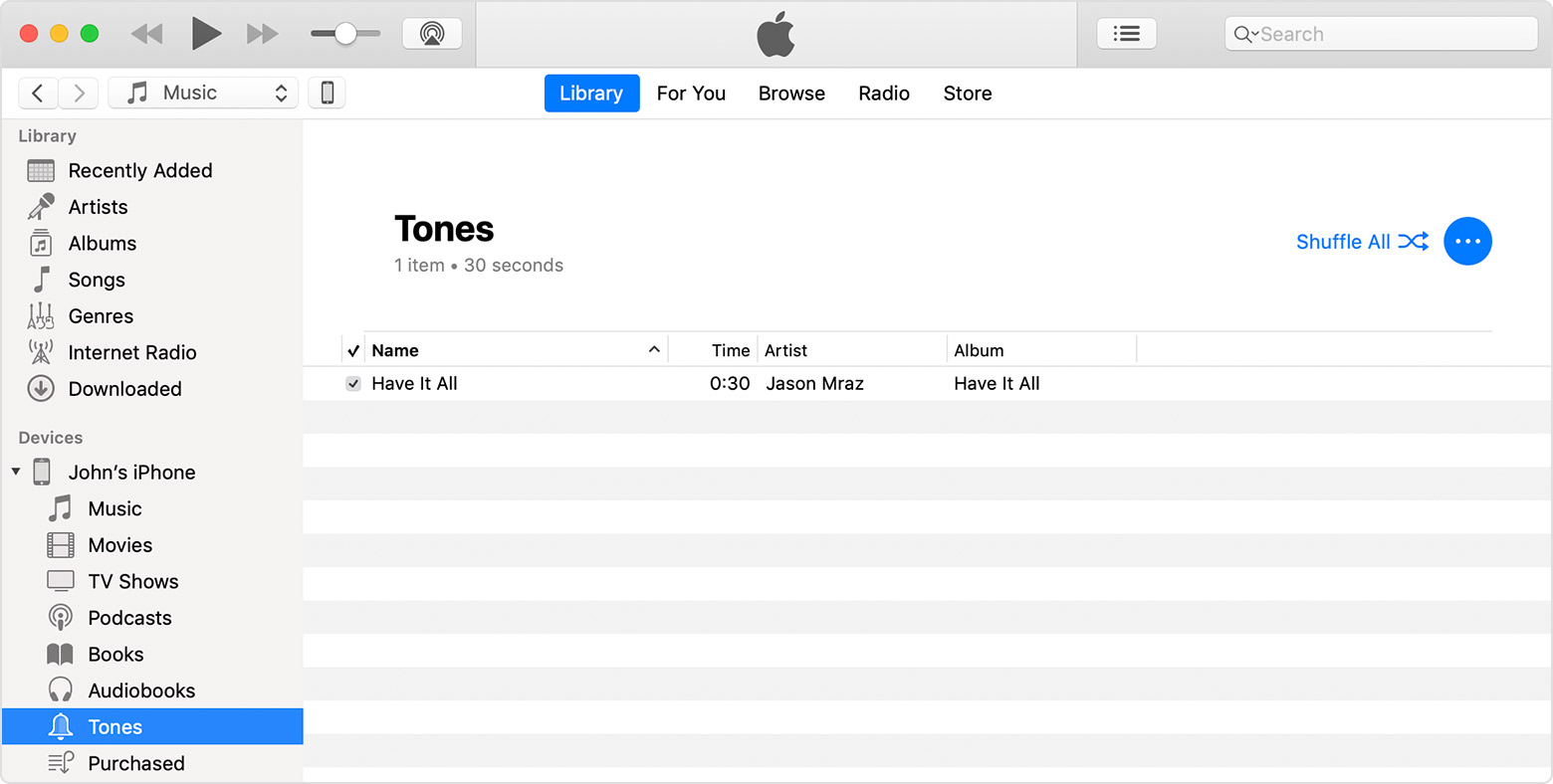
Use tones and ringtones with your iPhone, iPad, or iPod touch - Apple ...
Use tones and ringtones with your iPhone, iPad, or iPod touch
Customize your ringtone, text tone, new mail alert sound, and more.
There are multiple sounds available on your iPhone, iPad, or iPod touch, but you can also buy ringtones and other tones from the iTunes Store. To buy ringtones and other tones, open the iTunes Store app, tap ![]() More, then tap Tones.
More, then tap Tones.
Store availability and features might vary by country or region. Learn what's available in your country or region.
Change your ringtone
You can also set a Ringtone or Text Tone for a specific contact: In the Contacts app, find and tap the specific contact, then tap Edit in the upper-right corner. Tap Ringtone or Text Tone, then choose a new sound.
Redownload previously purchased tones
With iOS 11 or later, you can redownload purchased tones that you bought using your Apple ID.
Go to Settings > Sounds & Haptics, then tap on any sound. At the top of the page, tap Download All Purchased Tones to check for any previously purchased tones that are not currently downloaded to your device. You might not see this option if you've already downloaded your previously purchased tones or if you haven't purchased any tones.
You might not be able to redownload some previously purchased tones.
Move custom ringtones from iTunes to your iOS device
If you have a custom ringtone or tone in iTunes on your Mac or PC that you want to move to your iOS device, you can manually add it to your device using iTunes.
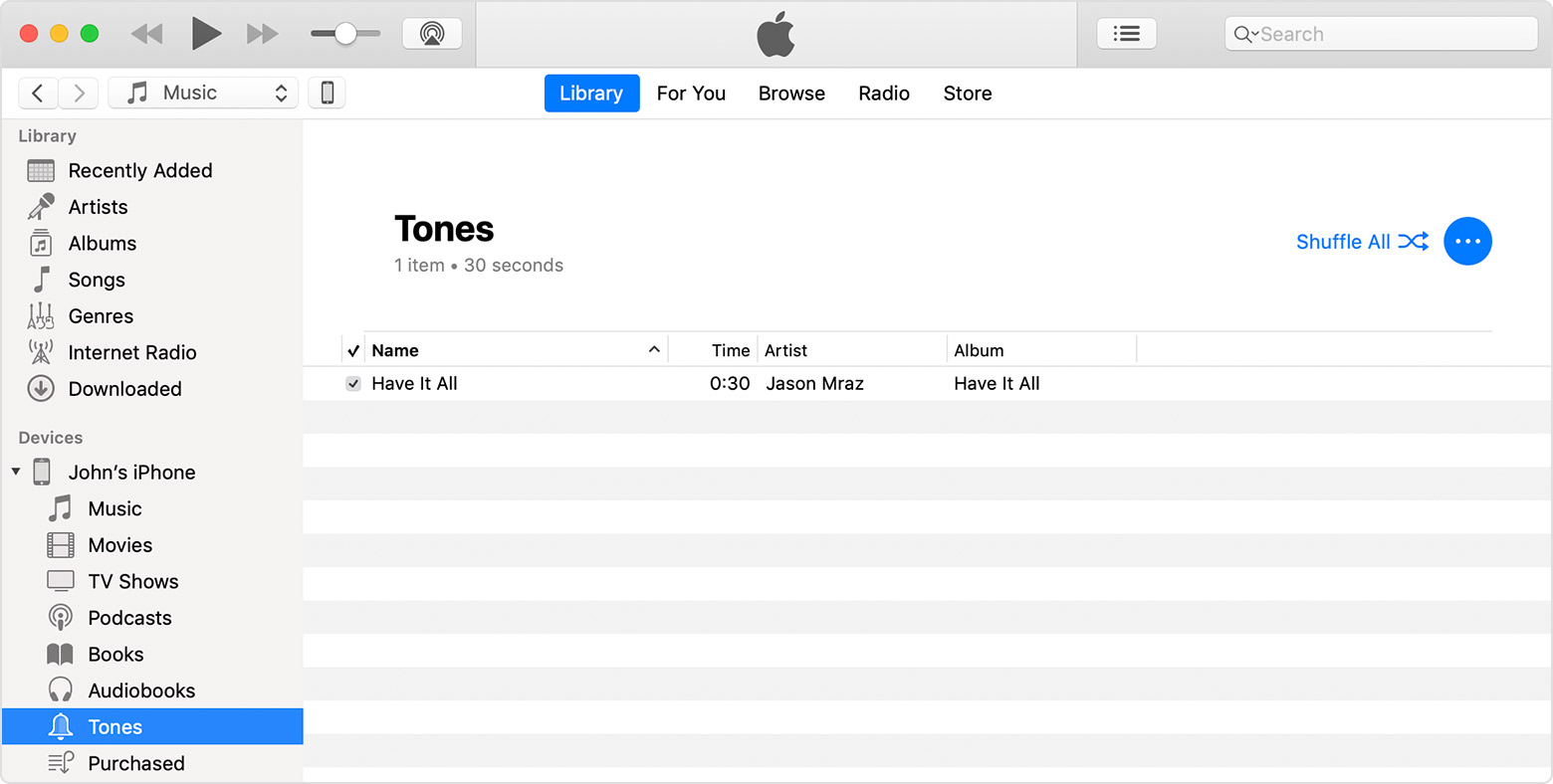
Use tones and ringtones with your iPhone, iPad, or iPod touch - Apple ...
I want turn ringtone for iPhone