Update
everytime I try to update my phone it fails and says error. What do I do
iPhone 6s, iOS 12
everytime I try to update my phone it fails and says error. What do I do
iPhone 6s, iOS 12
Get help with over-the-air iOS updates
You might be unable to update your iPhone, iPad, or iPod touch wirelessly — or over the air — for one of these reasons.
If there's not enough space to update
If there isn't enough space to download and install an update, iOS will try to make space. It will remove only app data that it can download again and doesn't remove or relocate any of your data. If your device still doesn't have enough space, you can use iTunes to update your device.
If you can't connect to iTunes, you can make room for the update by removing content and apps on your device that you don't use. Go to Settings > General > [Device name] Storage.
Learn more about the space your apps and content use.

If the download takes a long time
You need an Internet connection to update iOS. The time it takes to download the update varies according to the size of the update and your Internet speed. You can use your device normally while downloading the iOS update, and iOS will notify you when you can install it. To improve the speed of the download, avoid downloading other content and use a Wi-Fi network if you can.

If you can’t reach the update server or can’t verify the update
If you try to update the iOS on your device, you might see one of these messages:
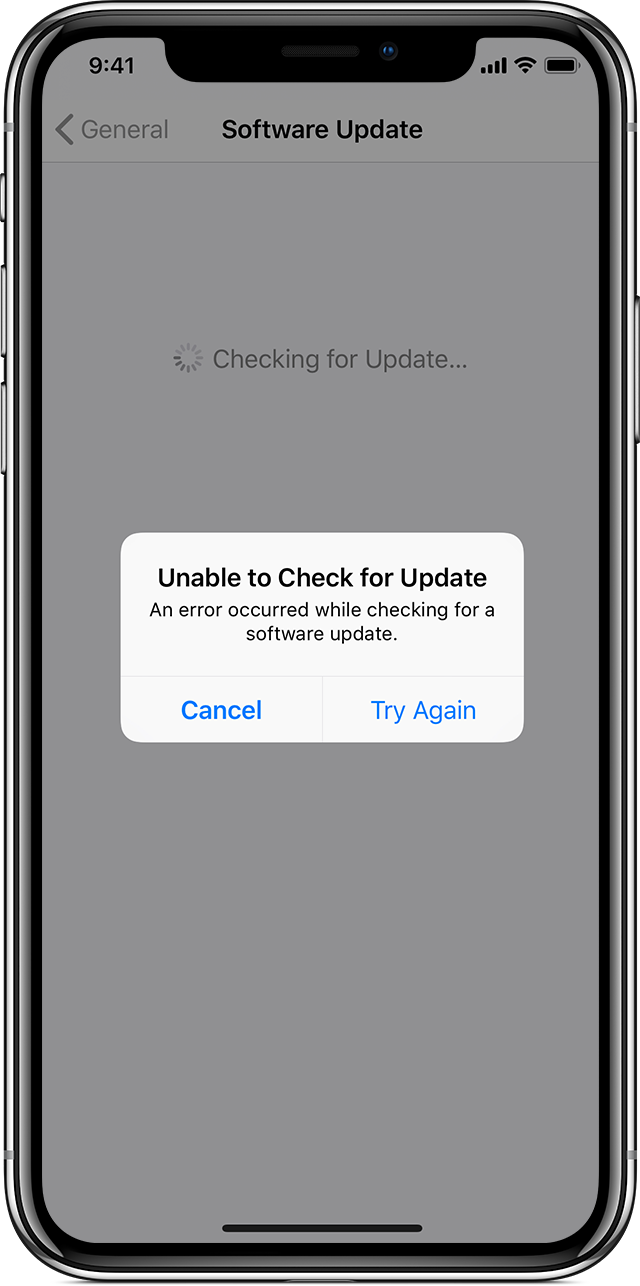
"Unable to Check for Update. An error occurred while checking for a software update."
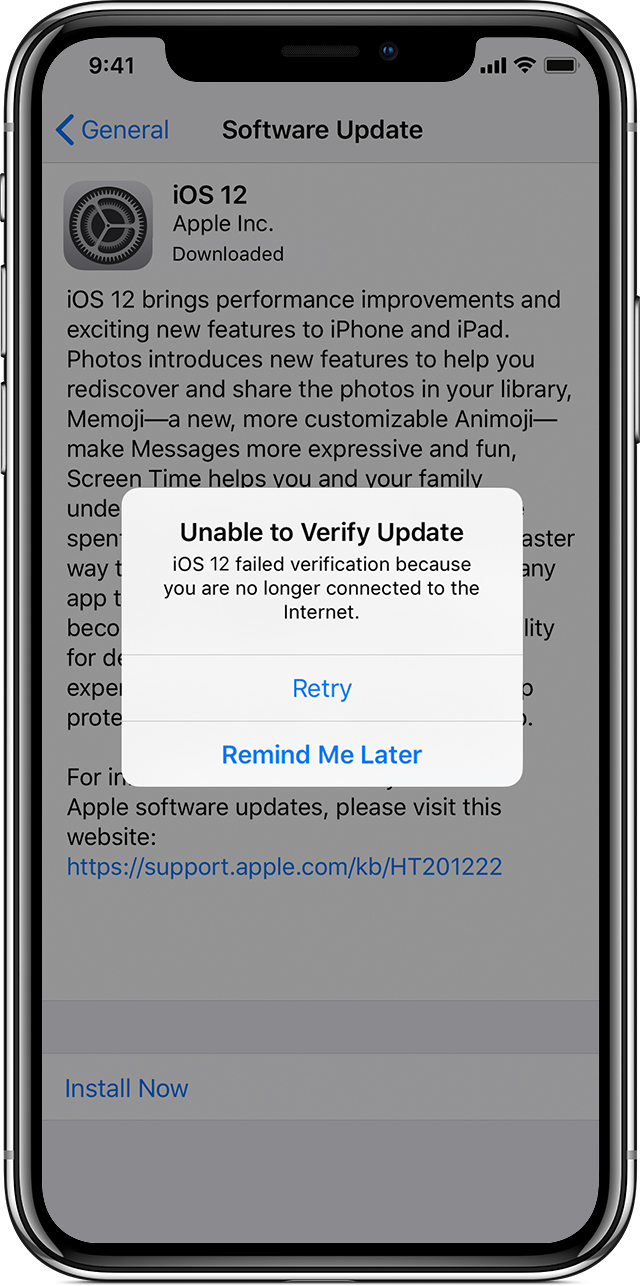
"Unable to Verify Update. iOS failed verification because you are no longer connected to the Internet."
Try updating your device again using the same network. If you still see one of these messages, try updating your device using another network or update your device with iTunes. If the issue happens again after trying to update with multiple networks, remove the update.
Learn more about iOS updates.

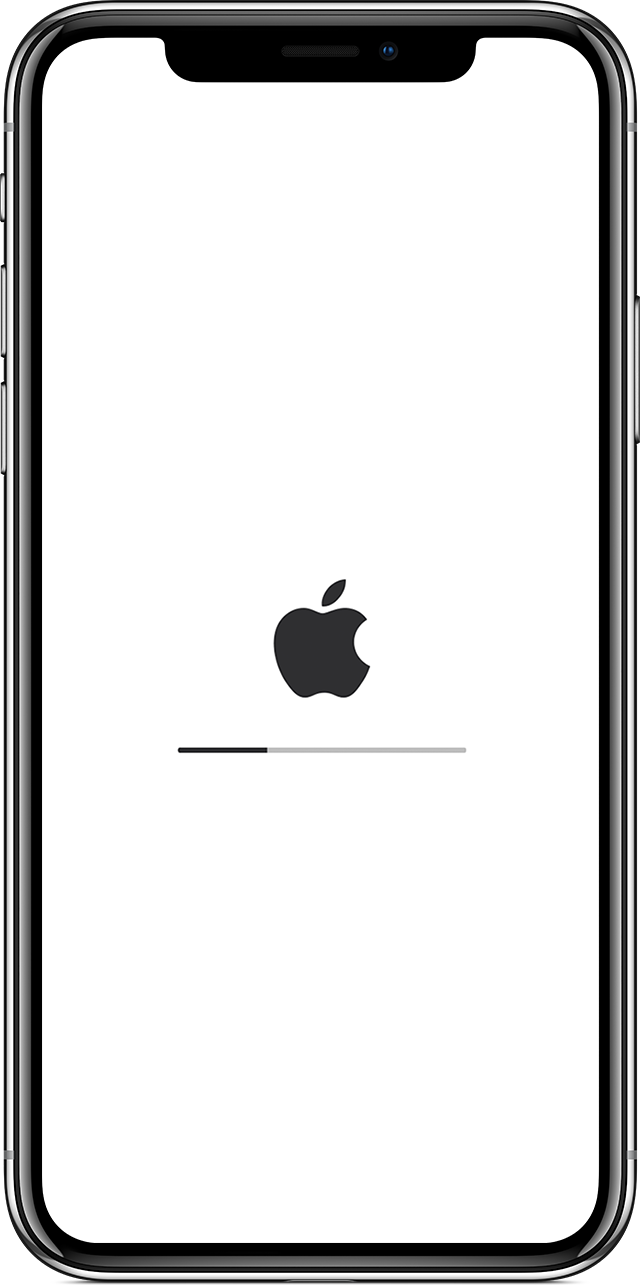
If the update doesn't complete
If you're installing the update, the progress bar might appear to move slowly. The time an update takes depends on the size of the update and the number of files on your device.
When you're updating over the air, keep your device connected to a power source. If your device runs out of power, connect it to a power source and turn on the device to let the update or restore complete.
If the update never completes and the progress bar hasn't moved for an extended time, try restarting your device. Learn what to do if your device appears frozen or won't start.

Remove and download the iOS update again
If you still can't install the latest version of iOS, try downloading the update again:
If you don’t see the update in the list of apps or if the issue happens again, you need to update your device with iTunes.
Get help with over-the-air iOS updates
You might be unable to update your iPhone, iPad, or iPod touch wirelessly — or over the air — for one of these reasons.
If there's not enough space to update
If there isn't enough space to download and install an update, iOS will try to make space. It will remove only app data that it can download again and doesn't remove or relocate any of your data. If your device still doesn't have enough space, you can use iTunes to update your device.
If you can't connect to iTunes, you can make room for the update by removing content and apps on your device that you don't use. Go to Settings > General > [Device name] Storage.
Learn more about the space your apps and content use.

If the download takes a long time
You need an Internet connection to update iOS. The time it takes to download the update varies according to the size of the update and your Internet speed. You can use your device normally while downloading the iOS update, and iOS will notify you when you can install it. To improve the speed of the download, avoid downloading other content and use a Wi-Fi network if you can.

If you can’t reach the update server or can’t verify the update
If you try to update the iOS on your device, you might see one of these messages:
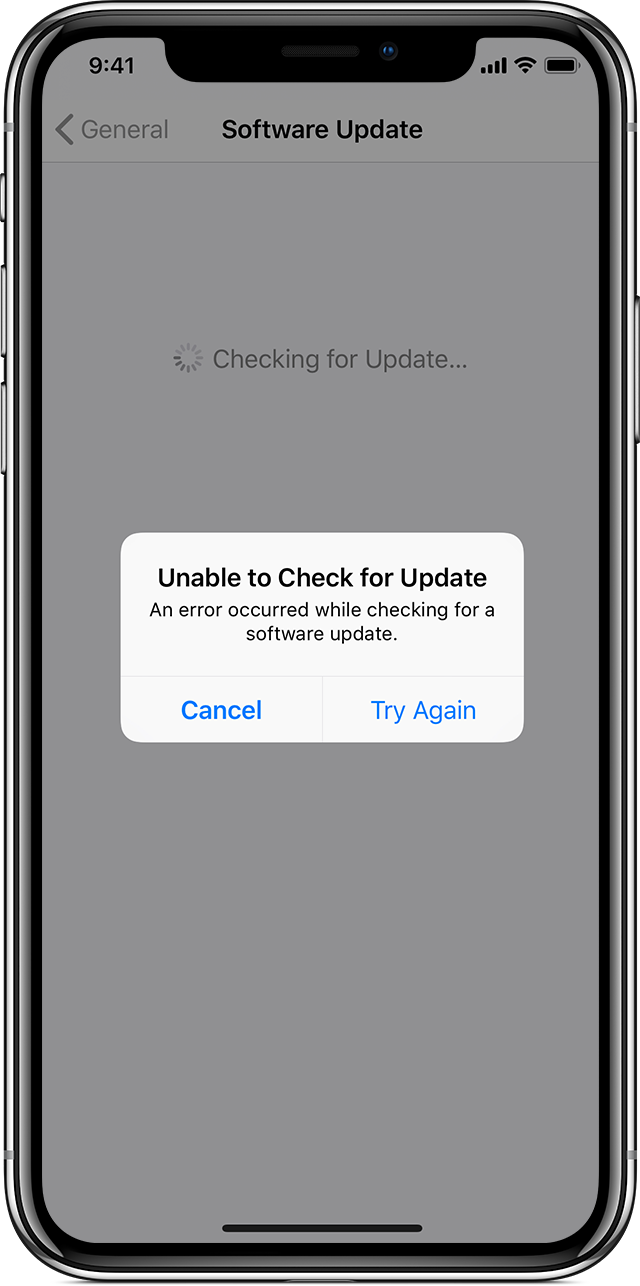
"Unable to Check for Update. An error occurred while checking for a software update."
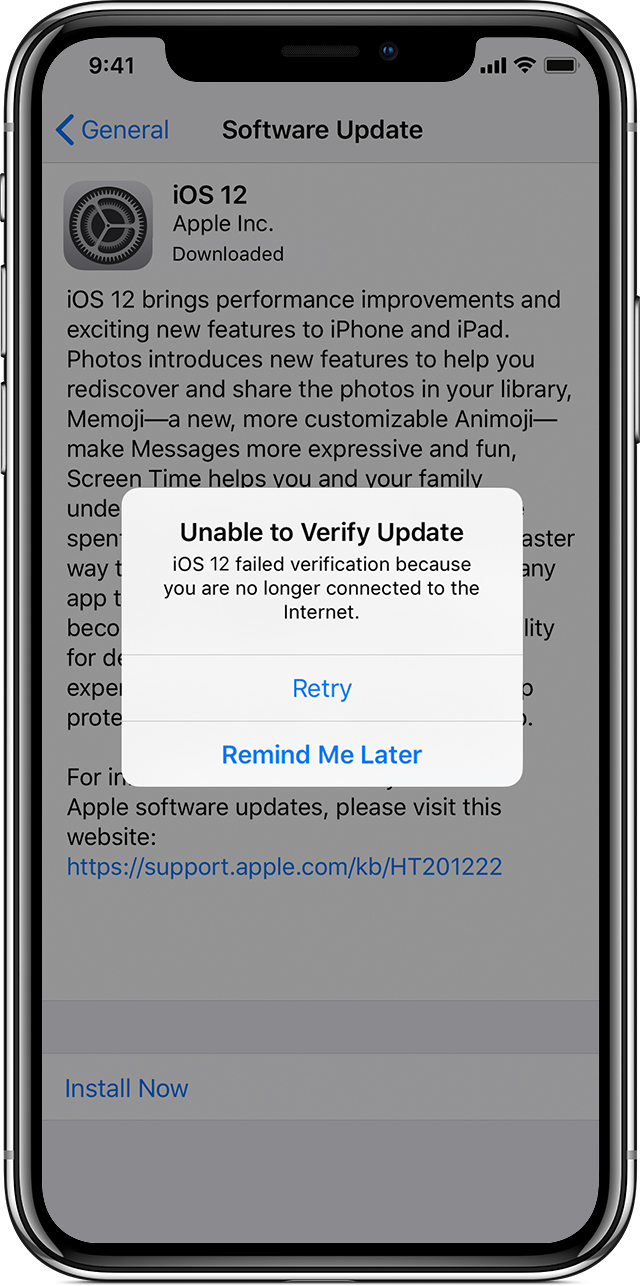
"Unable to Verify Update. iOS failed verification because you are no longer connected to the Internet."
Try updating your device again using the same network. If you still see one of these messages, try updating your device using another network or update your device with iTunes. If the issue happens again after trying to update with multiple networks, remove the update.
Learn more about iOS updates.

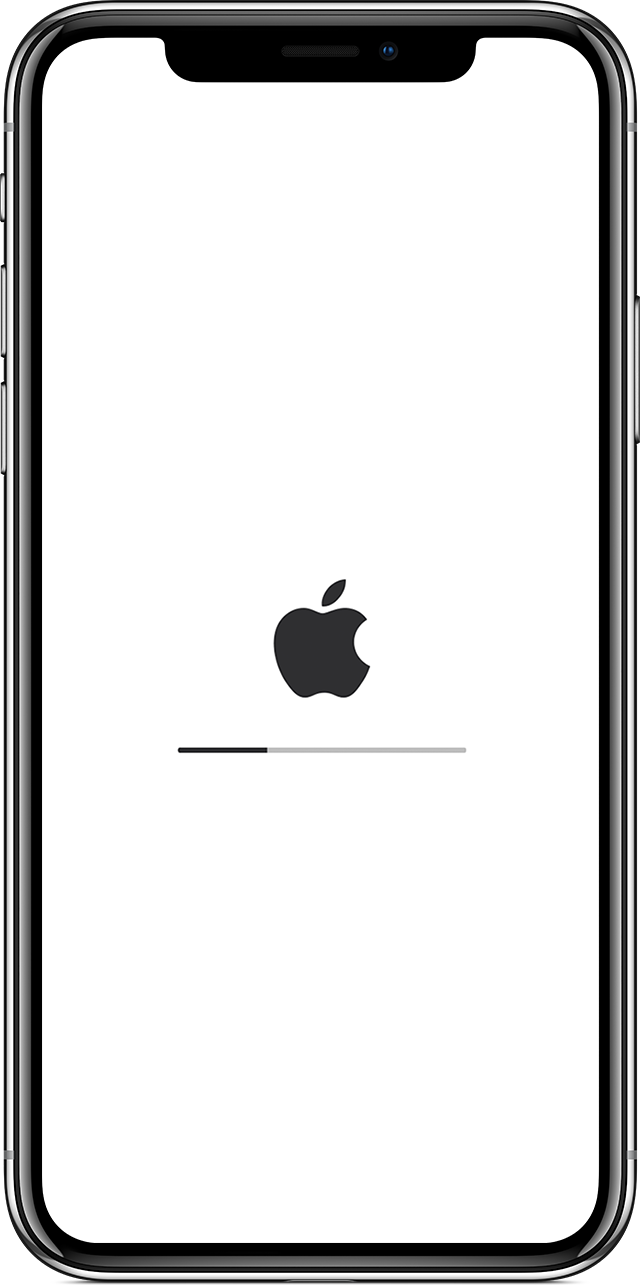
If the update doesn't complete
If you're installing the update, the progress bar might appear to move slowly. The time an update takes depends on the size of the update and the number of files on your device.
When you're updating over the air, keep your device connected to a power source. If your device runs out of power, connect it to a power source and turn on the device to let the update or restore complete.
If the update never completes and the progress bar hasn't moved for an extended time, try restarting your device. Learn what to do if your device appears frozen or won't start.

Remove and download the iOS update again
If you still can't install the latest version of iOS, try downloading the update again:
If you don’t see the update in the list of apps or if the issue happens again, you need to update your device with iTunes.
Update