"Been trying that. Currently, the margin is set to 0 in the main text panel, and it still won't go over any further. Oddly, if I adjust the right margin of the header margin, then the document margin moves with it. "
According to the Document Inspector panel in your screenshot, the Document margins are set to 0.3in on the left and 0in on the right.
Document margins apply to all pages of the document, and mark the minimum distance between text (and to Objects set to Move with Text) and the edge of the page.
Layout Margins, set in the Ruler, may be controlled by placing a margin stop on or inside the document margins, but not outside them.
In your screenshot you can see a right margin stop (downward pointing blue triangle) at approximately 7.96 inches, and a similar marker placed art 0.3 inches. Similar, but not identical, as this one is actually TWO left margin stops. The triangular part at the bottom is the regular left margin stop, which applies to all lines in a paragraph except the first. The rectangular part sitting atop the triangle is the First Line left margin stop. If the left margin stop is moved (by dragging it with the mouse), the first line left margin stop moves with it; but if the first line left margin stop is moved, it does not affect the position of the left margin stop, allowing you to set an indent for the first line by placing the rectangular part to the right of the regular stop, or a hanging indent by dragging the rectangular part left from the regular stop.
Three examples:
First three 'paragraphs' selected, Left and right margin stops at document margins. First line left margin stop moved to right of left margin stop: two pairs of returns were then inserted to split this block into three shorter 'paragraphs'. Result: Indented first line. Setting carried into the new paragraphs created from the initial paragraph.
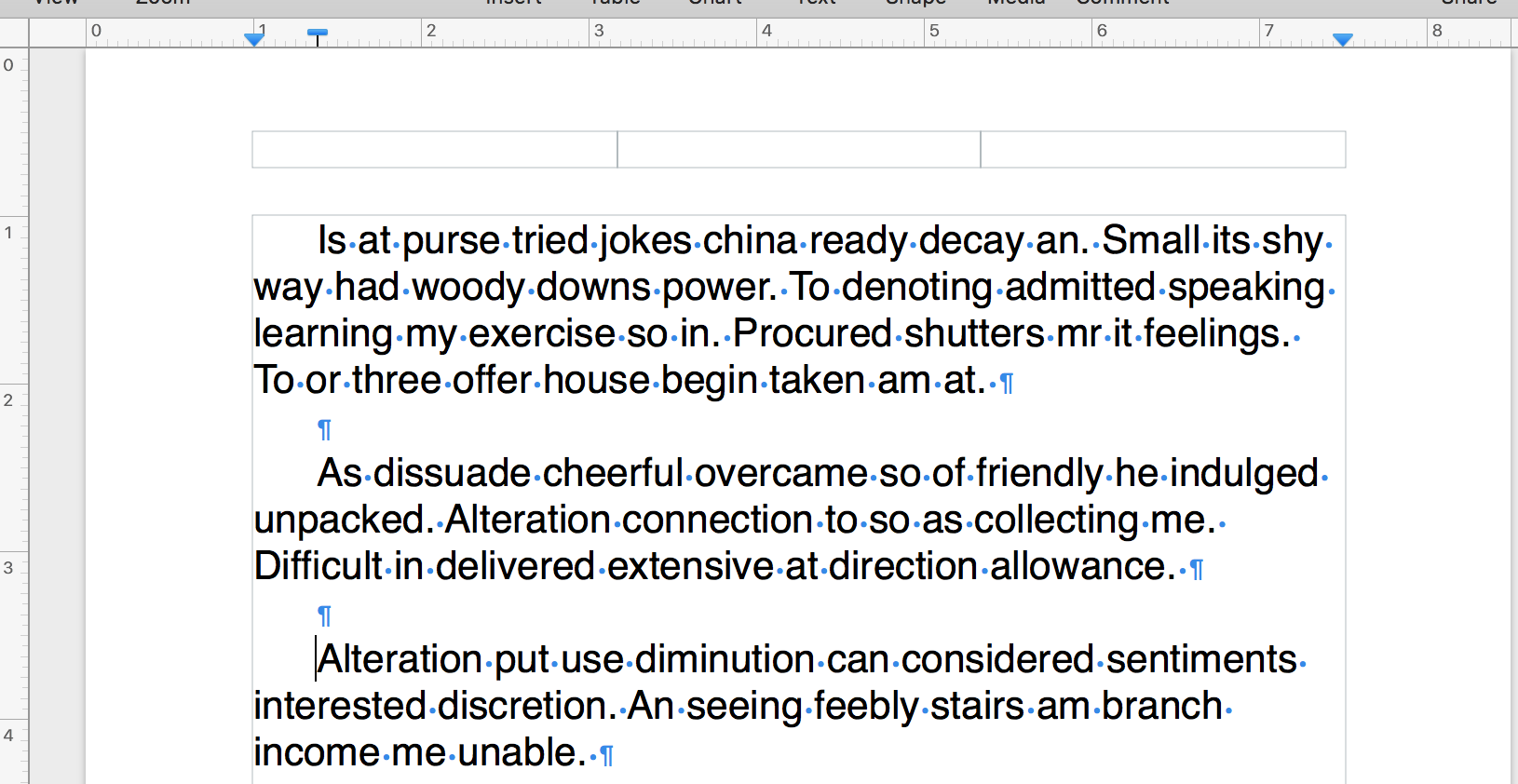
Insertion point placed in second 'paragraph'. Left margin stop dragged right to former position of first line left stop. First line left stop then dragged left, past the left margin stop to Document left margin location ( 1 in). Result is hanging indent on this paragraph. Setting is not carried to the following paragraph, created before this setting was made.
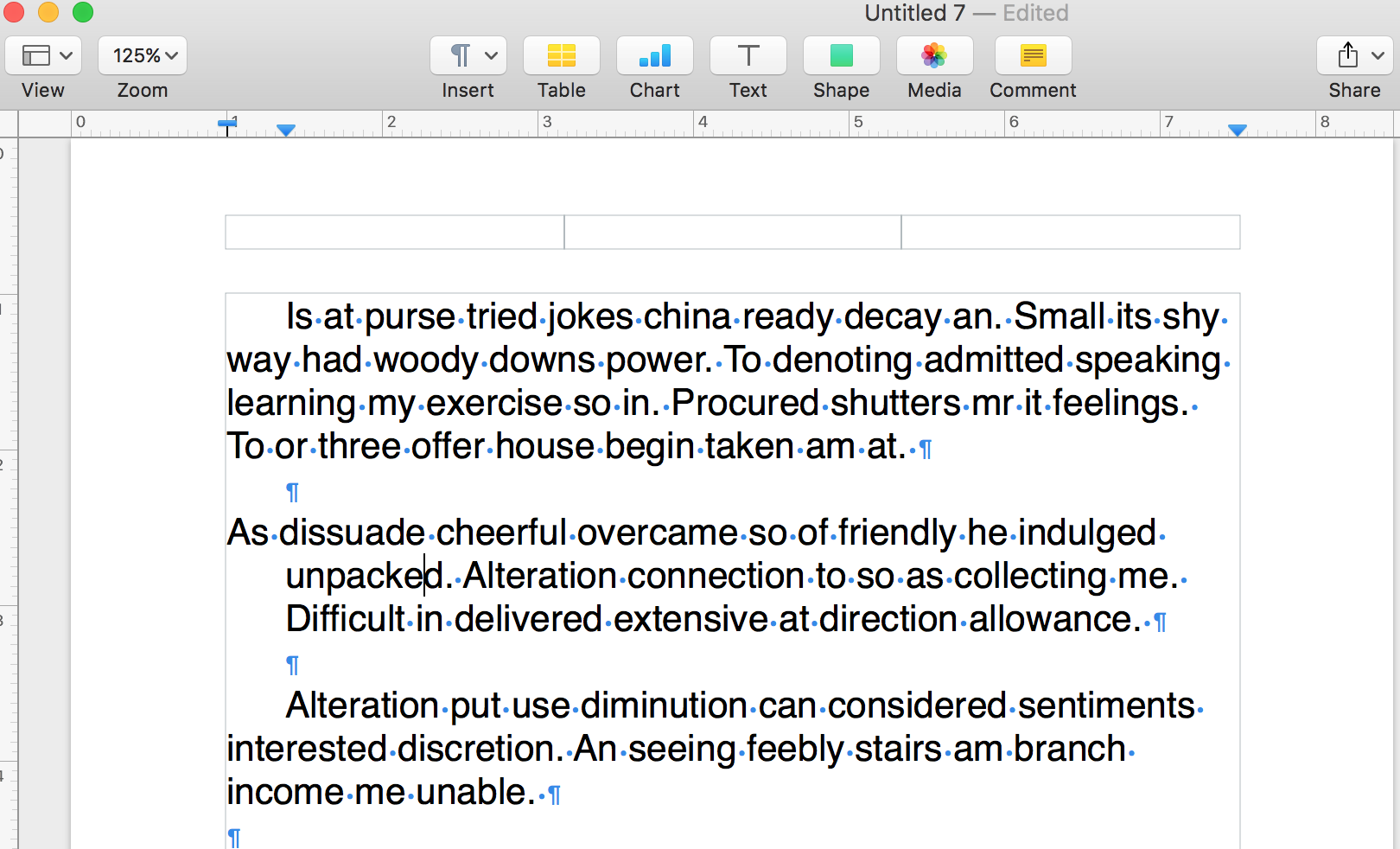
Insertion point placed in third 'paragraph'. First line left stop dragged to position atop left margin stop, then both stops moved (by dragging the left margin stop) to document margin, removing the hanging indent.
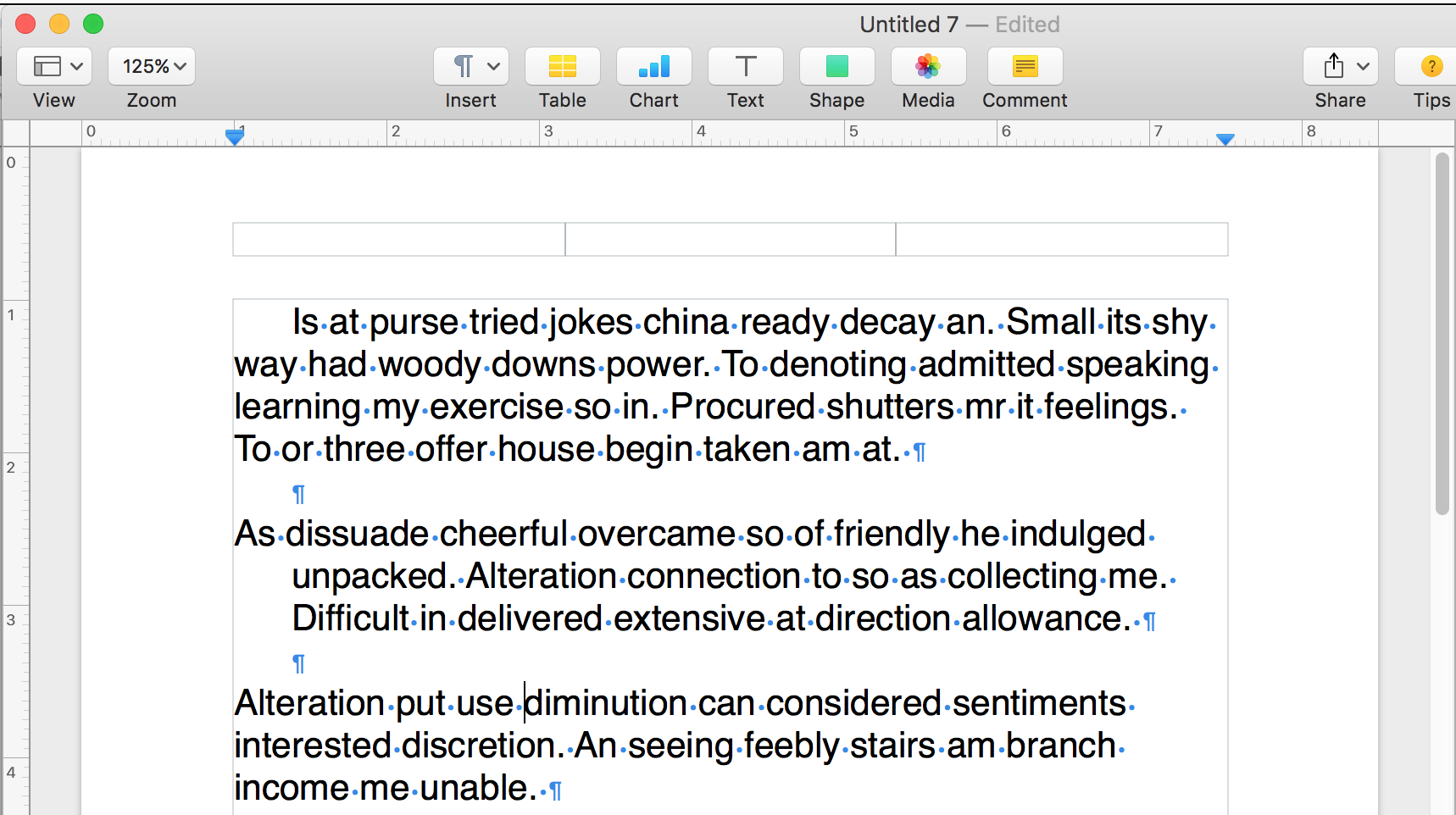
Margin stops in the ruler do not control the positions or size of the three fields in the Page Header (or Footer). the external left and right extents are set automatically to match the Document margin settings, and can be seen below, where the three 'paragraphs' have been selected, and the right margin has been moved leftward.
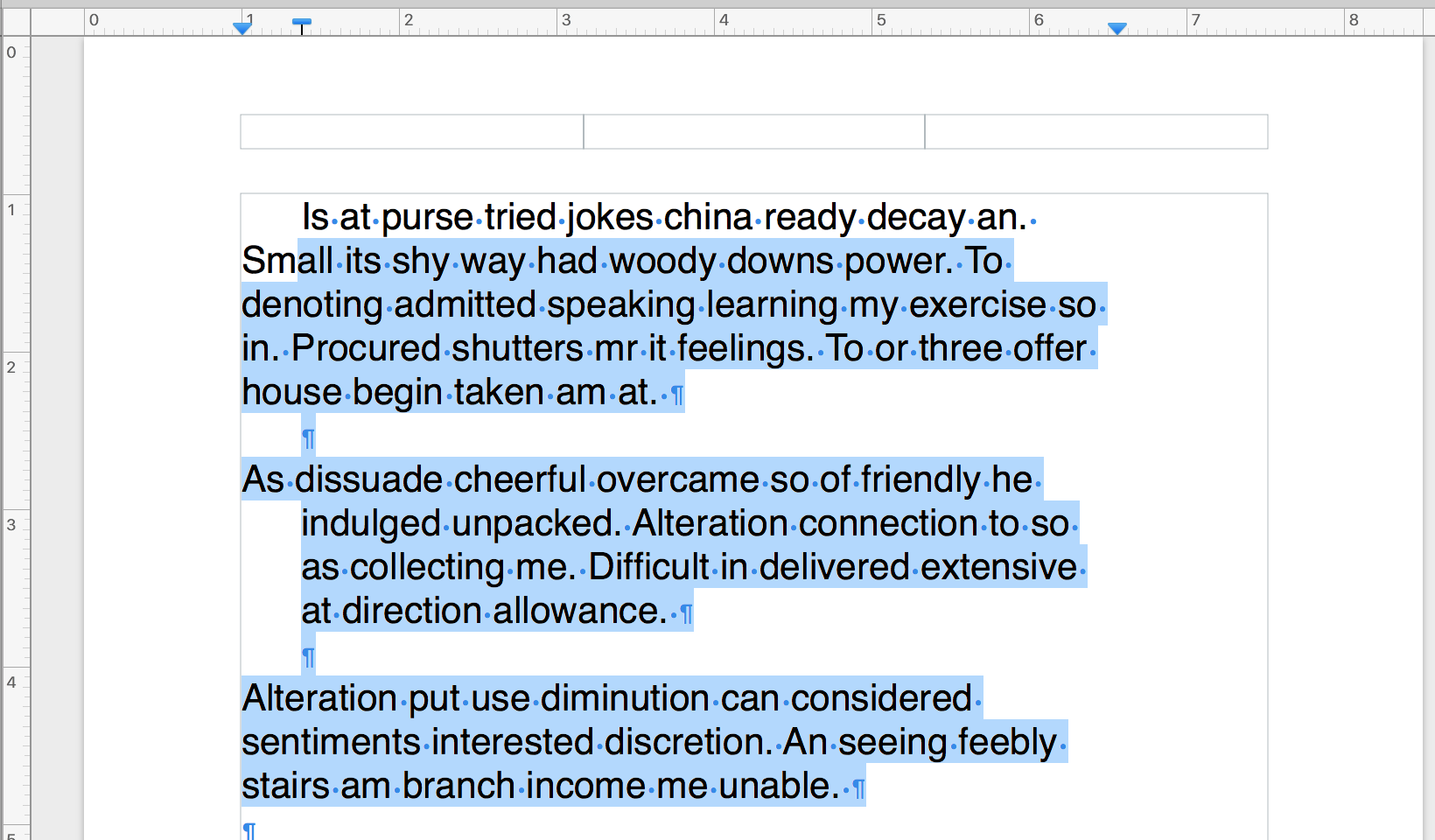
In the Informal Resume template supplied with an earlier version of Pages (5.6.2), your name is contained in a field that gets you name from the "My card" you set up in Contacts.
Hello is in a text box, as is your phone, address and URL information near the bottom of the page.
As can be seen in the screen shot below, the Header fields are NOT used, and the left and right ends of the header area extend to the document margins set in the Inspector. The same is true of the unused Footer fields (not shown in the screen shot.
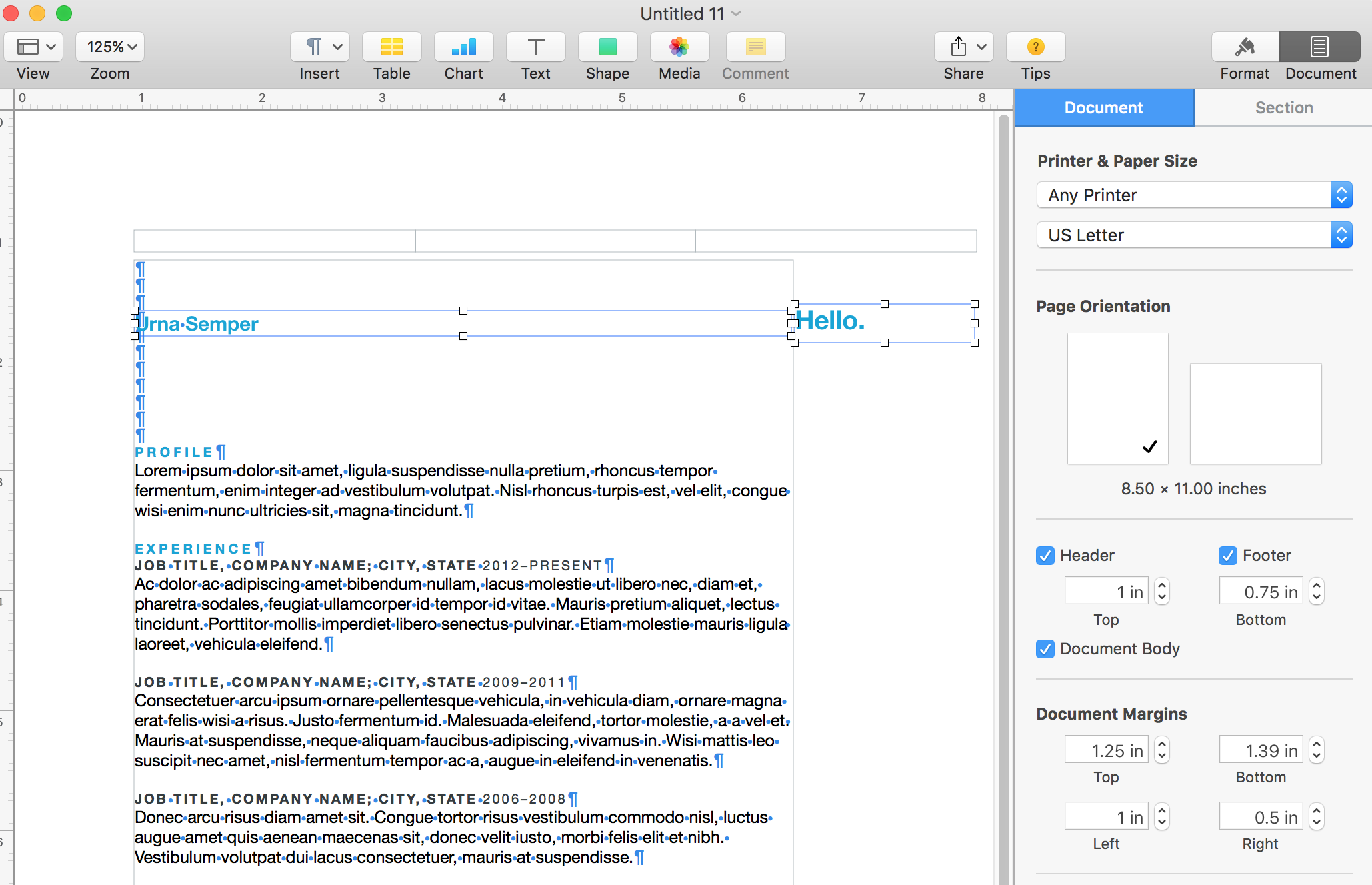
For a similar view of this template (or any document in Pages on your Mac), do the following:
- In the View menu, SHOW Rulers, Layout, and Invisibles.
- Click to select (once on the first, then command click on the other two) Hello box, box to the left of Hello, PHONE at the bottom.
Text in the main body is all placeholder text that will disappear when you start entering your text in each paragraph or heading.
Regards,
Barry