Siri Knowledge Safari
sometimes while using safari, siri knowledge works automatically and gives suggestions for my searches, while most of the times it does not show. How can I make it to permanently show me suggestions?
iPhone XR, 12
sometimes while using safari, siri knowledge works automatically and gives suggestions for my searches, while most of the times it does not show. How can I make it to permanently show me suggestions?
iPhone XR, 12
Use Siri Shortcuts
With iOS 12 or later, Siri Shortcuts let you quickly do everyday tasks, and with the apps you use the most — all with just a tap or by asking Siri.
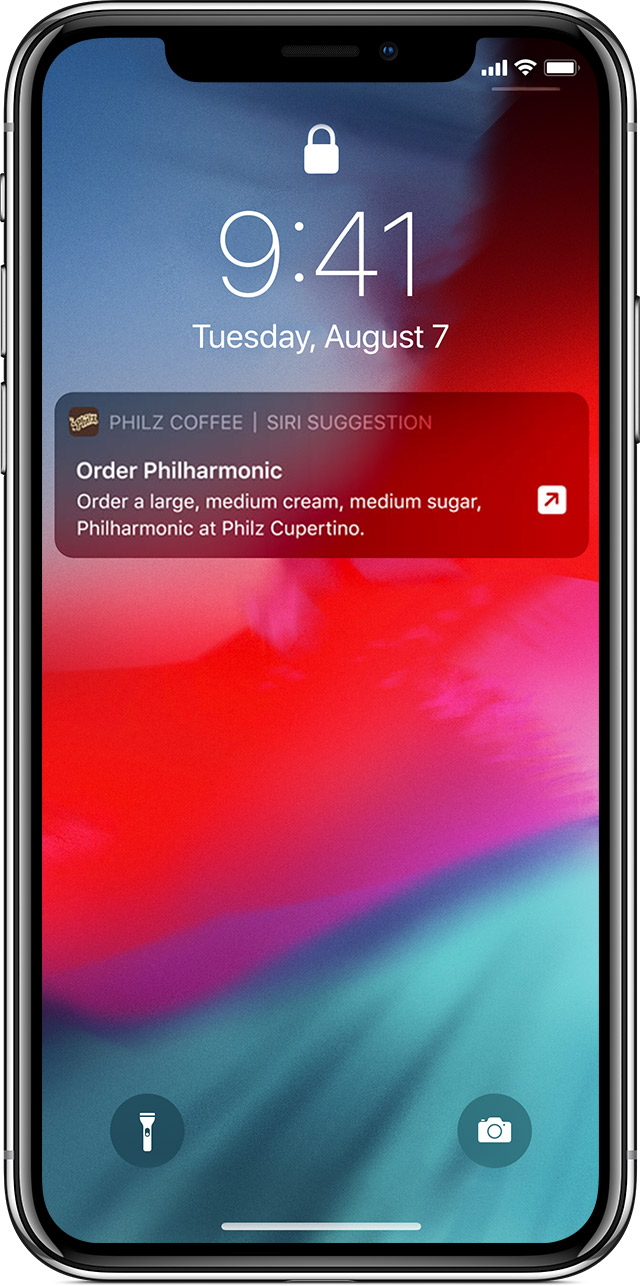
Siri suggests shortcuts right when you need them
Siri learns your routines across your apps. Siri then suggests an easy way to perform common tasks on the Lock screen or in Search.
For example, if you order coffee every day with the same app, Siri might suggest your favorite beverage.
To use a Siri Suggestion, just tap it on the Lock screen. Or swipe down from the center of your screen to show Search, then tap the Siri Suggestion.

Add shortcuts to Siri
You can also run any shortcut by asking Siri. Look for the Add to Siri button in your favorite apps and tap to add with your own personal phrase. Or go to Settings to find all shortcuts available on your device.
Shortcuts that require an app to open on your iOS device might not work on HomePod and Apple Watch.
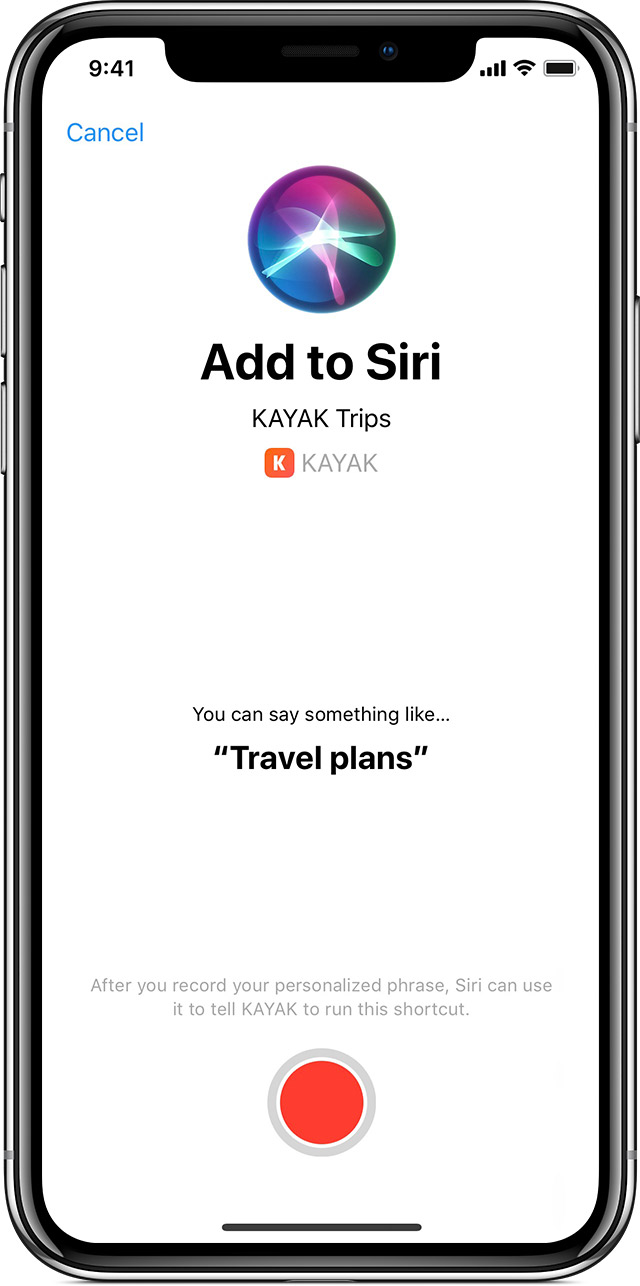
Add a shortcut from a third-party app

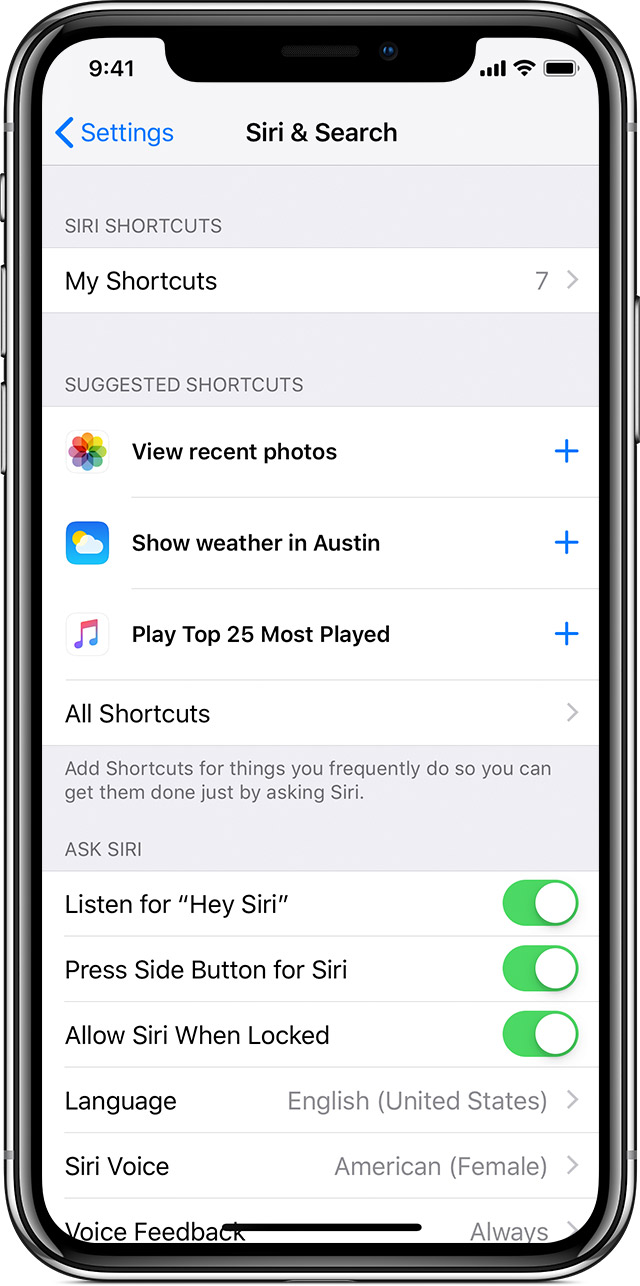
Add a shortcut from Settings

Don't see the shortcut that you want to use?
You might need to open the app and perform the action before it appears in the suggested list of shortcuts.
Third-party apps need to support Siri Shortcuts before you can add them to Siri. If you don't see a shortcut for a third-party app, make sure that the app is up to date and check the App Store to see if the app supports Siri Shortcuts.
You can also use the Shortcuts app to create custom shortcuts that combine multiple steps across multiple apps.

Run a shortcut with Siri
After you add a shortcut to Siri on your iOS device, you can run the shortcut by asking Siri your personal phrase on your iPhone, iPad, iPod touch, Apple Watch or HomePod.
Just say "Hey Siri," then say the personal phrase you created for the shortcut.
Shortcuts that require an app to open on your iOS device might not work on HomePod and Apple Watch.

Delete a shortcut or change its phrase
Go to Settings > Siri & Search and tap My Shortcuts.
To change the phrase for the shortcut, tap the shortcut, then tap Re-Record Phrase.
To delete a shortcut, swipe left over the shortcut and tap Delete. Or tap the shortcut and tap Delete Shortcut.

Turn off suggested shortcuts from Search, Look Up, or the Lock screen
If you don’t want to see Siri Suggestions or Shortcuts for a specific app, go to Settings > Siri & Search, then scroll down and tap the app. From here, you can turn off all Search, Suggestions, and Shortcuts for that app. Or turn off Allow on Lock Screen to remove suggestions for that app on the Lock screen.
Go to Settings > Siri & Search, scroll down and turn off Suggestions in Search, Suggestions in Look Up, or Suggestions on Lock Screen.

Siri Knowledge Safari