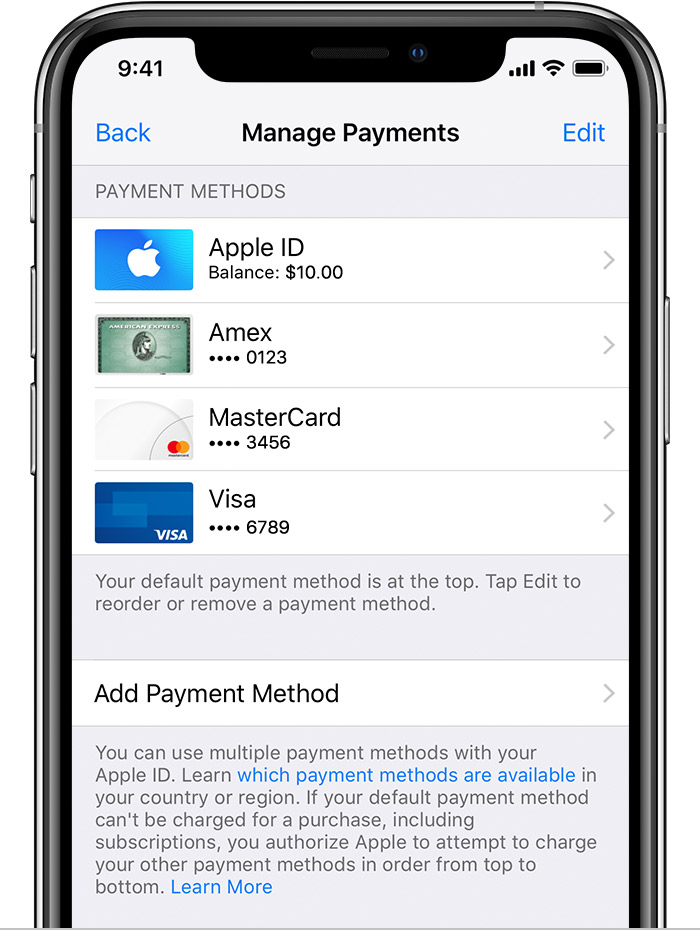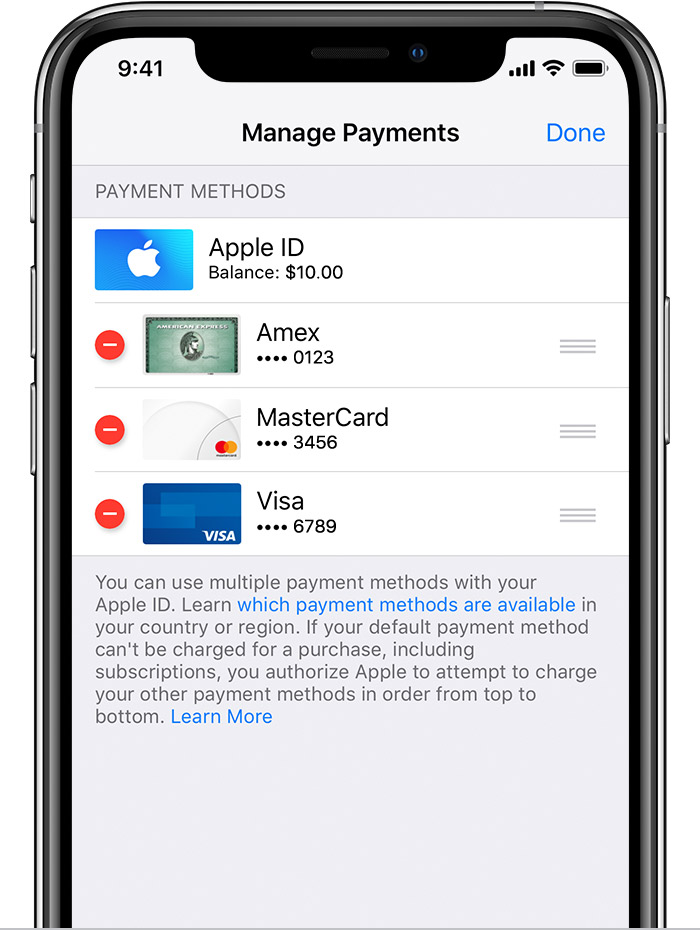Change, add, or remove Apple ID payment methods
You can manage your Apple ID payment information in Settings on your iPhone, iPad, or iPod touch; in iTunes on your Mac or PC; or in the Apple Music app on your Android device.
Your Apple ID is the personal account that you use to access Apple services like the App Store, iTunes Store, iCloud, and more. When you change your payment method or billing address, your information also updates everywhere that you use your Apple ID.

Change your payment method on your iPhone, iPad, or iPod touch
Before you change your payment information, make sure that you have the latest version of iOS.
- Go to Settings > [your name] > iTunes & App Store.*
- Tap your Apple ID, then tap View Apple ID. You might be asked to sign in.
- Tap Manage Payments. (If you're using an older version of iOS, tap Payment Information.) Then add, update, reorder, or remove your payment methods:
Update or add
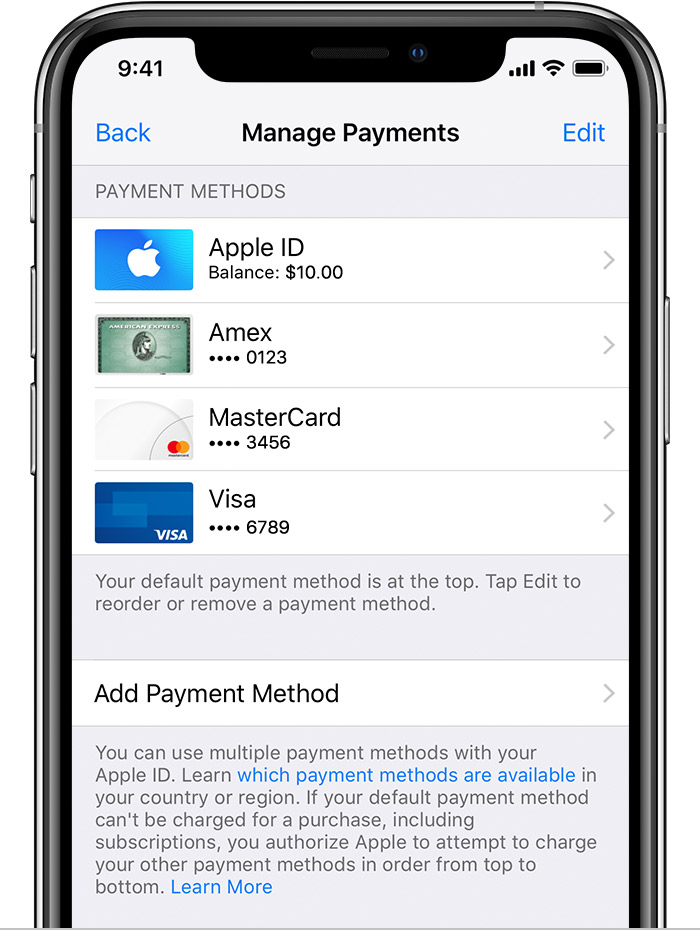
- Update a payment method: Tap the payment method that you want to change, then edit your information. Make sure that your information matches what's on file with your financial institution. You might need to enter the security code that's printed on your credit or debit card. If you see Apple Pay after the last 4 digits of the card number, edit your billing information in the Wallet app.
- Add a payment method: Tap Add Payment Method. You might see a suggestion to add a card that you use with Apple Pay. (If you add a new credit or debit card, you might see an option to add the new card to Apple Pay.)
Remove or reorder
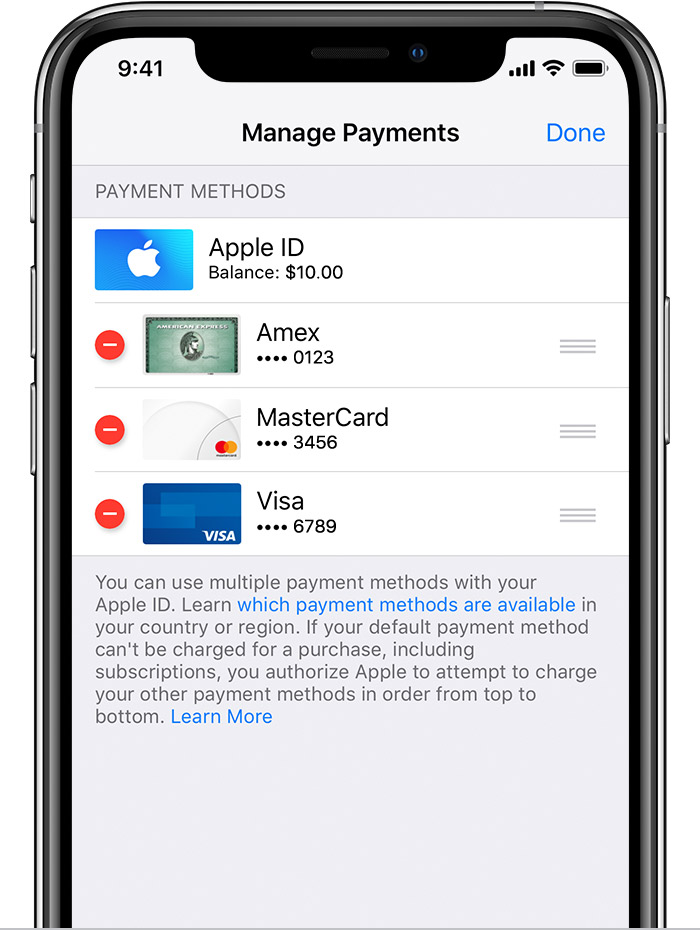
- Remove a payment method: Tap Edit, then tap the Remove icon
 or swipe left and tap delete.
or swipe left and tap delete. - Change the order of your payment methods: Tap Edit, then use the Move Order icon
 to rearrange your payment methods. Apple will attempt to charge payment methods in order from top to bottom. You can't change the order in which Apple ID balance is charged.
to rearrange your payment methods. Apple will attempt to charge payment methods in order from top to bottom. You can't change the order in which Apple ID balance is charged.

*With iOS 12.2 or later, you can also manage your payment methods from Settings > [your name] > Payment & Shipping. If you have a device with iOS 12.1.x or earlier and you edit your payment methods from Payment & Shipping, all payment methods that you have on file will be removed.
Apple ID payment information - Apple Support
https://support.apple.com/en-us/HT201266