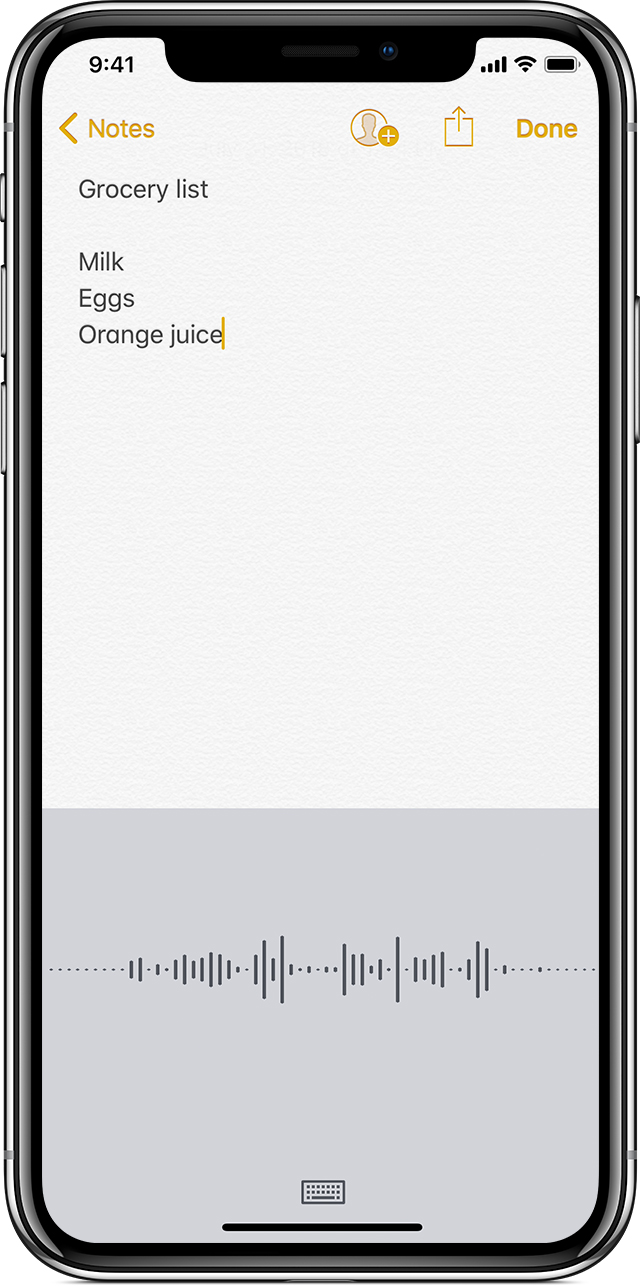Use Dictation on your iPhone, iPad, or iPod touch
You can use dictation instead of your keyboard to enter text with many apps and features that use the iOS keyboard.
On iPhone 6s or later, and iPad, you can use dictation without being connected to the Internet. Earlier models of iPhone and iPad require an Internet connection.1
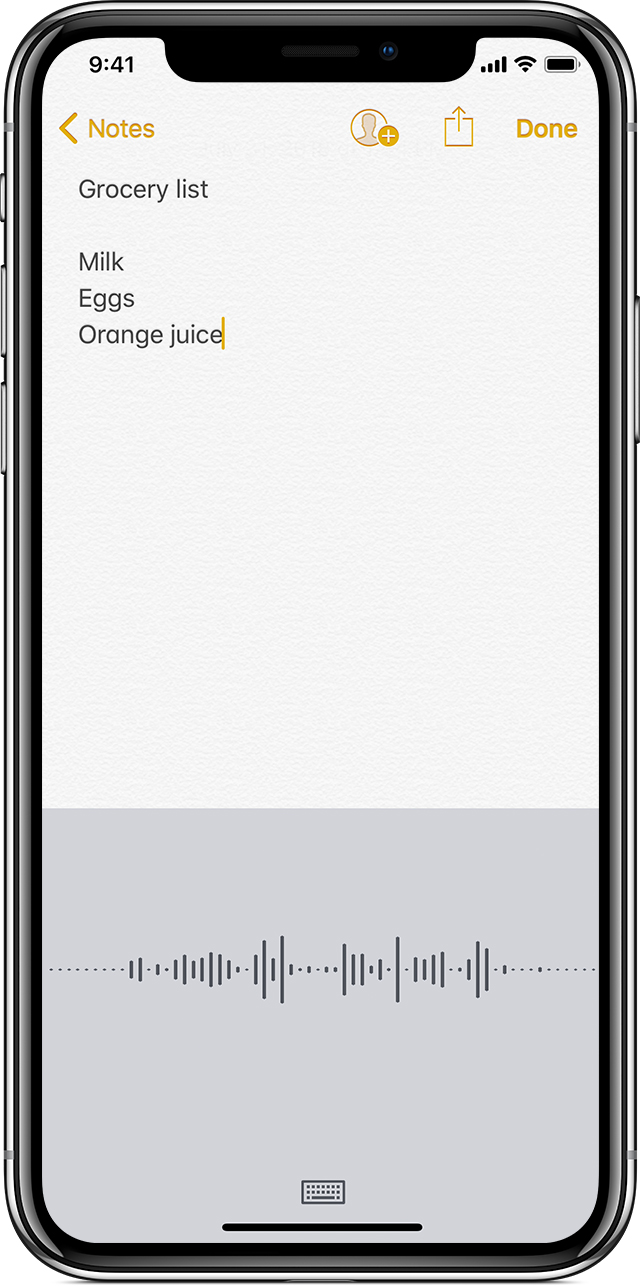
Dictate text
- To enter text, tap
 on your keyboard, then start speaking. As you speak, the text appears on the screen. To finish, stop speaking, then tap
on your keyboard, then start speaking. As you speak, the text appears on the screen. To finish, stop speaking, then tap  on your keyboard.
on your keyboard. - If dictation isn’t sure what word it heard, you'll see a blue line under the transcribed word so you can check it for accuracy. To make corrections, tap the underlined word, then select the correct spelling. To replace a word, double-tap it, tap
 , then say it again, and tap
, then say it again, and tap  .
. - To replace a section, select what you want to replace, then tap
 and speak again. To add more text, tap where you want to add new text, tap
and speak again. To add more text, tap where you want to add new text, tap  , then speak again.
, then speak again.

Use punctuation and formatting
You can add punctuation by saying what you want. For example, "Hello John comma the check is in the mail exclamation mark" becomes "Hello John, the check is in the mail!"
Here are some common punctuation and formatting commands that you can use:
- Quote/end quote: begin and end a quote
- New paragraph: start a new paragraph
- New line: begin a new line
- Cap: capitalize the next word
- Caps on/caps off: capitalize the first character of each word
- Smiley: insert :-)
- Frowny: insert :-(
- Winky: insert ;-)
- Not all languages are supported by offline dictation.
Use Dictation on your iPhone, iPad, or iPod touch - Apple Support
https://support.apple.com/en-us/HT208343