group chat name was removed
The group chat name was removed and now everyone in it is receiving the messages as texts instead of iMessage. How do I fix this?
[Re-Titled by Moderator]
The group chat name was removed and now everyone in it is receiving the messages as texts instead of iMessage. How do I fix this?
[Re-Titled by Moderator]
Types of group messages
The three types of group messages that you might see are: group iMessage, group MMS, and group SMS. The Messages app automatically chooses the type of group message to send based on you and your recipients' settings, network connection, and carrier plan. For example:
Add or remove someone from a group conversation
Anyone in a group iMessage can add or remove someone from the conversation. You can remove a person from a group iMessage that has at least three other people. You can’t add or remove people from group MMS messages or group SMS messages.
Add a person
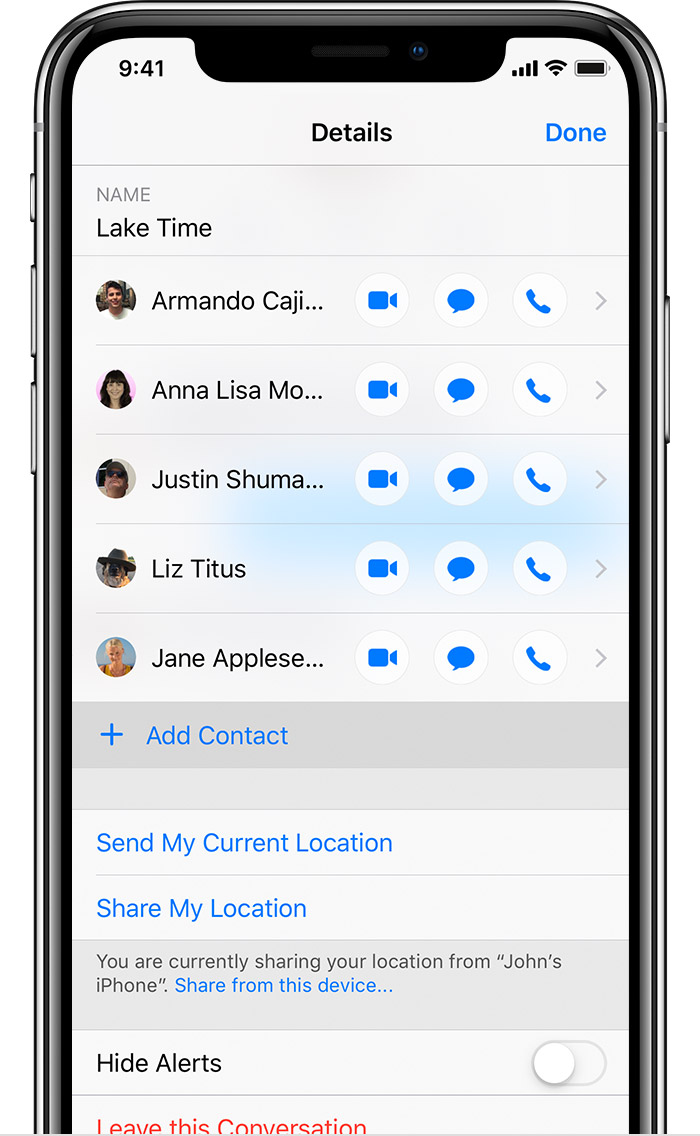
Remove a person
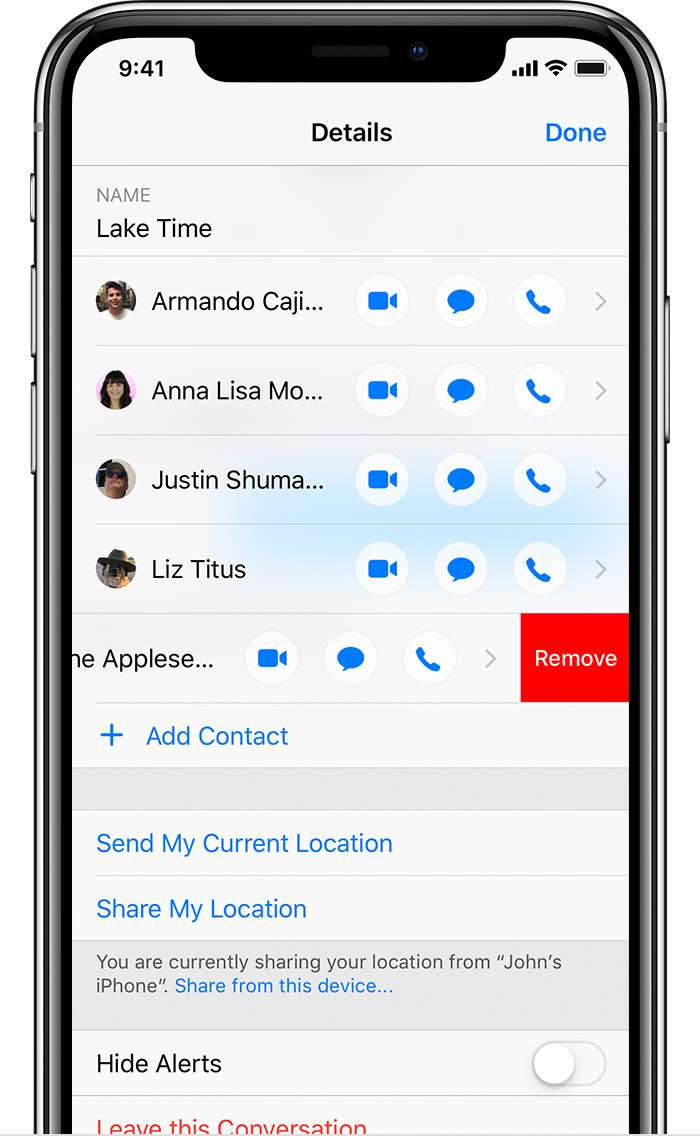

That means someone in the group has imessage turned of or is in an area with a weak wifi or cellular data signal.
group chat name was removed