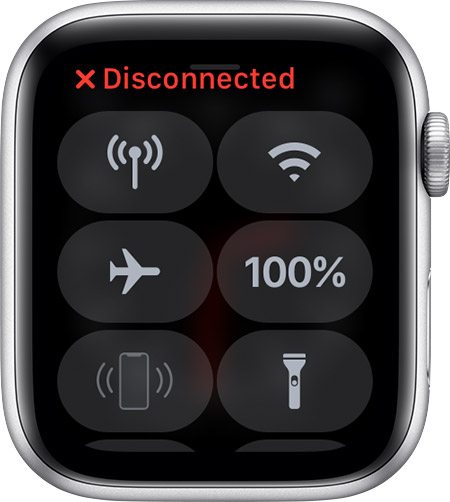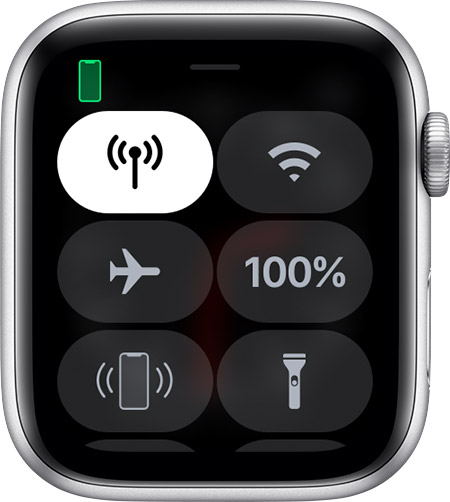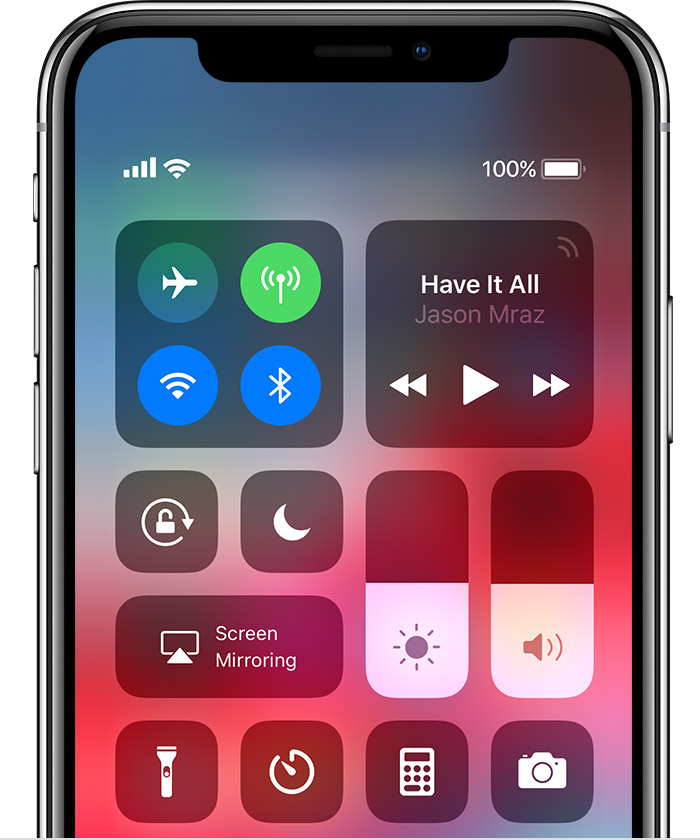If your Apple Watch isn't connected or paired with your iPhone
If you see a red iPhone icon on your Apple Watch, or you're trying to pair and can't find the "i" icon, try to connect your devices again.
Check your Apple Watch connection
- If you don't get notifications, messages, or calls on your Apple Watch, your Apple Watch and iPhone might not be connected. When your devices disconnect,
 or
or  appears on your watch face. You can also check your connection in Control Center. When your Apple Watch connects again,
appears on your watch face. You can also check your connection in Control Center. When your Apple Watch connects again,  appears.
appears.
If you need help, try the steps below. After each step, see if your devices can connect.
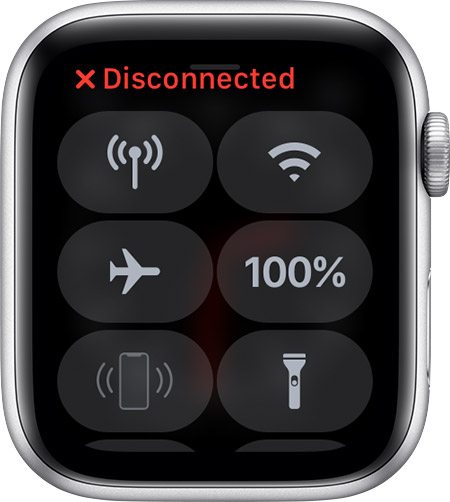
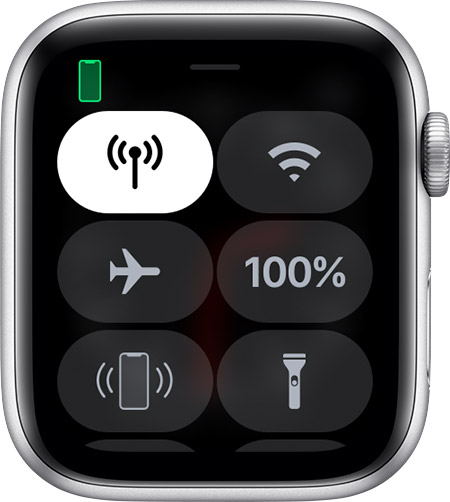

Try to connect your Apple Watch and iPhone again
- Keep your Apple Watch and paired iPhone close together to make sure that they're in range.
- On your iPhone, make sure that Airplane Mode is off and that Wi-Fi and Bluetooth are on. To check, swipe up to open Control Center.
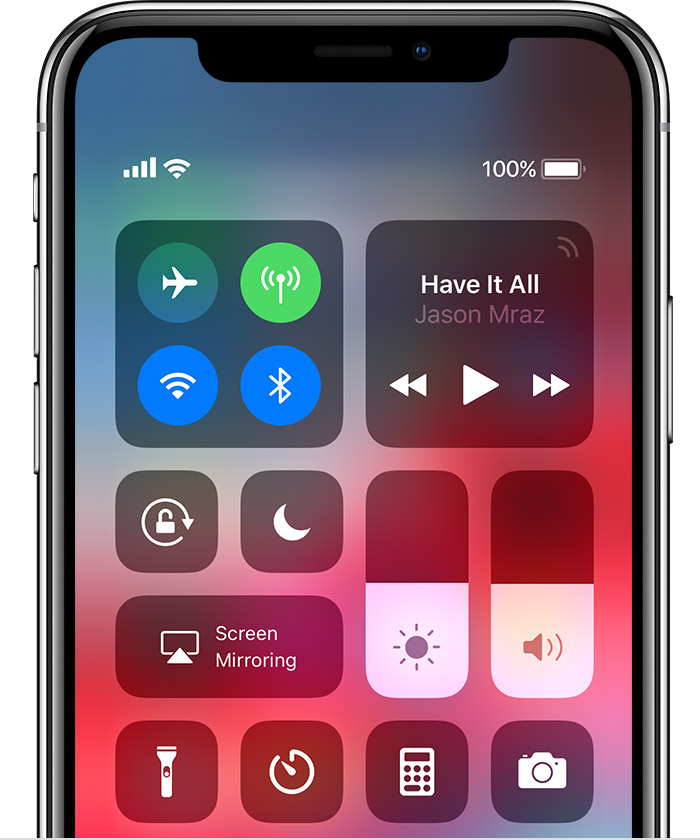
- If you see
 on your watch face, Airplane Mode is on. Swipe up to open Control Center, then turn Airplane Mode off.
on your watch face, Airplane Mode is on. Swipe up to open Control Center, then turn Airplane Mode off. - Restart your Apple Watch and iPhone.

Unpair your devices, then pair them again
If your Apple Watch still can't connect, unpair your devices, then pair them again:
- On your Apple Watch, tap Settings > General > Reset > Erase All Content and Settings.
- On your iPhone, open the Apple Watch app, tap the My Watch tab, then tap your watch at the top of the screen. Tap the "i" icon
 next to the watch that you want to unpair, then tap Unpair Apple Watch. Tap again to confirm. Learn what to do if you can't find the "i" icon
next to the watch that you want to unpair, then tap Unpair Apple Watch. Tap again to confirm. Learn what to do if you can't find the "i" icon  .
. - Pair your Apple Watch and iPhone again.

Contact us
If you still need help, contact Apple Support.