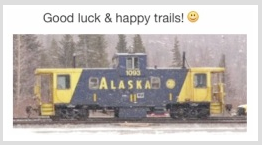While not sure what could go more wrong, you could try to see if these instructions may work:
• How to Reset Launchpad Layout in Mac OS Sierra, OS X El Capitan & Yosemite - osxdaily
 osxdaily.com/2015/05/05/reset-launchpad-layout-mac-os-x/
osxdaily.com/2015/05/05/reset-launchpad-layout-mac-os-x/
from (and read it there too) article:
- Open the Terminal application and enter the following defaults write command string:
- defaults write com.apple.dock ResetLaunchPad -bool true; killall Dock
- Hit return and wait for the Dock to relaunch and Launchpad to reset
"When you open Launchpad again, the layout will have returned to the
default, placing all bundled apps onto the first screen of Launchpad,
& third party apps onto the secondary (and third, if applicable) screens.
You can now rearrange the icons and layout of Launchpad as you see
fit, or just keep the default layout of Apple apps on the first screen,
with third party apps and additions on the later screens."
..Cannot say that I've done this; however that's an untested idea..