Apple Pay / Apple Card
Is it possible to transfer from my Apple Pay account directly to my Apple Card for payment? Or do I have to first transfer from Apple Cash to my bank, and then make the payment to Apple Card?
You can make a difference in the Apple Support Community!
When you sign up with your Apple Account, you can provide valuable feedback to other community members by upvoting helpful replies and User Tips.
When you sign up with your Apple Account, you can provide valuable feedback to other community members by upvoting helpful replies and User Tips.
Is it possible to transfer from my Apple Pay account directly to my Apple Card for payment? Or do I have to first transfer from Apple Cash to my bank, and then make the payment to Apple Card?

Choose or change a payment source
Add a bank account that you can use to make payments, or use Apple Cash to help pay off your Apple Card balance. The first time you choose to add a bank account, you're asked if you want to add the same bank account that you use with Apple Cash. If you select Yes, the bank account is automatically added.
Add a bank account
You can add multiple bank accounts to make payments. The first bank account you add will be your default bank account.
Delete a bank account
Before you delete a bank account, you must delete any payments that you set up using that bank account.
Then, open Wallet on your iPhone and follow these steps:
Pay with Apple Cash or a different bank account
If you choose Pay Now, you can use your Apple Cash balance to make an immediate one-time payment. If the balance of your Apple Cash account is less than the amount of your payment, the remaining balance is paid from your default bank account.
You can also choose a different bank account to pay your Apple Card balance:
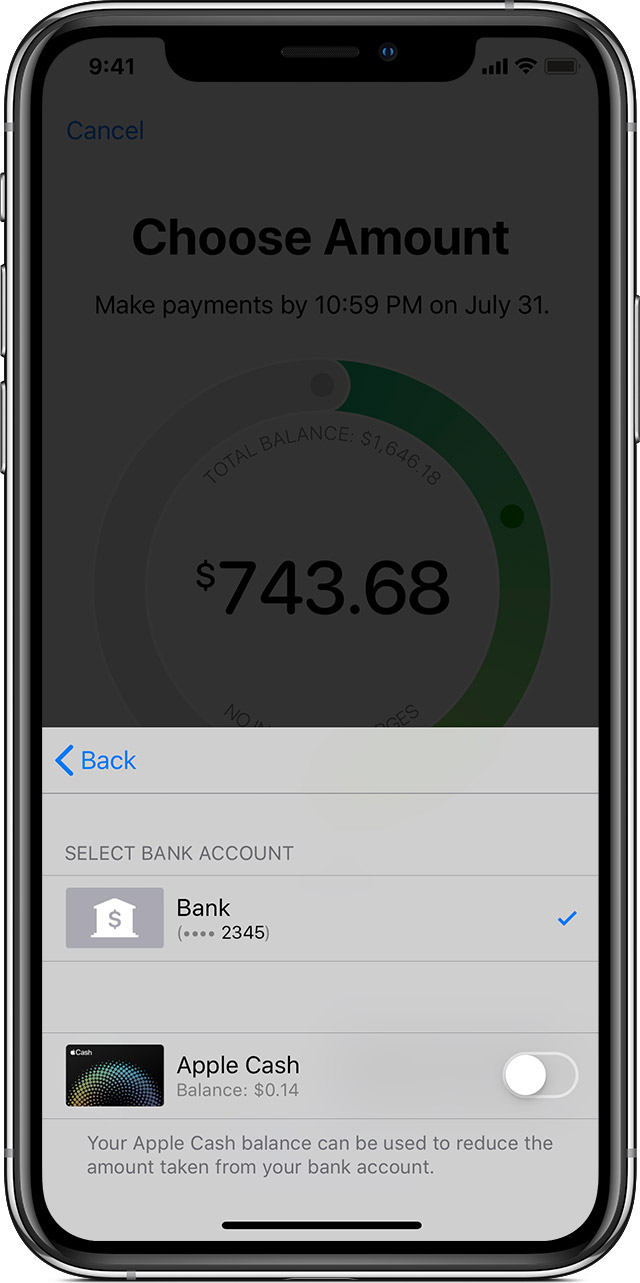
Turn payments with Apple Cash on or off
If you want to pay from only your bank account without using your Apple Cash balance, follow these steps:
If you don't have an Apple Cash account, learn how to set one up.

Choose or change a payment source
Add a bank account that you can use to make payments, or use Apple Cash to help pay off your Apple Card balance. The first time you choose to add a bank account, you're asked if you want to add the same bank account that you use with Apple Cash. If you select Yes, the bank account is automatically added.
Add a bank account
You can add multiple bank accounts to make payments. The first bank account you add will be your default bank account.
Delete a bank account
Before you delete a bank account, you must delete any payments that you set up using that bank account.
Then, open Wallet on your iPhone and follow these steps:
Pay with Apple Cash or a different bank account
If you choose Pay Now, you can use your Apple Cash balance to make an immediate one-time payment. If the balance of your Apple Cash account is less than the amount of your payment, the remaining balance is paid from your default bank account.
You can also choose a different bank account to pay your Apple Card balance:
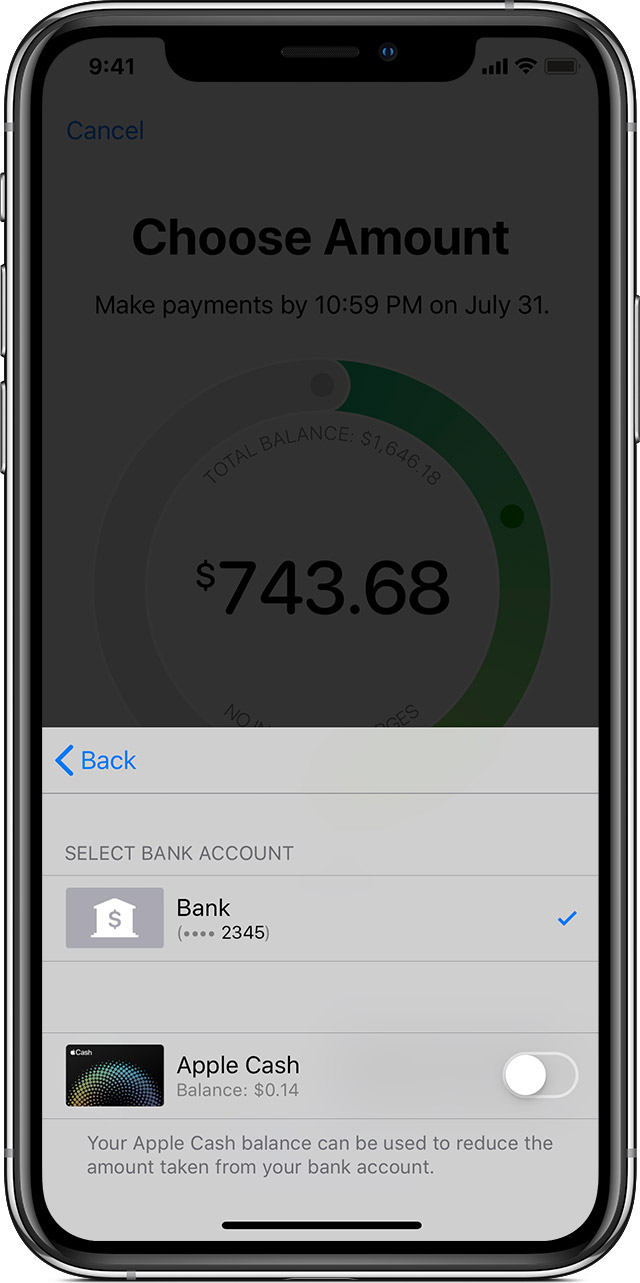
Turn payments with Apple Cash on or off
If you want to pay from only your bank account without using your Apple Cash balance, follow these steps:
If you don't have an Apple Cash account, learn how to set one up.
If you have a balance on your Apple Cash you can make a payment to your Apple Card. If your Apple Cash card balance is zero you will have to pay using your bank. How to make Apple Card payments - Apple Support
Maybe I’m missing it. I have a balance that I’d like to transfer to my Apple Card, but I’ve not figured out how to do it. Can you point me in the right direction?
Worked perfectly...thank you!!
you are very welcome.
Apple Pay / Apple Card