If you accidentally close a Safari window, you can restore it together with all its open tabs.
In iPadOS, you can now have multiple App windows (instances) of the same App - including Safari. With the new OS, many Users who have not learned about the new features are opening a second (or more) instance of Safari - and inadvertently closing (or simply hiding) an existing instance together with its open tabs.
If this happens to you, from your remaining Safari instance, swipe-up from the bottom edge of the screen just enough to reveal the dock. Don’t use the flick gesture as this will return you to the last used home screen; similarly, don’t swipe upward to the centre of the screen and pause - as this will invoke the task switcher.
With both the Safari window and dock visible, simply tap the Safari icon. You will be presented with a screen containing all the open Safari windows (instances) - and in the top right corner should be a “Reopen Closed Window” button. Tapping this will recover the last closed Safari window. Alternatively just tap on any one of the other open instances.
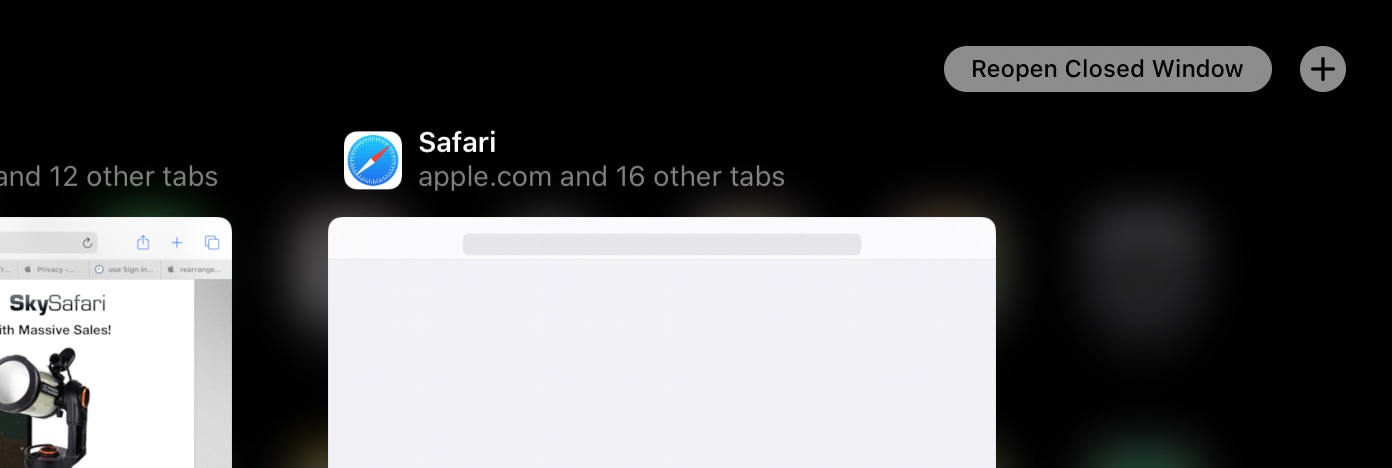
If you haven’t already done so, I recommend that you download and assimilate the iPad User Guide for iPadOS from the Apple Books App. It’s free - and will explain all the new features, enhancements and gestures of the new OS. Simple search for “Apple” to find all the free Apple User Guides. These guides are frequently overlooked - and provide a rich source of information.
I hope this helps to resolve your issues - and provides useful pointers to additional information.