Play Audio from other iOS devices
How can I play audio on my HomePod from my friends iPhone?
HomePod
How can I play audio on my HomePod from my friends iPhone?
HomePod
Change AirPlay settings in the Home App
Choose Anyone on the same Network - have them connect to your wifi.
Change settings for HomePod - Apple Support
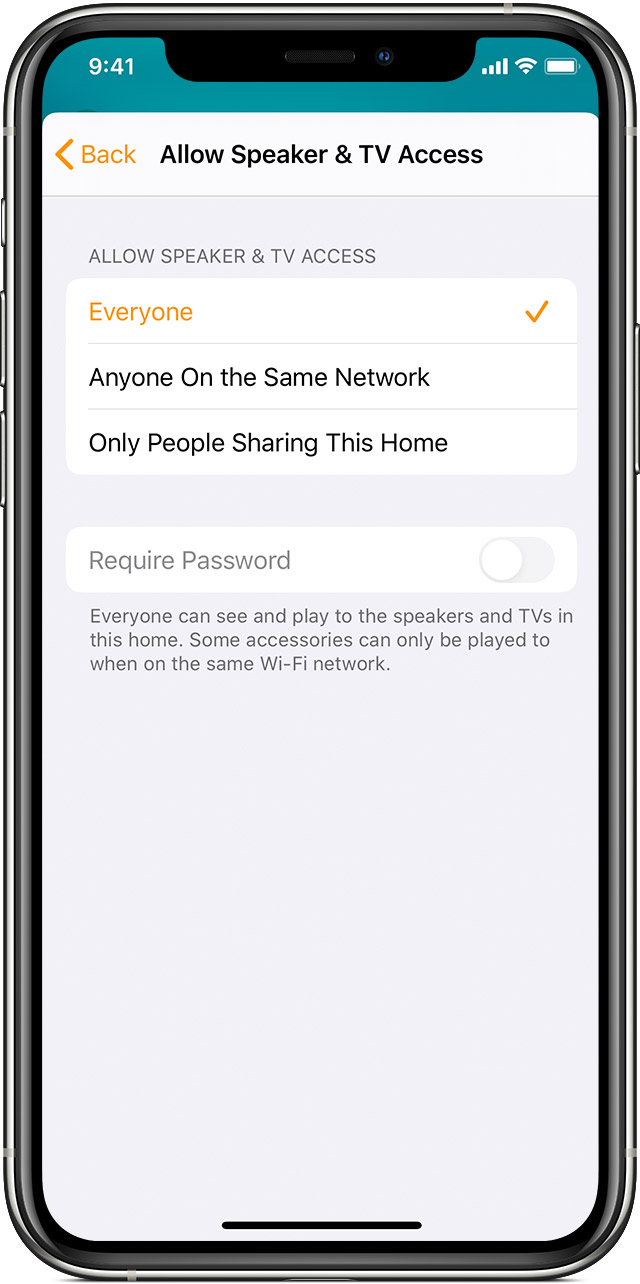
Change AirPlay settings
You can control how others connect to all of your HomePod speakers using AirPlay in Home Settings. Just make sure that your iOS device or Mac is signed in with the same Apple ID used to set up HomePod. You can also change these settings if you're a shared user of a home with admin privileges.
Change AirPlay settings in the Home App
Choose Anyone on the same Network - have them connect to your wifi.
Change settings for HomePod - Apple Support
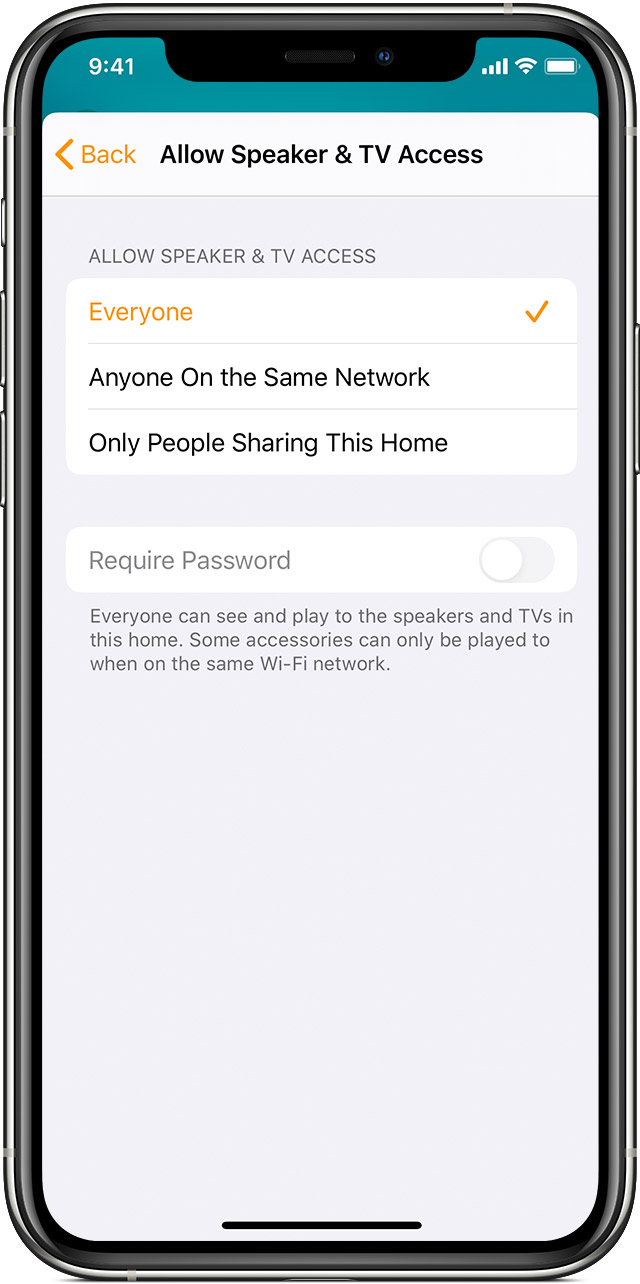
Change AirPlay settings
You can control how others connect to all of your HomePod speakers using AirPlay in Home Settings. Just make sure that your iOS device or Mac is signed in with the same Apple ID used to set up HomePod. You can also change these settings if you're a shared user of a home with admin privileges.
Play Audio from other iOS devices