You can sync only what you want from your iTunes Library to your device. You do not have to put everything on it. This is achieved by using Sync/Selected playlists, artist, albums and genres. This enables you to choose which of these items goes onto your device at Sync time.
If you don't already know about Syncing by selected Playlists etc. read on. Read through the steps below first, take your time (it's a bit of a faff to read, but far easier to do).
With the iPod connected to your iTunes Library, click on the iPod icon at the top of the iTunes window:
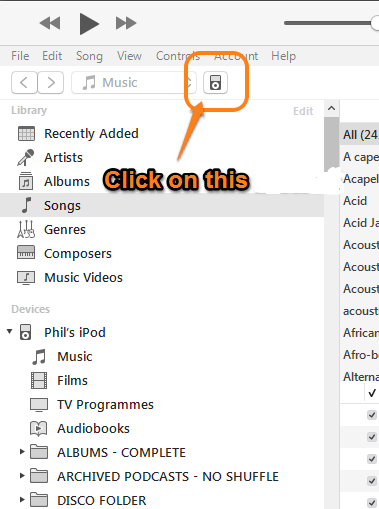
which will display the Device/Settings/Summary pane:
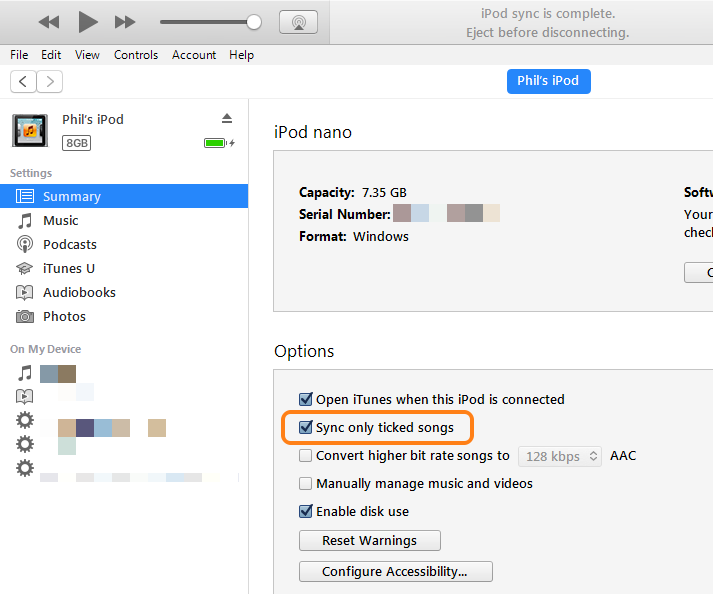
Makes sure that Sync only ticked songs and videos is ticked. It will be useful later. Although I have not ringed it, make sure also that Manually manage music and videos is not ticked.
Next, click on the Settings/Music pane (1.) in the screenshot below:
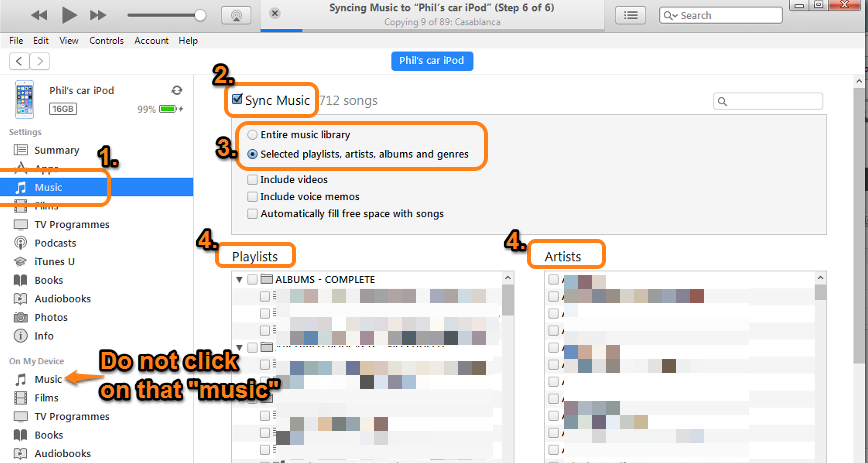
- make sure that Sync music (2.) is ticked
- choose selected playlists, artists, albums and genres (3.) (this will cause sections indicated in 4. to appear)
- in the panels named Playlists and Artists (which you can see in the screenshot) and the panels named Albums and Genres (which you need to scroll down to see), turn on the tick in the box against anything that you want on your device
- once you have made all your choices, click on the Apply (or Sync) button in the lower right corner of the iTunes window (not shown in the screenshot)
- once the Sync is complete, safely eject the iPod from iTunes
That's it.
However, I'm sure this raises at least two questions for you. Here are the two I can think of:
- it seems long-winded, do I have to do this every time I want to add new music or take music off? The answer is no, we'll add some Playlists, which will do the work for you. I'll explain this in a minute.
- how do I add just one or two songs from an album, rather than the whole album and how do I add my studio recordings? Again, Playlists. Read on.
First of all, you will only be using Sync by Playlists simply to add music to your iPod etc.. Once it's on there, you can play by album, artist, song or genre just as you do now. All you're using Playlists for is to control what goes onto your iPod. It really is easy.
- To add individual songs (rather than the whole album), you can create Playlists, to which you add any song that you want on the iPod, from any album your Library. A Playlist named "Songs I want on my iPod" for example. Any subsequent additions to (or removals from) this playlist will be reflected on your devcie by a Sync. All you do is make the changes (at any time, even without the iPod connected) and then Sync, nothing else. None of the setup work (steps 1 - 4) above
- To add your own recordings, you can either add them as individual songs or - if the recordings are all fully titled (i.e. you've added album title and artist name, both of which you can do in iTunes if they are not already titled) - you can select them in step (4.) mentioned above, under the album title or artist. So if your studio recordings are all by you, simply select your name as the artist to add
- If your studio recordings are by a variety of artists, you could simply add them to a dedicated Playlist and select that Playlist for Syncing too. It might even be posisble to add them automatically to a Smart Playlist, so you would'nt even have to add them to the playlist yourself
- When you subsequently add more music by you to your Library, a new Sync will add any additions to those Playlists or artists that you have previously told iTunes to use
Oh yes, almost forgot; Sync only ticked songs and videos.
Suppose you wish to remove songs from the iPod, but leave them in your iTunes Library, or leave them in the Playlist there're in? You can simply un-tick them in the Songs View of iTunes and then Sync. Because you've turned off the tick for that song, it will not be added to the iPod. Want to put it back on again? Turn the tick back on and Sync. Be aware though, that turning off that tick against the song will also mean that iTunes will not play it unless you specifially and individually select it.