I'm sorry, I don't know how to do that when I don't have an operating system - can't get to the internet. I've seen things on the internet that say the following steps. Should I try one of these?:
Method #1. Delete Your Partition (Volume).
Note: We must tell you that this method is the most effective in order to fix “could not create a Preboot Volume for APFS install” error.
- Turn Off your Mac.
- Reboot your Mac into Recovery Mode. Press and hold the Power button and in the same time command + R until you see the Apple logo.
- Utilities menu will appear.
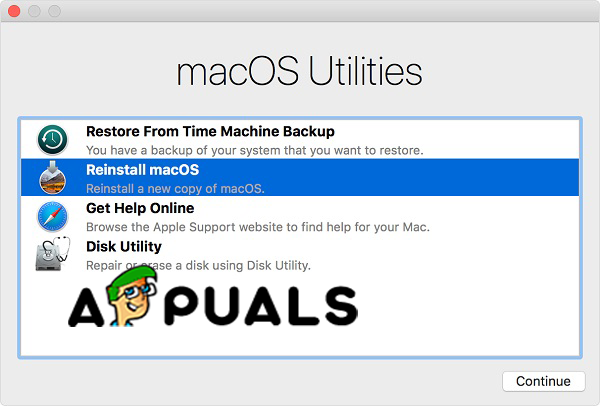 macOS Utilities
macOS Utilities- Select Disk Utility. All drivers on your Mac will show up.
- Select the internal drive and click Erase. This will delete the drive.
- Close Disk Utility.
- Now you have two options:
- Re-open Disk Utility and select the internal drive and format it as “Mac OS Extended”. And then you can reinstall macOS.
- Or you can turn off your Mac and the reboot it. Press and hold Option + Command + R keys to enter the Internet Recovery Mode. And Select Disk Utility. You will see a drive, and reformat it as “Mac OS Extended” and name it “Macintosh HD”. If you are not seeing the drive, create one and format it as “Mac OS Extended”. And then, you can exit the Disk Utility and click Reinstall macOS.
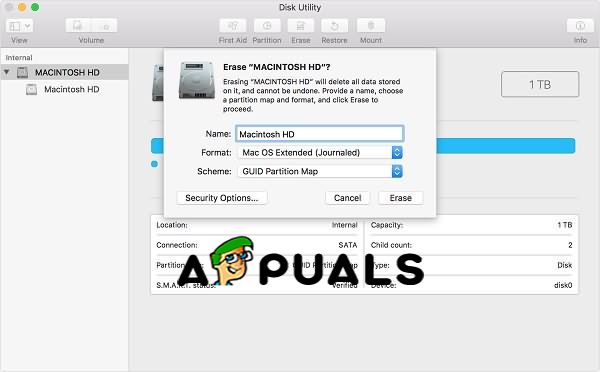 Erase Disk
Erase Disk-
Deleting this drive will cause removing the APFS system which is the problem and causing the error and you can reinstall macOS.
Method #2. Enter Internet Recovery Mode.
- Reboot your Mac.
- When your device is rebooting, press the Command + R + Alt/Option in order to put your Mac into Internet Recovery Mode.
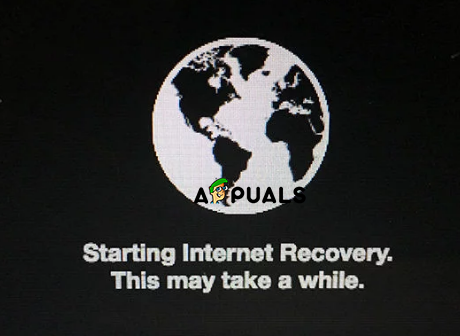 Internet Recovery Mode
Internet Recovery Mode- You should select the WiFi and enter the Utilities
- Click Reinstall OS and it should install the original operating system on your computer.
If you want to install High Sierra you can install or update from the App Store when the process is finished.
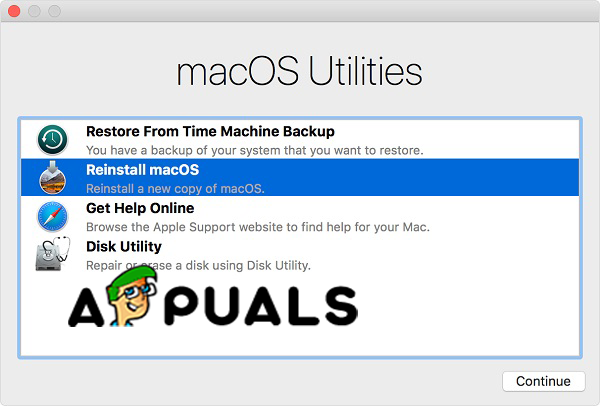 macOS Utilities
macOS Utilities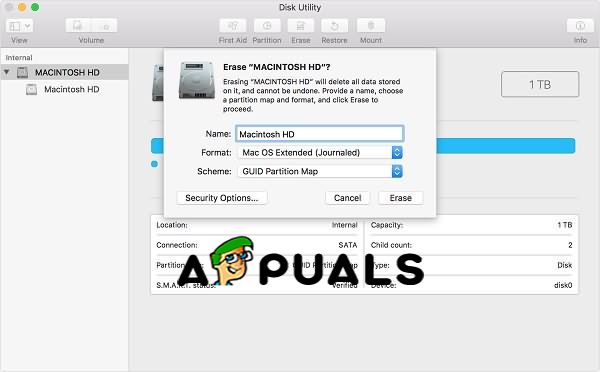 Erase Disk
Erase Disk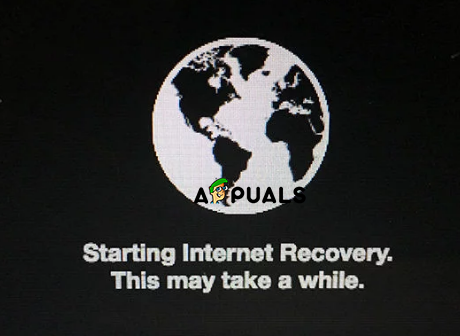 Internet Recovery Mode
Internet Recovery Mode