OK, thanks for the clarification on that.
Connect an Ethernet cable from one of the Ethernet ports on the back of the Orange router (there are probably 4 of them, choose any one that you wish) to the WAN "O" port on the Time Capsule.
Power up the Time Capsule and let it run for a minute or two
Then, hold in the reset button on the back of the Time Capsule for 7-8 seconds and release
Allow a minute for the Time Capsule to restart to a slow, blinking amber light status
This is a Hard Reset that will delete the current network settings on the Time Capsule so that it can be programmed with the new settings that it needs to connect to the Orange network. This reset will NOT affect any of the data that is stored on the Time Capsule hard drive.
On your Mac......
Click on the WiFi menu at the top of the Mac's screen
Look for a listing of New AirPort Base Station
Click directly on AirPort Time Capsule, or it might just say Time Capsule
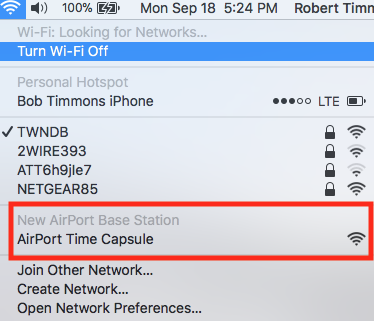
When you click on AirPort Time Capsule, that will start up the AirPort Utility setup "wizard". The wizard will take a few seconds to analyze the network and then display a screen that looks similar to the example below, except that you will see a Time Capsule pictured.
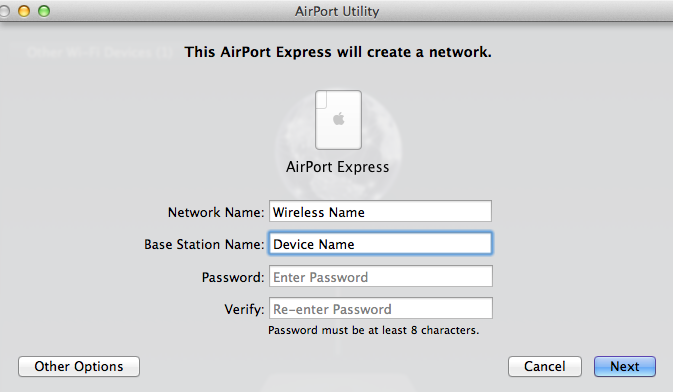
Network Name......Type in a short name for the network. Later, we will turf off the WiFi on the Time Capsule
Base Station Name.....Type in a device name for the Time Capsule
Password.....Type in a password for the Time Capsule
Verify.....Type in the same password to confirm
Click Next
The "wizard" will set up the Time Capsule with the settings that it needs. After a minute or two, you should see a message of Setup Complete and the Time Capsule should be displaying a green light.
Log onto the Orange wireless network and make sure that you can now see the Time Capsule in AirPort Utility and that you can also back up your Mac to the Time Capsule.
Post back if all is well and we will turn off the wireless on the Time Capsule next.