You were given misleading information - the iTunes Library.itl file is your iTunes library database, and the corresponding XML is just a partial duplicate of it, in an open format, that exists primarily to enable access to iTunes data for third-party applications. The XML version may be useful in some cases where you need to recover a library after the iTunes Library.itl file is deleted or corrupted.
You don't need to do anything special to save the iTunes Library.itl file - it is continuously updated by iTunes while running, and by default in your C:\Users\<usernname>\Music\iTunes folder. Assuming you have your library in the standard "portable" or "well-formed" structure, with your media folders all contained in the same parent folder as the library, you should be backing up the whole folder as often as you feel necessary. Even in these days of widely available cloud storage, backing up to an external (USB) hard drive is the best option, especially if your library is of significant size.
Example: this is my main iTunes library (which is actually on a 2TB external drive, but would have the same shape if it was in the default location):
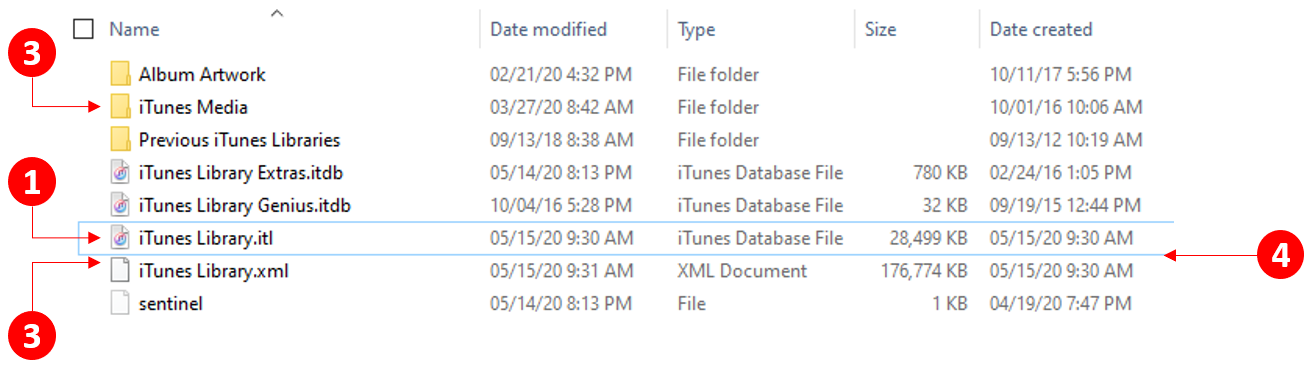
- This the iTunes Library.itl file - you may need to adjust Windows settings if you don't see the ".itl" extension
- iTunes Media in standard format - so all my media files are in its subfolders
- The XML representation of the library database
- Note that the .itl and .xml files are updated in parallel; however, the iTunes Library.itl is the important one - if you were to delete this iTunes will no longer be able to find and play your music, you'll have no playlists, play counts, etc. You can delete the .xml file without issues - iTunes will always recreate it on startup. There is an option in iTunes to turn off creation of the .xml file, so this need not even be present.
A backup is then simply a duplicate, on another device, of this whole structure. You can, of course, use proprietary backup tools for this though that then locks you into that solution if you need to recover your data. A more common approach is to use a tool that incrementally synchronizes your library with a copy of it on another device - you need to do this when iTunes is not running. Many people use Microsoft's SyncToy utility for this - I happen to use an alternative ("FreeFileSynch") but the principle is the same. I typically run this every couple of days, and actually update two copies of the library - once to a portable USB drive and once across my local network to an external drive that's on a secondary system. The key idea here is that once you've created an initial duplicate of your library the "backup" process will only process files and folders that have changed; so for my library (total size just under 1TB) the routine sync procedure will copy just a few hundred files and take no more than a couple of minutes.
With this approach the external duplicate of your library is intermediate storage when moving to a new PC. So, if I want to move by library to another system, I'd just copy the whole library from my portable USB drive to the new machine, and use the Shift-Start method to select the iTunes Library on the new system if not placed in the default location.