Use your MacPro cylinder, download El Capitan and make a bootable USB stick with that.
follow the instructions below.
How to upgrade to OS X El Capitan – Apple Support
Go to Section 4 and click on Download OS X El Capitan.
This downloads InstallMacOSX.dmg to your Downloads folder.
When downloaded open to InstallMacOSX.pkg, double-click on
that and an installation window will open (of asked to choose a destination disk
select the macs internal drive), this does not install El Capitan
but converts the .pkg to the Install OS X El Capitan.app which you will find in
your Applications folder, it should be 6.2GBs in size.
With Install OS X El Capitan.app in the Applications folder you can now make a bootable
USB installer using the instructions below
How to create a bootable installer for macOS – Apple Support
Does your MacPro 2009 have an internal drive you can install to.
If you put in a drive into the MP you will need to format so you
can install an OS on to it.
Insert the new drive into your MP, close the side door.
insert your bootable USB into a USB port on the MP.
Turn the mac on and press and hold the option/alt key down.
Your mac should now boot to the Start up Manager.
This will show the icons of any bootable devices on your MP.
Select the USB, press Return.
Once it has started to the USB you will see a Utilities panel.
Select Disk Utility, press Continue.
In the left panel select the uppermost Disk icon, not any indented Volume.
Click Erase.
Give your Disk a name.
Format: Mac OS Extended (Journaled)
Scheme: GUID Partition Map
Click Erase.
The Disk will now be formatted.
When done quit Disk Utility.
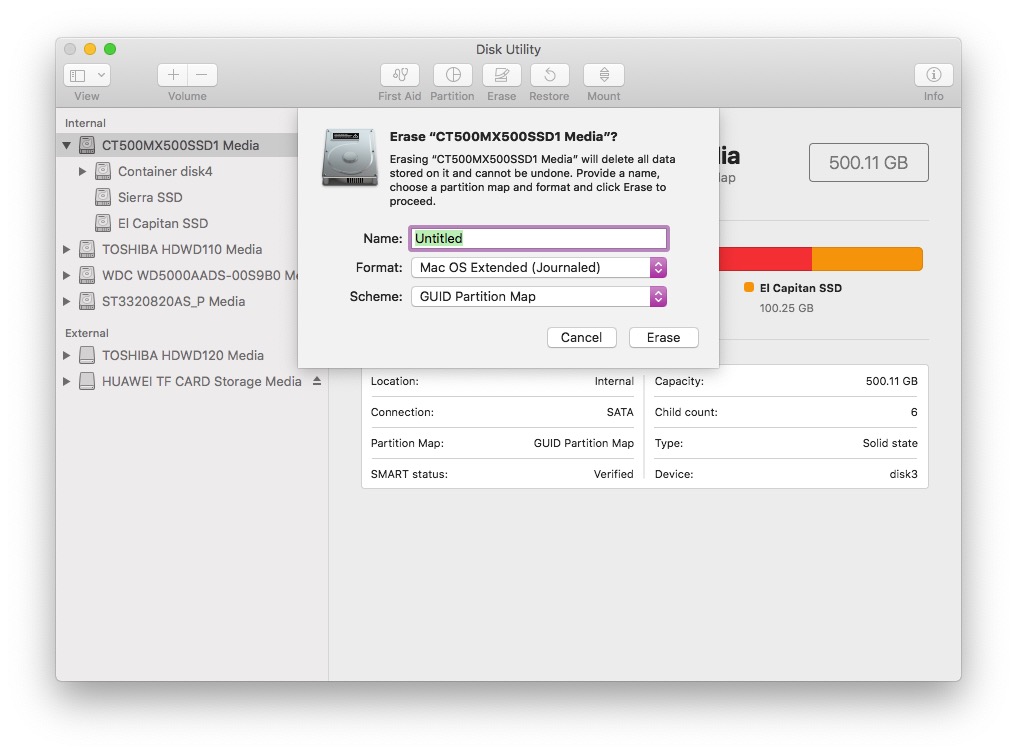
From the Utilities panel select Install OS X.
The installer will start, follow the on screen prompts.