Hi Rob,
Thanks for the gold star and your feedback!
Rob99fla wrote:
I have used the conditional highlighting method but had to change my nice alternating colour table.
But wait! There is a way to apply Conditional Highlighting to a table with alternating row colour!
I added two extra columns. You can hide the extra columns later.
Column H with the heading 'White'.
Column I with the heading 'Green'.
The headings are to make sense to we humans. They play no role in the Conditional Highlighting.
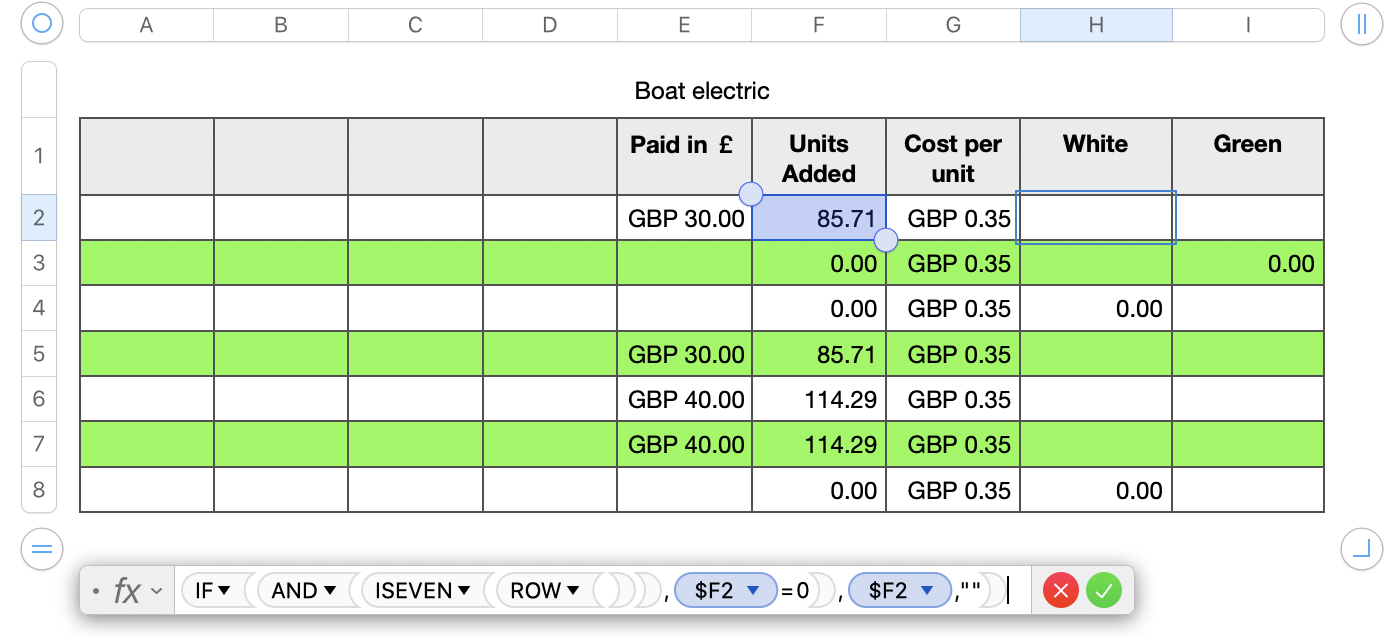
Formula in H2 =IF(AND(ISEVEN(ROW()),$F2=0),$F2,"")
If the row number is even, and the value in F=0, then insert the value from column F. Else insert "" (NULL).
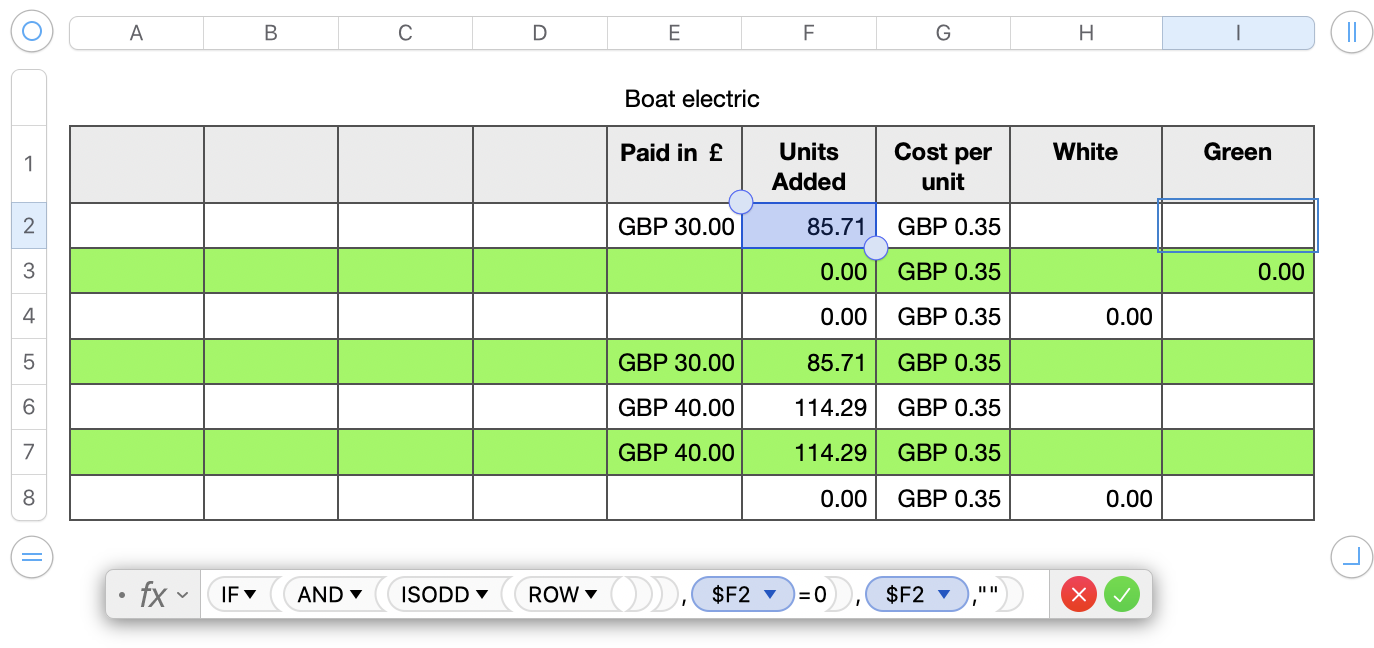
Formula in I2 =IF(AND(ISODD(ROW()),$F2=0),$F2,"")
If the row number is odd, and the value in F=0, then insert the value from column F. Else insert "" (NULL).
Now for the Conditional Highlighting. Select all the body cells in column F. Two rules.
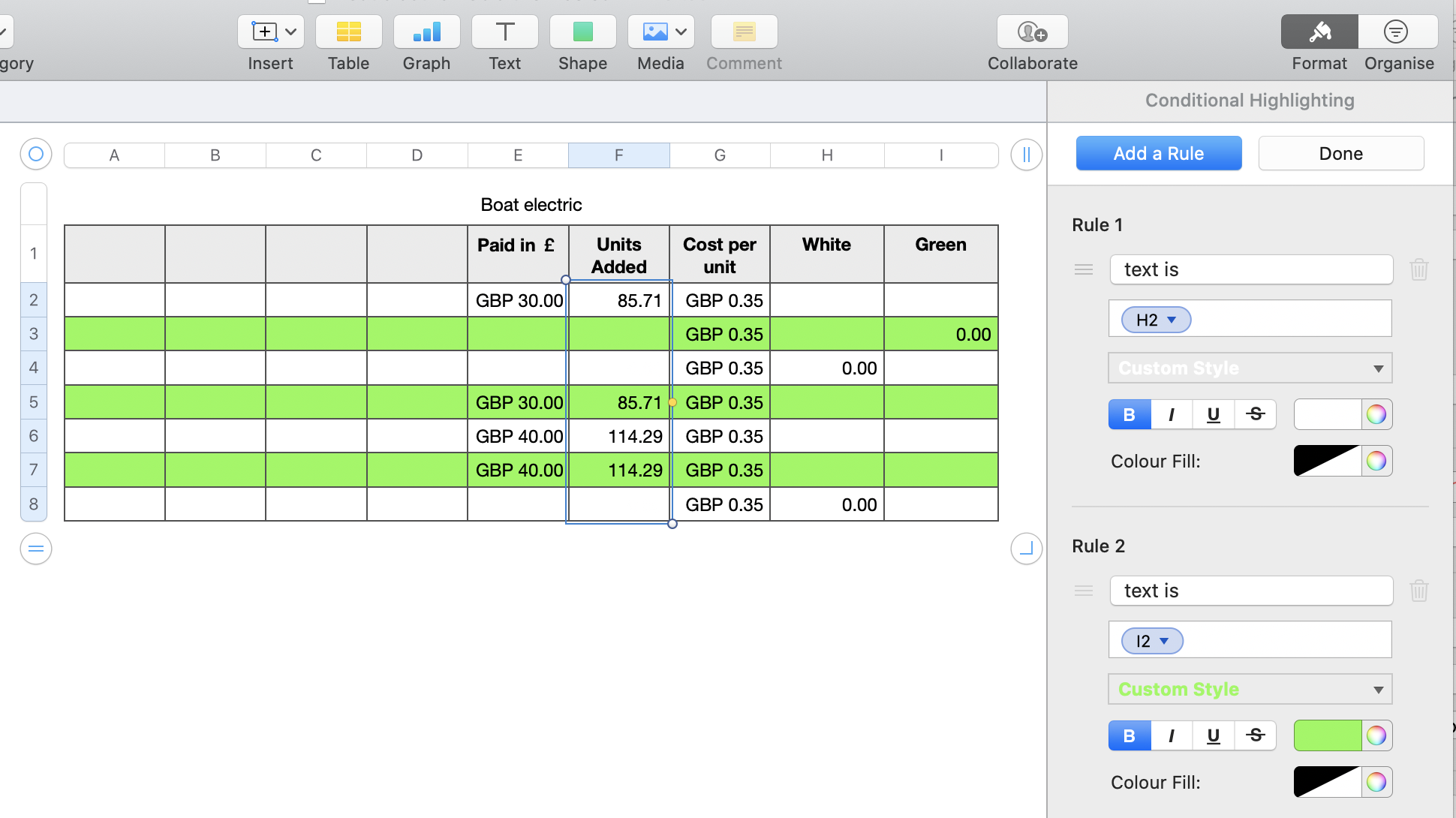
If the text in F is the same as the text in H, then make the text in F white (to match the cell background).
If the text in F is the same as the text in I, then make the text in F green (to match the cell background).
I used Colour Window > Crayons > Lime. Adjust to match your table.
Regards,
Ian.