App Mail - update mails
I added new account Gmail to my Iphone. To may account I've several mails from 2015 till today.
I can see to my devise only 150 mails
Could someone help me?
Many thanks
iPhone SE, iOS 13
Apple Event: May 7th at 7 am PT
I added new account Gmail to my Iphone. To may account I've several mails from 2015 till today.
I can see to my devise only 150 mails
Could someone help me?
Many thanks
iPhone SE, iOS 13
If you have added just now then please give it some time to sync and download all mails.
Also please check if you have added any filter. As shown below
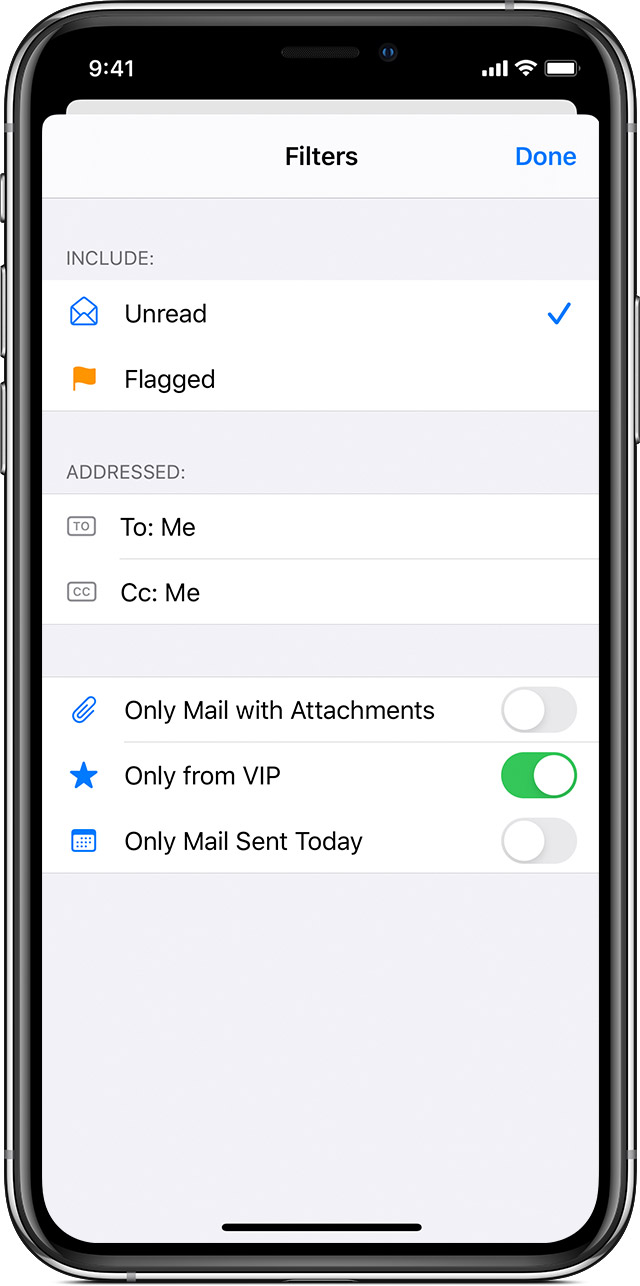
Set up filters to find emails
Use filters to help you find emails that you want to read and hide the rest. You can filter email messages by unread, flagged, email addressed to you, messages from VIPs, and more. Here's how:

Also search for an email
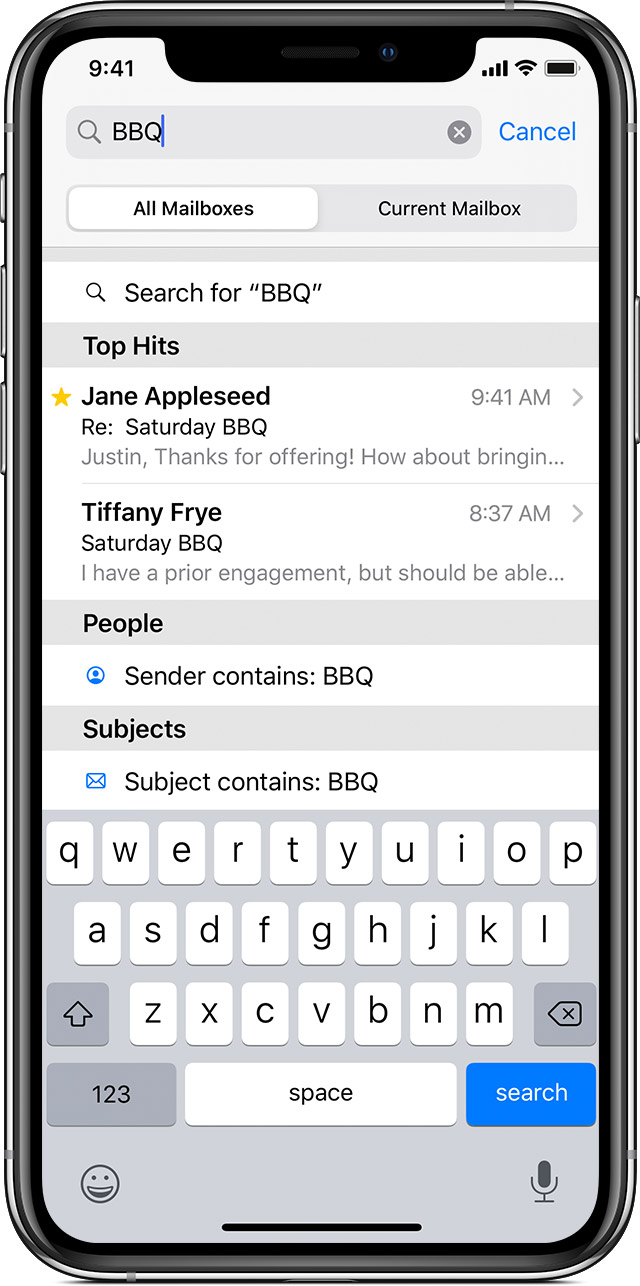
Use search to quickly find an email. You can use Suggested Searches to quickly narrow your results. Or you can search by timeframe — for example, enter February, then tap February under the Dates category to see email from February.
To search for an email:
To return to your Inbox, tap Cancel.
If you have added just now then please give it some time to sync and download all mails.
Also please check if you have added any filter. As shown below
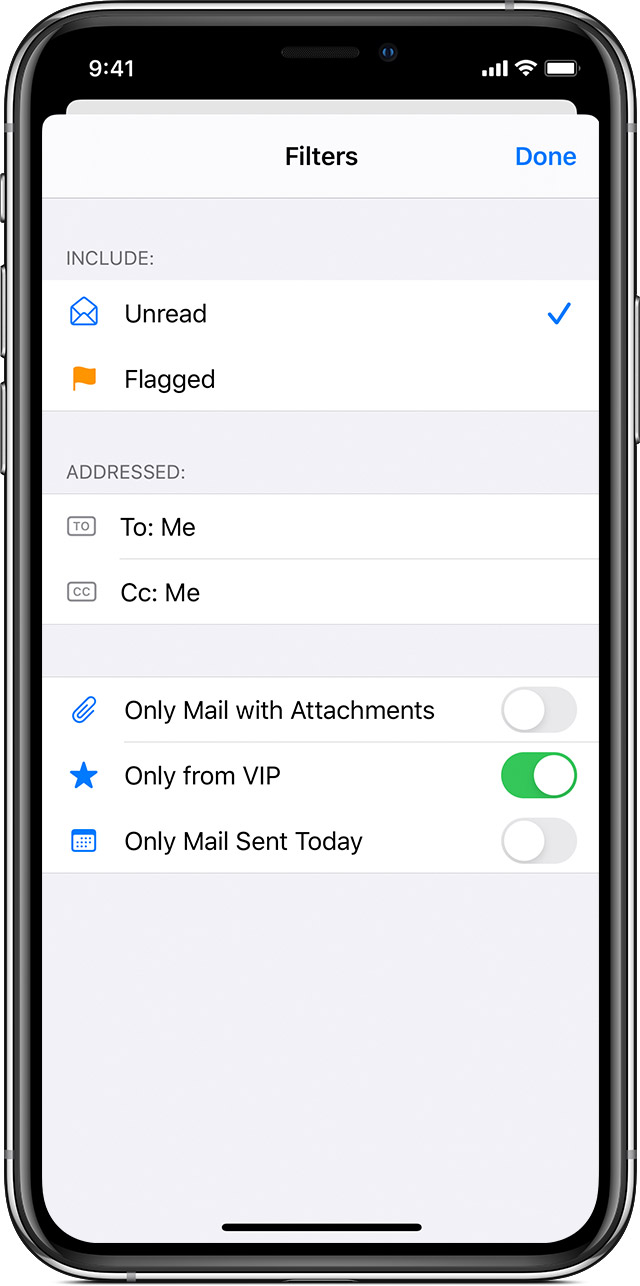
Set up filters to find emails
Use filters to help you find emails that you want to read and hide the rest. You can filter email messages by unread, flagged, email addressed to you, messages from VIPs, and more. Here's how:

Also search for an email
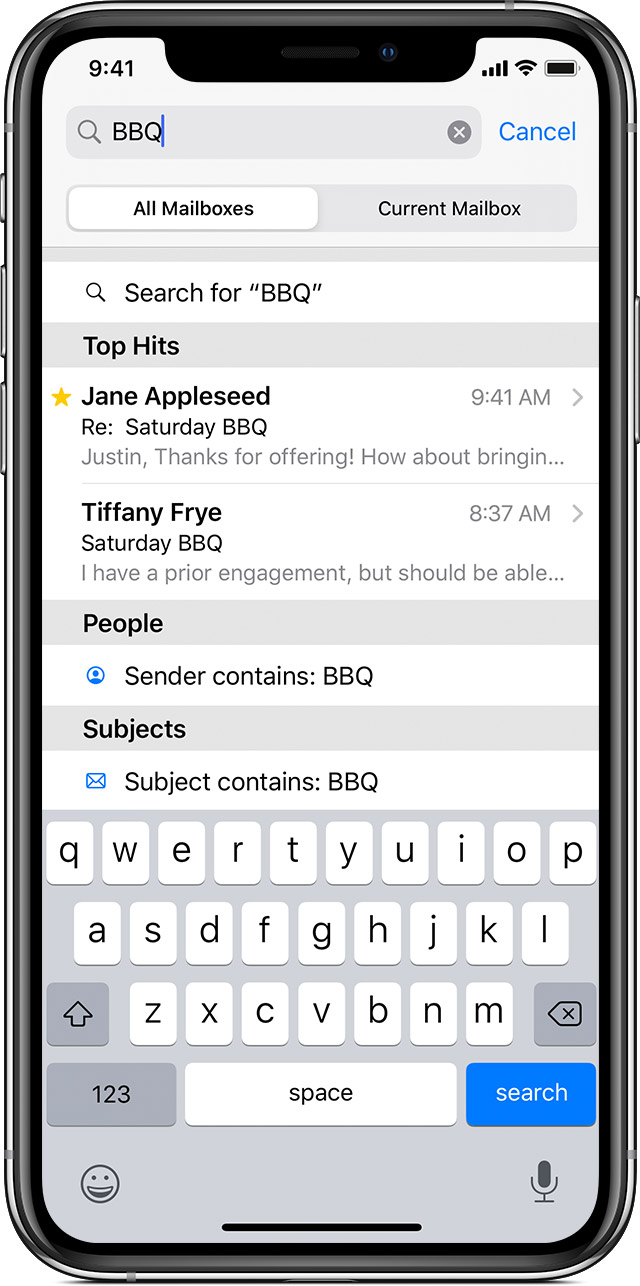
Use search to quickly find an email. You can use Suggested Searches to quickly narrow your results. Or you can search by timeframe — for example, enter February, then tap February under the Dates category to see email from February.
To search for an email:
To return to your Inbox, tap Cancel.
App Mail - update mails