My iPhone is not working and showing the Apple logo only
My iPhone is not working and showing the Apple logo only
[Re-Titled by Moderator]
iPhone 11
My iPhone is not working and showing the Apple logo only
[Re-Titled by Moderator]
iPhone 11
Force restart iPhone - Apple Support ⬅︎ TRY THIS, and if it does not work try Recovery Mode because if you can't get it to start properly then you have to have it serviced by Apple which you might not want to do and might not be an option right now...
Force restart an iPhone with Face ID, iPhone SE (2nd generation), iPhone 8, or iPhone 8 Plus
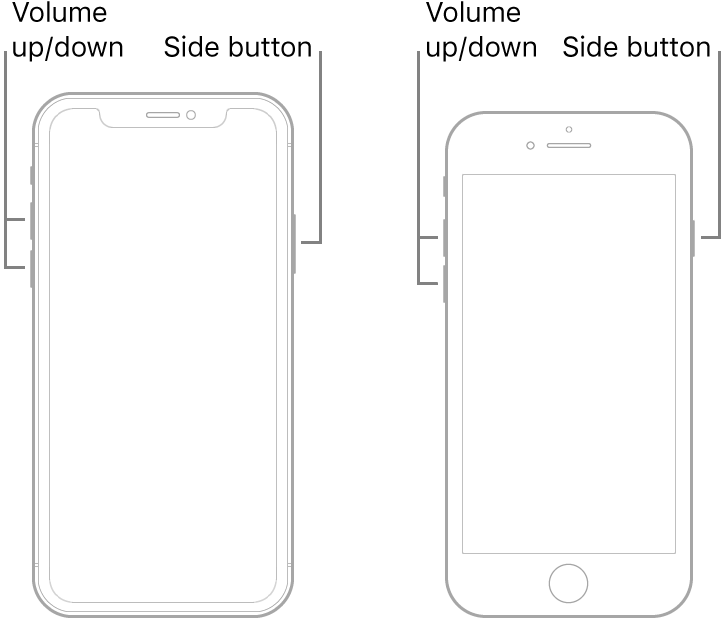
Note: If iPhone still doesn’t turn on, or if it gets stuck during start up, see the Apple Support article If your iPhone, iPad, or iPod touch won’t turn on or is frozen.
Recovery Mode... the full info is in the above link...⬆︎ the short info is below...⬇︎
Connect your device to a computer. On a Mac with macOS Catalina 10.15, open Finder. On a Mac with macOS Mojave 10.14 or earlier, or on a PC, open iTunes.
Press and quickly release the Volume Up button. Press and quickly release the Volume Down button. Then, press and hold the Side button until you see the recovery mode screen.
It sometimes takes a few tries to get Recovery Mode...Once you get into Recovery Mode then your phone will be recognized...
Force restart iPhone - Apple Support ⬅︎ TRY THIS, and if it does not work try Recovery Mode because if you can't get it to start properly then you have to have it serviced by Apple which you might not want to do and might not be an option right now...
Force restart an iPhone with Face ID, iPhone SE (2nd generation), iPhone 8, or iPhone 8 Plus
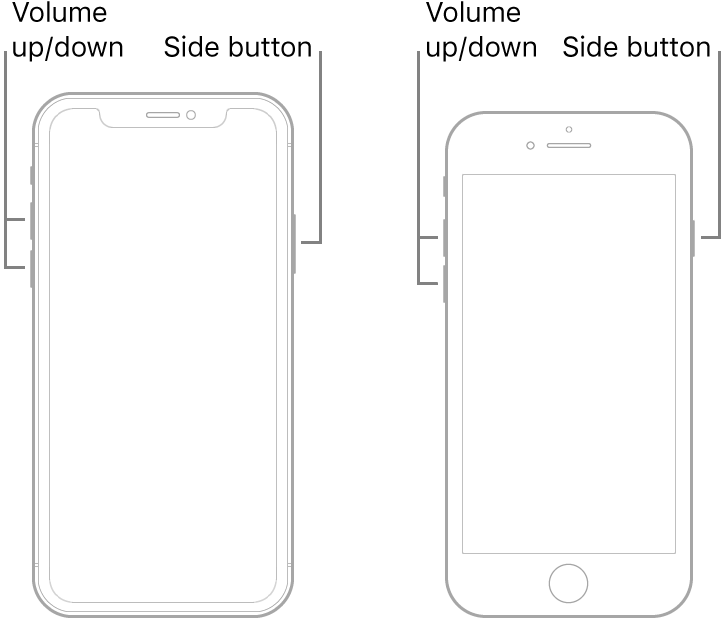
Note: If iPhone still doesn’t turn on, or if it gets stuck during start up, see the Apple Support article If your iPhone, iPad, or iPod touch won’t turn on or is frozen.
Recovery Mode... the full info is in the above link...⬆︎ the short info is below...⬇︎
Connect your device to a computer. On a Mac with macOS Catalina 10.15, open Finder. On a Mac with macOS Mojave 10.14 or earlier, or on a PC, open iTunes.
Press and quickly release the Volume Up button. Press and quickly release the Volume Down button. Then, press and hold the Side button until you see the recovery mode screen.
It sometimes takes a few tries to get Recovery Mode...Once you get into Recovery Mode then your phone will be recognized...
My iPhone is not working and showing the Apple logo only