What system are you currently running? iDVD will only run reliably on systems up to an including High Sierra.
One option would be to create the slideshow in Photos and export as a 480p movie file. Then use one of the video authoring apps from the App Store to create the video DVD. Many of the apps have demo versions you can try before purchasing to get rid of the watermark.
If you can install High Sierra on an external hard drive and boot into it you can use iDVD. I have High Sierra installed on this external SSD:

I found it cheaper than a drive with it's own case and I can easily swap out SSDs when I want to try something else.
If you want to get iDVD and all of the themes you'll have to obtain it by purchasing a copy of the iLife 09 disk from a 3rd party retailier like Amazon.com or eBay.com. Why, because iDVD (and iWeb) was discontinued by Apple over5 years ago. I'd trust Amazon over eBay.
Why iLife 09 instead of 11?
If you have to purchase an iLife disc in order to obtain the iDVD application remember that the iLife 11 disc only provides themes from iDVD 5-7. The Software Update no longer installs the earlier themes when starting from the iLIfe 11 disk nor do any of the iDVD 7 updaters available from the Apple Downloads website contain them.
Currently the only sure fire way to get all themes is to start with the iLife 09 disc:
This shows the iDVD contents in the iLife 09 disc via Pacifist:
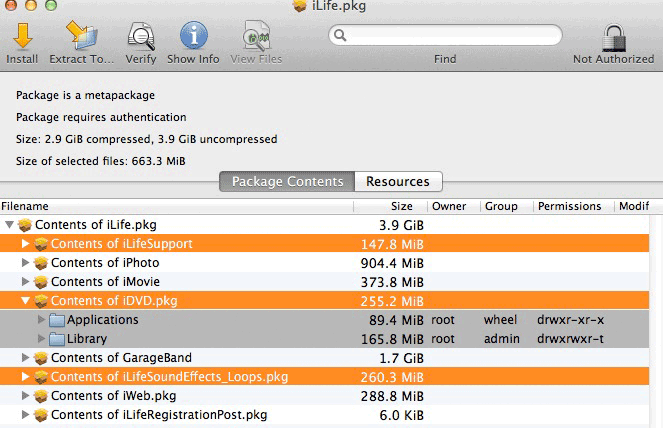
If the installer won't run you can install the items highlighted in the screenshot above with Pacifist demo.
You then can upgrade from iDVD 7.0.3 to iDVD 7.1.2 via the updaters at the Apple Downloads webpage.
However, getting iLife 09 might be a bit expensive so you might want to look at alternatives. There are a number of video DVD authoring apps at the App Store. The following are just some of the candidates::
Wondershare DVD Creator
DVD Maker Lite - DVD Creator
DVD Creator Lite-Create & Burn
Many let you run in demo mode which puts a watermark on the resulting presentation. Follow this workflow to help assure the best qualty video DVD and to avoid creating coasters with bad burns:
Once you have the project as you want it save it as a disk image via the File ➙ Save as Disk Image menu option. This will separate the encoding process from the burn process.
To check the encoding mount the disk image, launch DVD Player and play it. If it plays OK with DVD Player the encoding is good.
Then burn to disk with Disk Utility at the slowest speed available (2x-4x) to assure the best burn quality. Always use top quality media: Verbatim, Maxell or Taiyo Yuden DVD-R are the most recommended in these forums.
