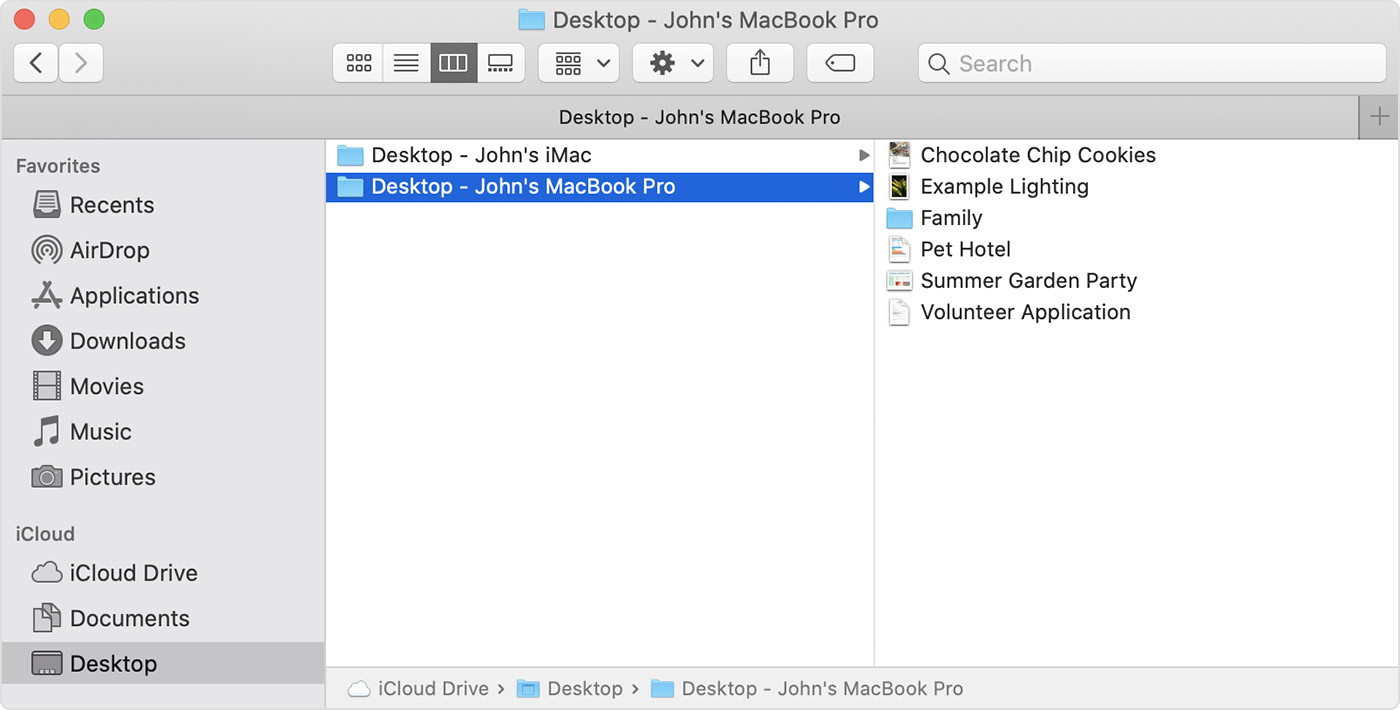I'm not sure exactly what you did before and what you want to do now, but the following may help.
If you turn on iCloud Drive in Apple menu > System Preferences > iCloud (or in Catalina Apple ID > iCloud) but do not turn on the Desktop and Documents option and do not turn on the Optimize Storage option, then any files in the iCloud Drive folder are synced to iCloud (and any folders that you manually add to iCloud Drive via a browser at iCloud.com would also sync to your Mac). You can access the iCloud Drive folder on your Mac via Finder "Go" menu; you can also access the iCloud Drive folder more conveniently by adding it to your Finder Sidebar via the option in Finder Preferences.
If you didn't have the Desktop and Documents option turned on and you somehow manually added some files to iCloud Drive from your Desktop and Documents folders, that would mean that you now have two copies of those files (one in the iCloud Drive folder on your Mac and another in their original folder on your Mac -- unless you moved them from the original folder to the iCloud Drive folder. If you made any changes to the files in their original folder, that would not update the iCloud Drive copy on your Mac and in iCloud.
In short the simplest way to use iCloud Drive is to turn it on in System Preferences, don't turn on the Desktop and Documents option, don't turn on the Optimize Storage option, move (don't copy) files you want to sync to the iCloud Drive folder in Finder. Those files will be both on your Mac and iCloud (and any other device where you have iCloud Drive turned on) and any changes to those files on your Mac will be synced to iCloud.
If you want everything in your Desktop and Documents folders on your Mac to be in iCloud Drive, then turn that option on. If you had previously added a copy of any of those files to iCloud Drive and left the original in your Desktop or Documents folder on your Mac, as stated above you would have 2 copies of those files on your Mac; when you turn on the Desktop and Documents option on your Mac you will have also have 2 copied on iCloud.