How can I delete photos to free up storage in iPad?
My iPad storage is full and I can’t delete photos.
iPad, iPadOS 13
Apple launches Apple Store app in India
The Apple Store app provides customers with the most personalized way to shop for Apple’s innovative lineup of products and services. Learn more >
The Apple Store app provides customers with the most personalized way to shop for Apple’s innovative lineup of products and services. Learn more >
You can make a difference in the Apple Support Community!
When you sign up with your Apple Account, you can provide valuable feedback to other community members by upvoting helpful replies and User Tips.
When you sign up with your Apple Account, you can provide valuable feedback to other community members by upvoting helpful replies and User Tips.
My iPad storage is full and I can’t delete photos.
iPad, iPadOS 13
They will still appear in your Photos app as thumbnail images, but are actually stored in iCloud.
To reduce the storage amount you can reduce these images to smaller thumbnail images with iCloud still storing the full resolution images.
You can save space on your device when you turn on Optimize Storage.
On your iPhone, iPad, or iPod touch:
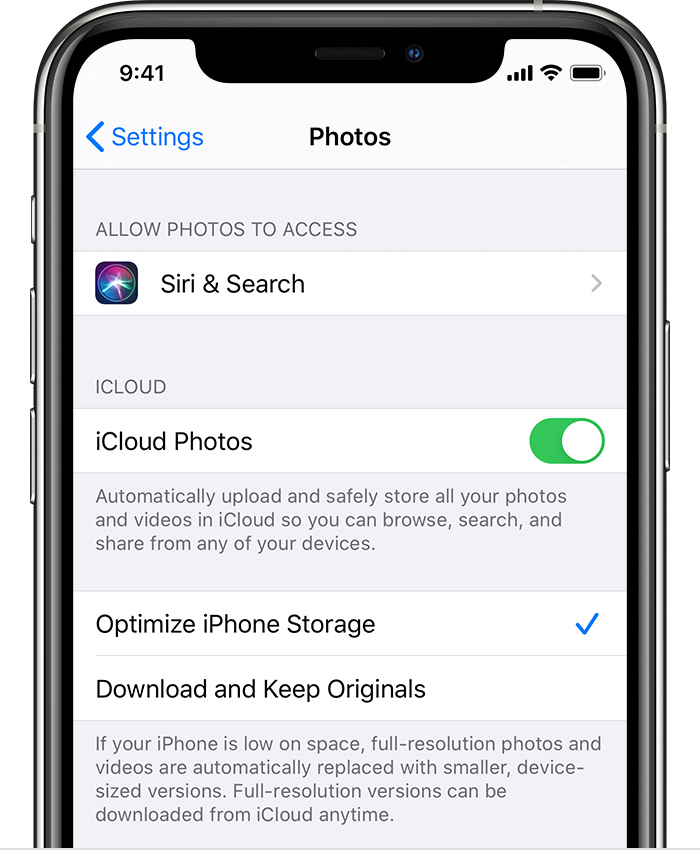
Best of Luck to You!
They will still appear in your Photos app as thumbnail images, but are actually stored in iCloud.
To reduce the storage amount you can reduce these images to smaller thumbnail images with iCloud still storing the full resolution images.
You can save space on your device when you turn on Optimize Storage.
On your iPhone, iPad, or iPod touch:
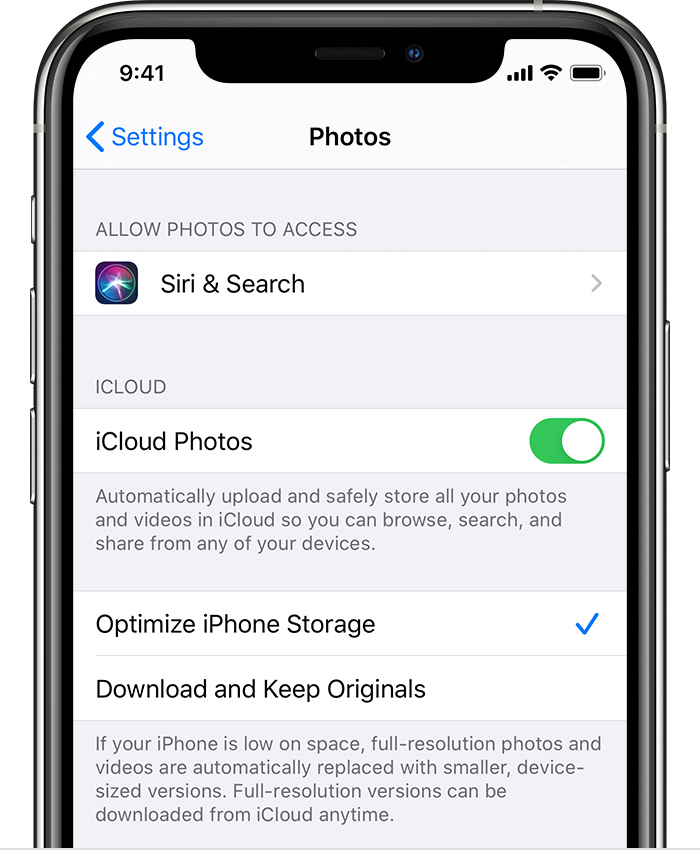
Best of Luck to You!
Did you sync those photos onto the ipad using iTunes? If you you will need to use iTUnes to sync them off (remove them from the folder you chose to sync and then do a sync to pull them off) If not then you’ll need to look to a third party service like Dropbox or some other cloud service to upload the photos to so you can delete them
There are various ways to delete photos depending upon how many you want to delete. The easiest way to delete individual photos is to open the Photos app and select a photo you want to delete. In the upper right corner is a trash can icon which, when you press that icon, will ask for confirmation that you do truly want to delete the photo and will delete it after you confirm.
If you would like other options or a mass delete option just let me know and I will give my best attempt to further offer my suggestion to resolve your need.
If you need to free up free data storage space on an iPad/iDevice, you need to start by backing up your iPad to either Apple's iCloud or by connecting your iDevice to a computer running the latest iTunes and/or some other offsite, “cloud” data storage/backup services, like Google Drive/Photos, DropBox, BOX, Amazon Cloud Drive, Flickr ( for photos/images ), etc.
Then, delete any installed apps that you no longer use or use infrequently enough that they aren't missed (you can always reinstalled any purchased or free apps at some time later, as you need them).
A disclaimer to the immediate advice above, if you own a 8 or 9-year old iPad, you SHOULD ONLY delete apps that you have ever seldom used or no longer use as there is NO WAY now, in 2020, to retrieve these old apps from the iOS App Store, any longer.
( Third party iOS app developers have permanently removed all of their older, legacy apps from Apple's iOS App Store servers forever!
There are NO more older, common and popular third party apps for old 8 and 9-year old iOS devices, any longer! )
Then, thin out/delete any music/videos/movies/TV shows/podcasts/screen recordings/images/eBooks/
eMagazine/iBooks/audio books/Documents/PDFs, etc.
If you use a POP email account on your iPad, delete/thin out any old saved emails that maybe saved to your iPad.
To permanently delete photos/images off of your iDevice go into the Photos app and find the Recently Deleted folder/album and permanently delete any photos/images stored in that folder/album.
Also, you can check to see what other stuff is eating up all your valuable data storage space by going into the Settings App,,General Settings Panel, in the right hand column, tap Storage & iCloud usage panel ( in iOS 11, it’s iPad Storage ), in the top Storage Panel, tap the Manage Storage panel, wait for a list of apps to generate that will tell you how much space each app is taking up on your iDevice.
Then, for older iPads or iPads with a Lightning connector, do a hard reset of your iPad by holding down both the Home and sleep/wake buttons simultaneously until your iPad goes to black and restarts with Apple logo, then release the buttons.
OR
The new hard reset procedure for newer iPad Pro models
Try the new hard reset procedure for the new 2018/2020 iPad Pro models.
1. Press and Release the Volume Up button.
2. Then immediately Press and Release the Volume Down button.
3. Then, Press and Hold the Power Button at the top. You will see the Slide to Power off button, but keep on holding down the Power Button until you see the Apple logo, then let it go.
Once you have performed all the steps, wait for a few seconds and your 2018 iPad Pro will boot up completely to the iPad Pro’s Lock screen.
iOS devices and iOS/iPadOS need to maintain, at the very least, a minimum of between 2-4 GBs of free data storage space, AT ALL TIMES, to insure normal/nominal functionalities/operation and general overall performance of any iOS device running iOS/iPadOS.
Good Luck to You!
Hi, thank you for your response! I have an iPad OS 13.5.1 With 32GB and it is 3 years old. I have backed up pics on the cloud and google pics.
When I erase all photos they reappear!
How can I delete photos to free up storage in iPad?