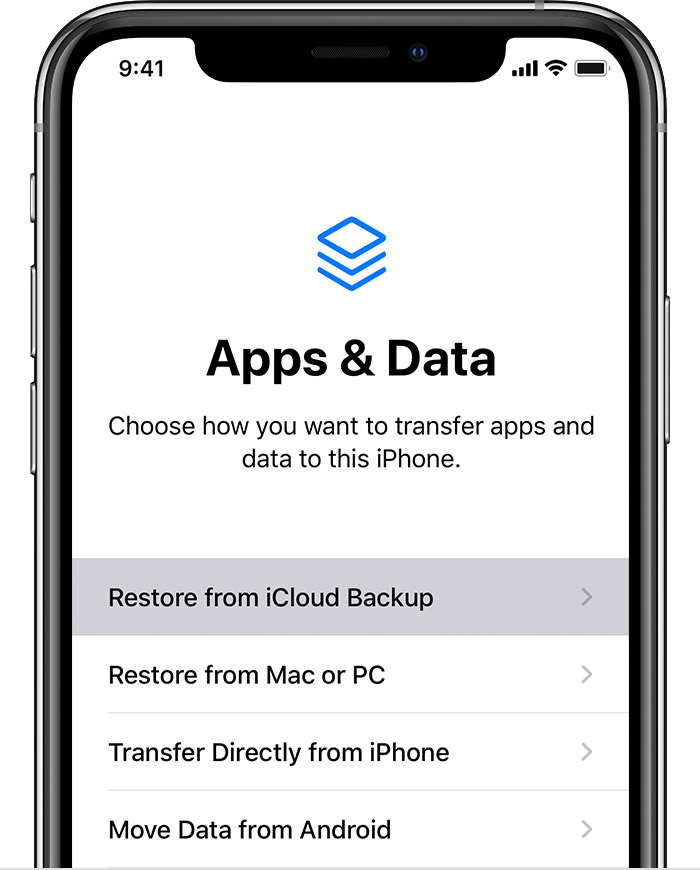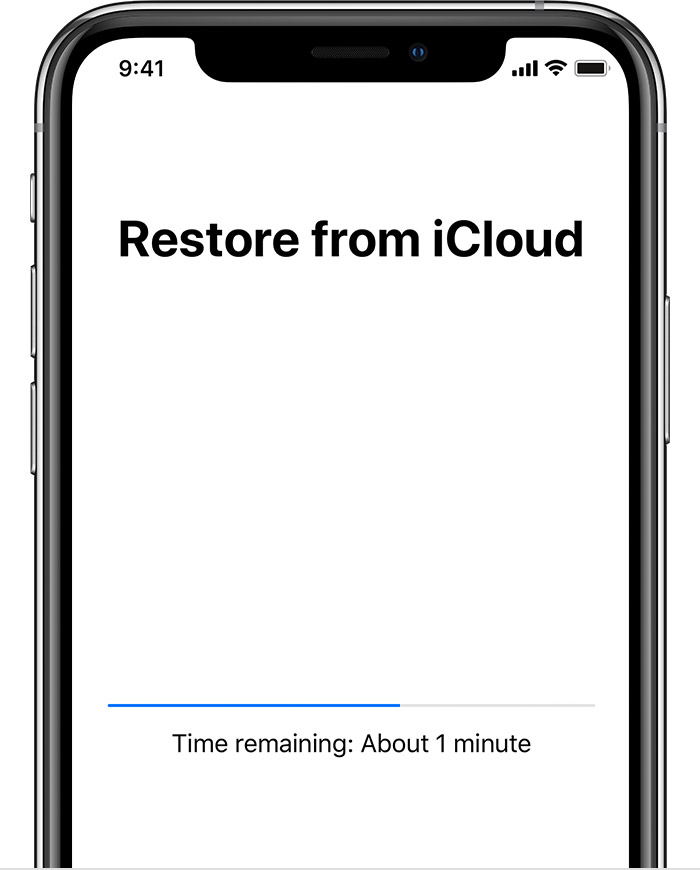My NEW verizon iphone 11 pro will not complete the download from icloud backup from my iphone 7
My NEW verizon iphone 11 pro will not complete the download from icloud backup from my iphone 7 - I tried with the tech at the store for 4 hours and we thought it was poor wifi connection so I brought it home. It begins fine and then the bar gets stalled at the very end. I left it connected all night (12 hours total) and it never finished. I'm using the recovery mode on my mac laptop now but not looking good.
iPhone 11 Pro