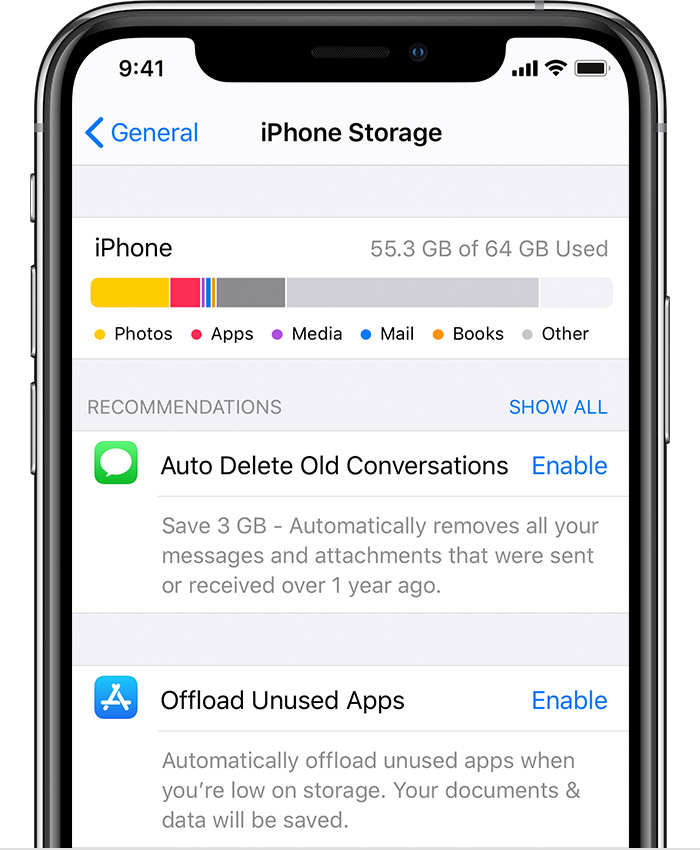Not sure how much internal data storage space we can recover from a 16 GBs iPad model, but here goes nothing.
You need to start by backing up your iPad to either Apple's iCloud ( you may need to pay for additional, monthly storage space ) or by connecting your iDevice to a computer running the latest iTunes and/or some other offsite, “cloud” data storage/backup services, like Google Drive/Photos, DropBox, BOX, Amazon Cloud Drive, Flickr ( for photos/images ), etc.
Then, delete any installed apps that you no longer use or use infrequently enough that they aren't missed (you can always reinstalled any purchased or free apps at some time later, as you need them).
In addition, uninstall any games that appear to be using a sizable chunk of your iPad's internal storage, as well!
A disclaimer to the immediate advice above, if you own a 8 or 9-year old iPad, you SHOULD ONLY delete apps that you have ever seldom used or no longer use as there is NO WAY now, in 2020, to retrieve these old apps from the iOS App Store, any longer.
( Third party iOS app developers have permanently removed all of their older, legacy apps from Apple's iOS App Store servers forever!
There are NO more older, common and popular third party apps for old 8 and 9-year old iOS devices, any longer! )
Then, thin out/delete any music/videos/movies/TV shows/podcasts/screen recordings/images/eBooks/
eMagazine/iBooks/audio books/Documents/PDFs, etc.
If you use a POP email account on your iPad, delete/thin out any old saved emails that maybe saved to your iPad.
To permanently delete photos/images off of your iDevice go into the Photos app and find the Recently Deleted folder/album and permanently delete any photos/images stored in that folder/album.
Also, you can check to see what other stuff is eating up all your valuable data storage space by going into the Settings App,,General Settings Panel, in the right hand column, tap Storage & iCloud usage panel ( in iOS 11, it’s iPad Storage ), in the top Storage Panel, tap the Manage Storage panel, wait for a list of apps to generate that will tell you how much space each app is taking up on your iDevice.
Then, for older iPads or iPads with a Lightning connector, do a hard reset of your iPad by holding down both the Home and sleep/wake buttons simultaneously until your iPad goes to black and restarts with Apple logo, then release the buttons.
OR
The new hard reset procedure for newer iPad Pro models
Try the new hard reset procedure for the new 2018/2020 iPad Pro models.
1. Press and Release the Volume Up button.
2. Then immediately Press and Release the Volume Down button.
3. Then, Press and Hold the Power Button at the top. You will see the Slide to Power off button, but keep on holding down the Power Button until you see the Apple logo, then let it go.
Once you have performed all the steps, wait for a few seconds and your 2018 iPad Pro will boot up completely to the iPad Pro’s Lock screen.
iOS devices and iOS/iPadOS need to maintain, at the very least, a minimum of between 2-4 GBs of free data storage space, AT ALL TIMES, to insure normal/nominal functionalities/operation and general overall performance of any iOS device running iOS/iPadOS.
If not all of this solves your iPad storage issues, your ONLY other option is to do a complete backup, erase and restore of your iPad model.
How to back up your iPhone, iPad, and iPod touch - Apple Support
How to erase your iPhone, iPad, or iPod touch - Apple Support
Restore your iPhone, iPad, or iPod touch from a backup - Apple Support
Good Luck to You!