Backup restore
Can I restore the data from just 1 app from an iCloud backup, or do I need to wipe my whole phone?
Can I restore the data from just 1 app from an iCloud backup, or do I need to wipe my whole phone?
Hi there, Mappel3!
Thanks for reaching out to the Apple Support Communities! That's a great question you have about being able to restore the data from one app from an iCloud backup. Restoring from a backup is an "all or nothing" situation so only restoring an app is not possible at this time. You will need to follow the steps in this article to Restore your iPhone, iPad, or iPod touch from a backup:
"Restore your device from an iCloud backup
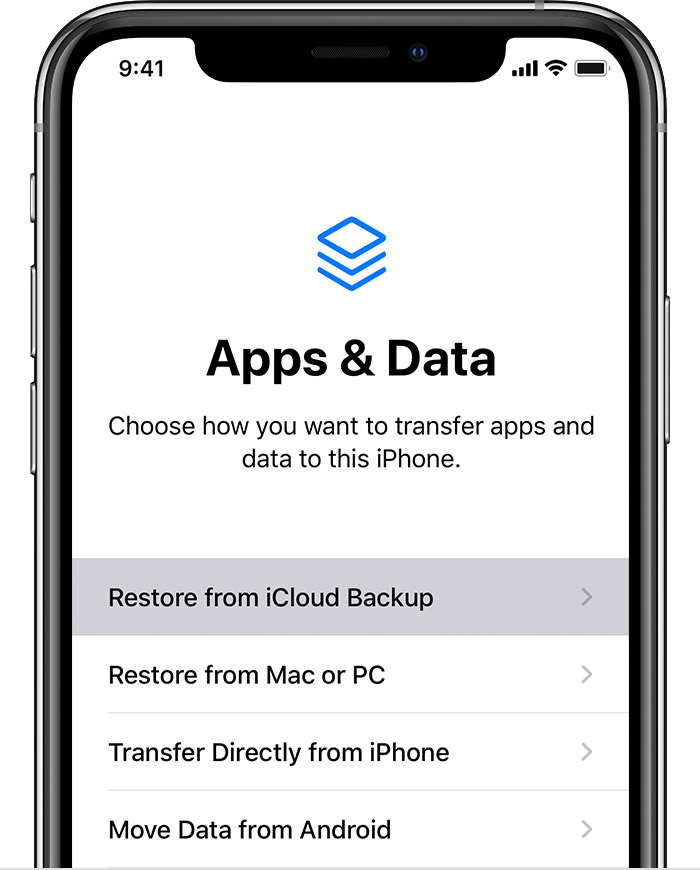
3. Sign in to iCloud with your Apple ID.
4. Choose a backup. Look at the date and size of each and pick the most relevant. After you choose, the transfer starts. If a message says that a newer version of software is required, follow the onscreen steps to update (If you don't see onscreen steps to help you update, learn what to do).
5. When asked, sign in with your Apple ID to restore your apps and purchases (If you've purchased iTunes or App Store content using multiple Apple IDs, you'll be asked to sign in to each). If you can’t remember your password, you can tap Skip this Step and sign in later. But you won't be able to use the apps until you sign in with your Apple ID.
6. Stay connected and wait for a progress bar to appear and complete. Depending on the size of the backup and the network speed, the progress bar might need a few minutes to an hour to complete. If you disconnect from Wi-Fi too soon, the progress will pause until you reconnect.
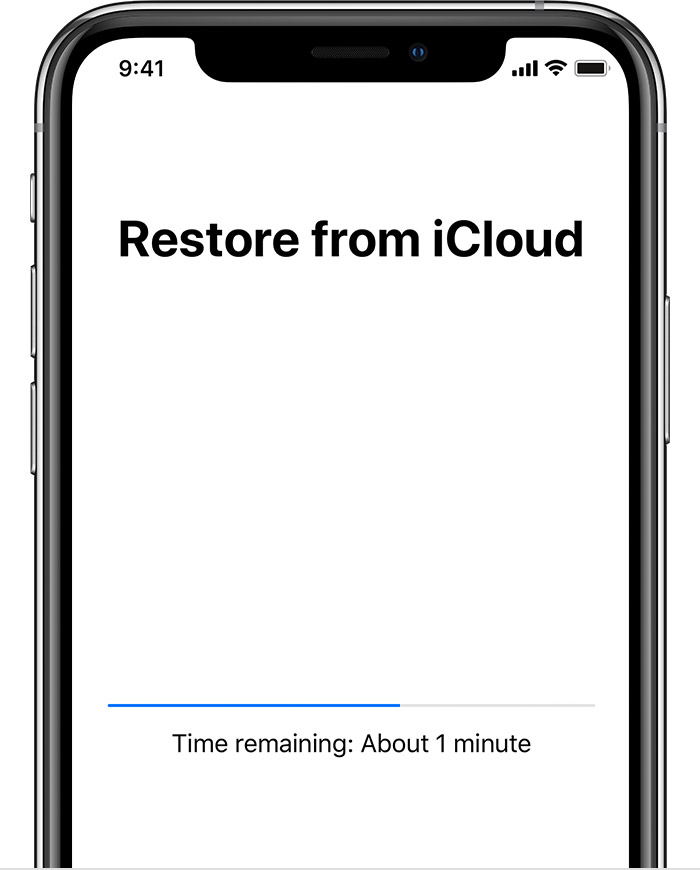
7. Now you can finish setup and enjoy your device. Content like your apps, photos, music, and other information will continue to restore in the background for the next several hours or days, depending on the amount of information there is. Try to connect often to Wi-Fi and power to let the process complete.
Get help with restoring from your iCloud backup."
Thanks again for the question and have a terrific day!
Hi there, Mappel3!
Thanks for reaching out to the Apple Support Communities! That's a great question you have about being able to restore the data from one app from an iCloud backup. Restoring from a backup is an "all or nothing" situation so only restoring an app is not possible at this time. You will need to follow the steps in this article to Restore your iPhone, iPad, or iPod touch from a backup:
"Restore your device from an iCloud backup
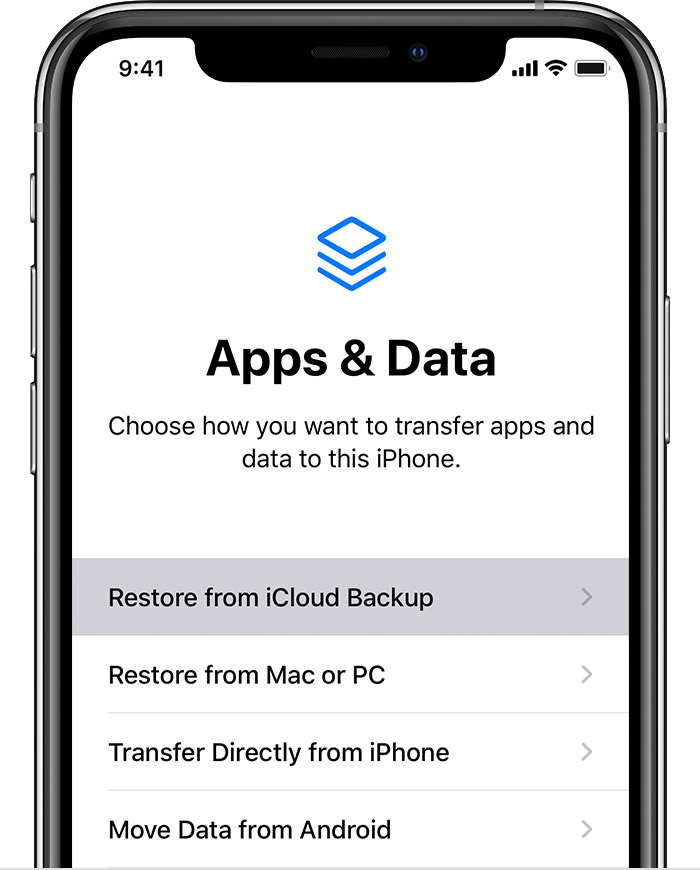
3. Sign in to iCloud with your Apple ID.
4. Choose a backup. Look at the date and size of each and pick the most relevant. After you choose, the transfer starts. If a message says that a newer version of software is required, follow the onscreen steps to update (If you don't see onscreen steps to help you update, learn what to do).
5. When asked, sign in with your Apple ID to restore your apps and purchases (If you've purchased iTunes or App Store content using multiple Apple IDs, you'll be asked to sign in to each). If you can’t remember your password, you can tap Skip this Step and sign in later. But you won't be able to use the apps until you sign in with your Apple ID.
6. Stay connected and wait for a progress bar to appear and complete. Depending on the size of the backup and the network speed, the progress bar might need a few minutes to an hour to complete. If you disconnect from Wi-Fi too soon, the progress will pause until you reconnect.
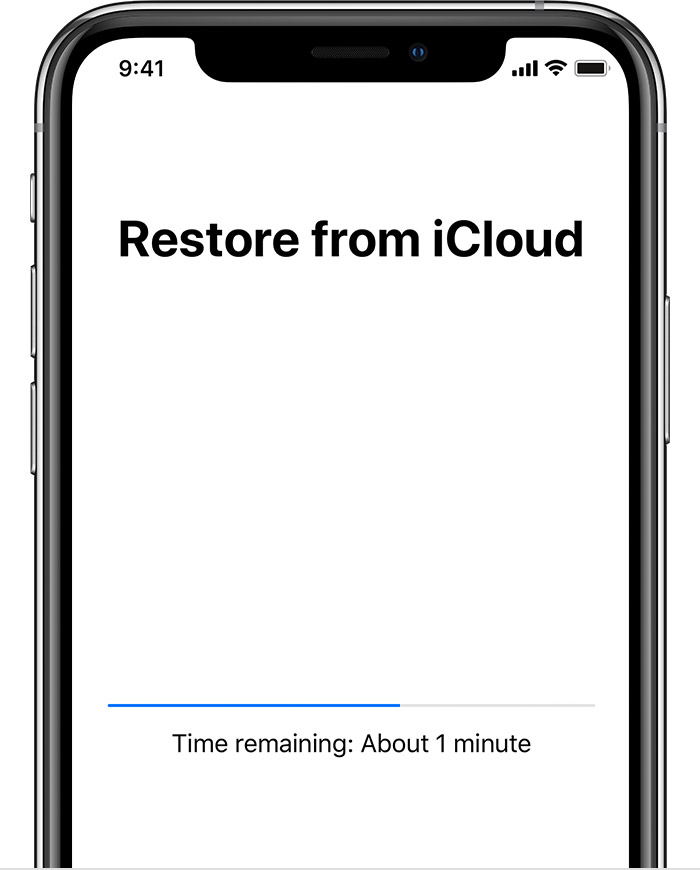
7. Now you can finish setup and enjoy your device. Content like your apps, photos, music, and other information will continue to restore in the background for the next several hours or days, depending on the amount of information there is. Try to connect often to Wi-Fi and power to let the process complete.
Get help with restoring from your iCloud backup."
Thanks again for the question and have a terrific day!
Backup restore