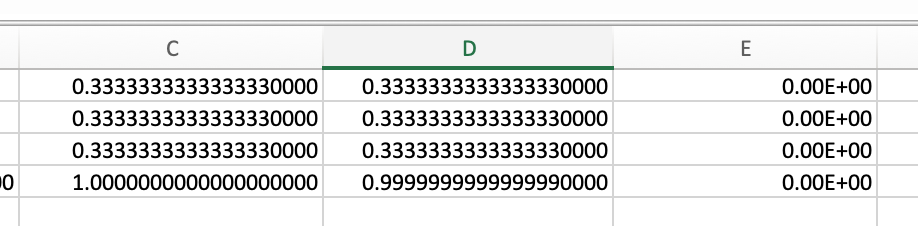More rambling followed by how I would replicate the formula in Numbers. It appears I decoded it correctly.
One problem with trying to replicate the formula in Numbers is IEEE 754 binary math. If there are three of a number, each gets assigned the number 1/3. The number 1/3 cannot be created exactly, it is represented as 0.3333333333333330. Add three of them together in Numbers and you don't get exactly 1, you get 0.9999999999999990. You have to display a lot of decimals to see this. This will throw off the rest of the math. In Excel, that little error is corrected and you do get 1 exactly. However, in Excel if you actually have the numbers 0.3333333333333330 and added three of them, the result might be 1 or 0.9999999999999990 depending on how you created those numbers. You have to be aware of these things when dealing with decimal numbers and fractions. They can mess things up. Excel and Numbers don't always do the same thing.
ROUND can fix that little math error in Numbers but I don't like relying on it. Or maybe there are only 1 or 2 of a number so the problem with 1/3 never comes up. The replicated formula, which actually requires a column of formulas, would be:
B14 =IF(A14<>"",1/COUNTIF(A$14:A$47,A14),"")
fill down to B47
The formula for summing these results and doing the rest of the math =INT((ROUND(SUM(B14:B47),0)+1)/2)
A better set of formulas that does not have any math issues, and is simpler too, would be
B14 =COUNTIF(A$14:A14,A14)=1
fill down to B47
The formula for summing these results and doing the rest of the math =INT((COUNTIF(B14:B47, TRUE)+1)/2)
Hide column B after it is all set up.
If you add more rows, the formula in column B will automatically fill to the new rows. If you always add those new rows by inserting rows above row 47, the summation formula will adjust to include the new rows.
You don't have to use column B for the column of formulas, you can do this in a column far off to the right if you want to.
Back to rambling, below is Excel giving two different results for the same numbers. The 0.333's in column C were pasted formula results from a cell that had 1/3 in it. Column D I typed in the numbers. Column E = C-D and it equals 0 exactly, indicating that C and D have the exact same numbers in them. But the sums at the bottom of C and D are obviously different.