Why won’t my iPhone 8 Plus update?
Why won’t my iPhone 8 Plus update?
iPhone 8 Plus, iOS 14
Apple Event: May 7th at 7 am PT
Why won’t my iPhone 8 Plus update?
iPhone 8 Plus, iOS 14
Please connect to power. If that doesn’t help, there are other reasons why it might not updated.
If your iPhone, iPad or iPod touch won’t update
You might be unable to update your iPhone, iPad, or iPod touch wirelessly — or over the air — for one of these reasons.
If there's not enough space to update
If there isn't enough space to download and install an update, the software on your device will try to make space. It will remove only app data that it can download again and doesn't remove or relocate any of your data. If your device still doesn't have enough space, you can use your computer to update your device.
If you can't connect your device to your computer, you can make room for the update by removing content and apps on your device that you don't use. Go to Settings > General > [Device name] Storage.
Learn more about the space your apps and content use.
If the download takes a long time
You need an Internet connection to update your device. The time it takes to download the update varies according to the size of the update and your Internet speed. You can use your device normally while downloading the update, and your device will notify you when you can install it. To improve the speed of the download, avoid downloading other content and use a Wi-Fi network if you can.
If you can’t reach the update server or can’t verify the update
If you try to update your device, you might see one of these messages:
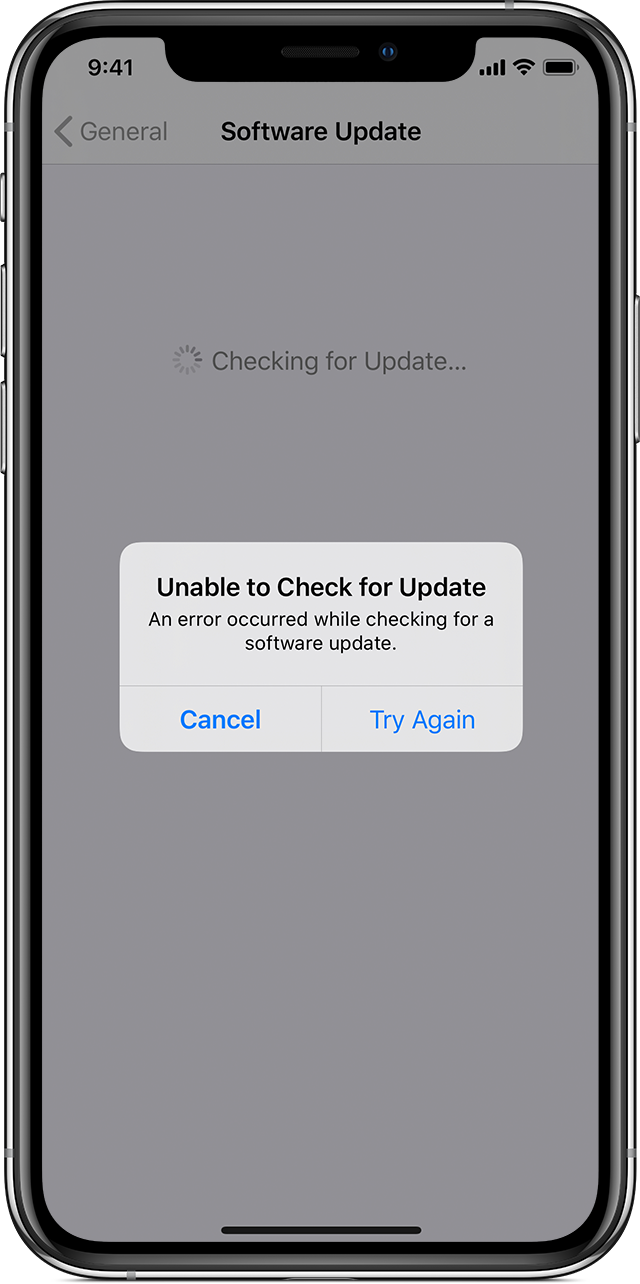
"Unable to Check for Update. An error occurred while checking for a software update."
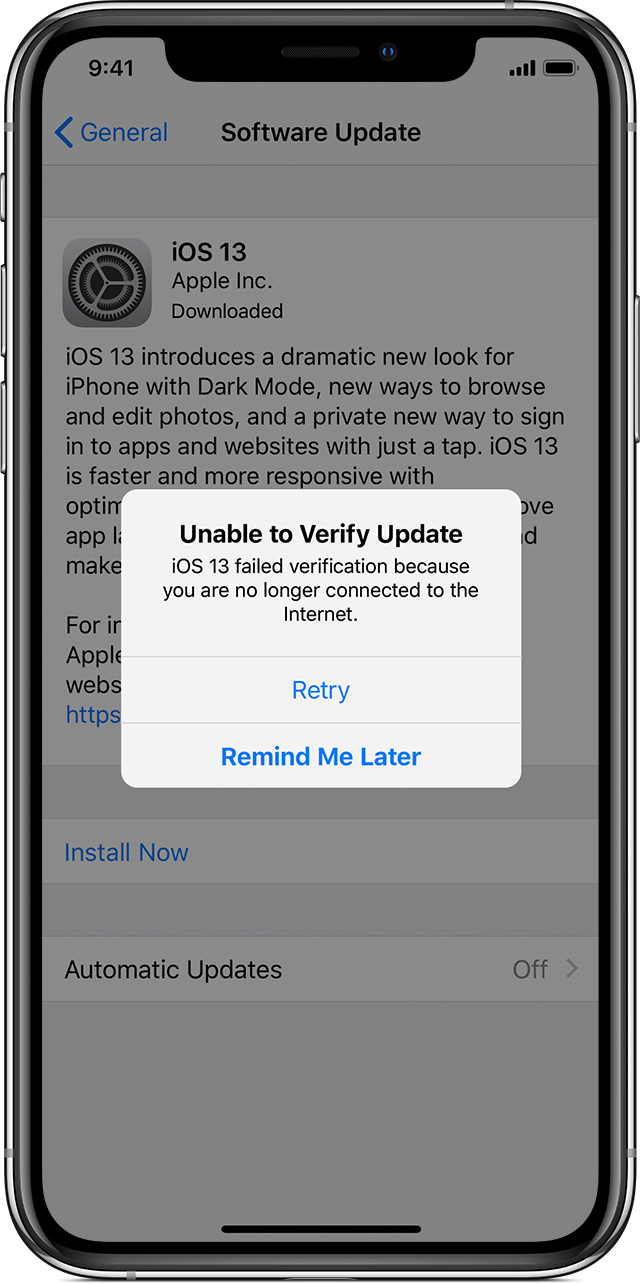
"Unable to Verify Update. [Software] failed verification because you are no longer connected to the Internet."
Try updating your device again using the same network. If you still see one of these messages, try updating your device using another network or update your device with your computer. If the issue happens again after trying to update with multiple networks, remove the update.
Learn more about iOS and iPadOS updates.
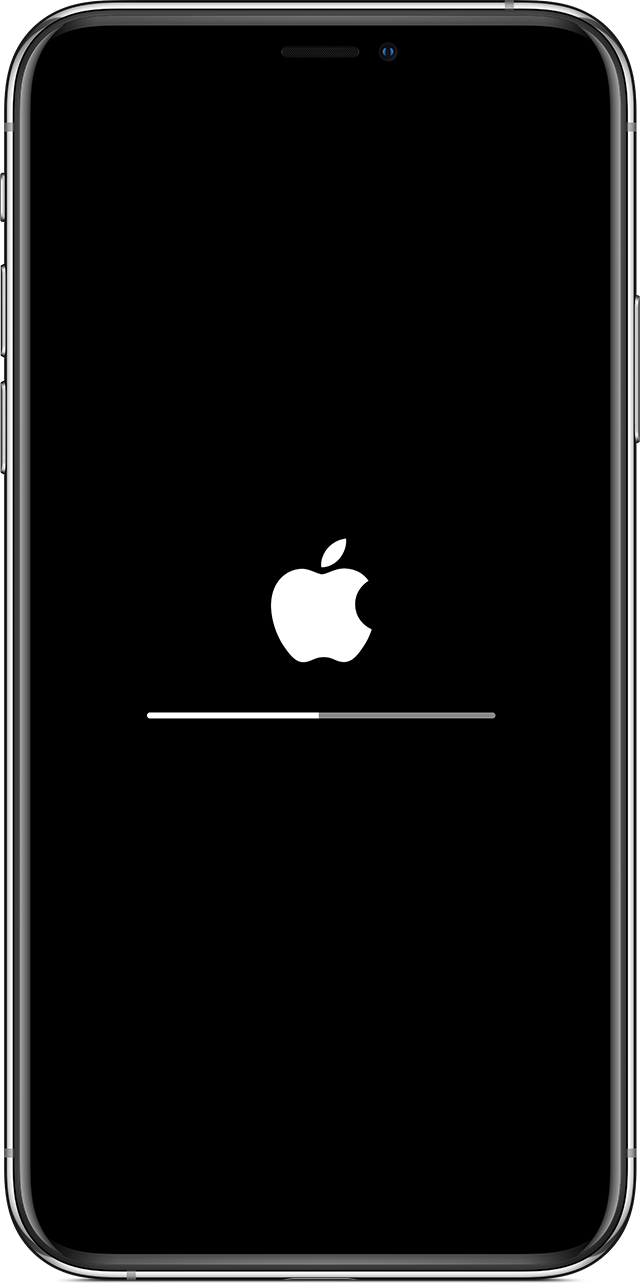
If the update doesn't complete
If you're installing the update, the progress bar might appear to move slowly. The time an update takes depends on the size of the update and the number of files on your device.
When you're updating over the air, keep your device connected to a power source. If your device runs out of power, connect it to a power source and turn on the device to let the update or restore complete.
Learn what to do if your device appears frozen or won't start.

Remove and download the update again
If you still can't install the latest version of iOS or iPadOS, try downloading the update again:
If you don’t see the update in the list of apps or if the issue happens again, you need to update your device with your computer using Finder or iTunes.
Please connect to power. If that doesn’t help, there are other reasons why it might not updated.
If your iPhone, iPad or iPod touch won’t update
You might be unable to update your iPhone, iPad, or iPod touch wirelessly — or over the air — for one of these reasons.
If there's not enough space to update
If there isn't enough space to download and install an update, the software on your device will try to make space. It will remove only app data that it can download again and doesn't remove or relocate any of your data. If your device still doesn't have enough space, you can use your computer to update your device.
If you can't connect your device to your computer, you can make room for the update by removing content and apps on your device that you don't use. Go to Settings > General > [Device name] Storage.
Learn more about the space your apps and content use.
If the download takes a long time
You need an Internet connection to update your device. The time it takes to download the update varies according to the size of the update and your Internet speed. You can use your device normally while downloading the update, and your device will notify you when you can install it. To improve the speed of the download, avoid downloading other content and use a Wi-Fi network if you can.
If you can’t reach the update server or can’t verify the update
If you try to update your device, you might see one of these messages:
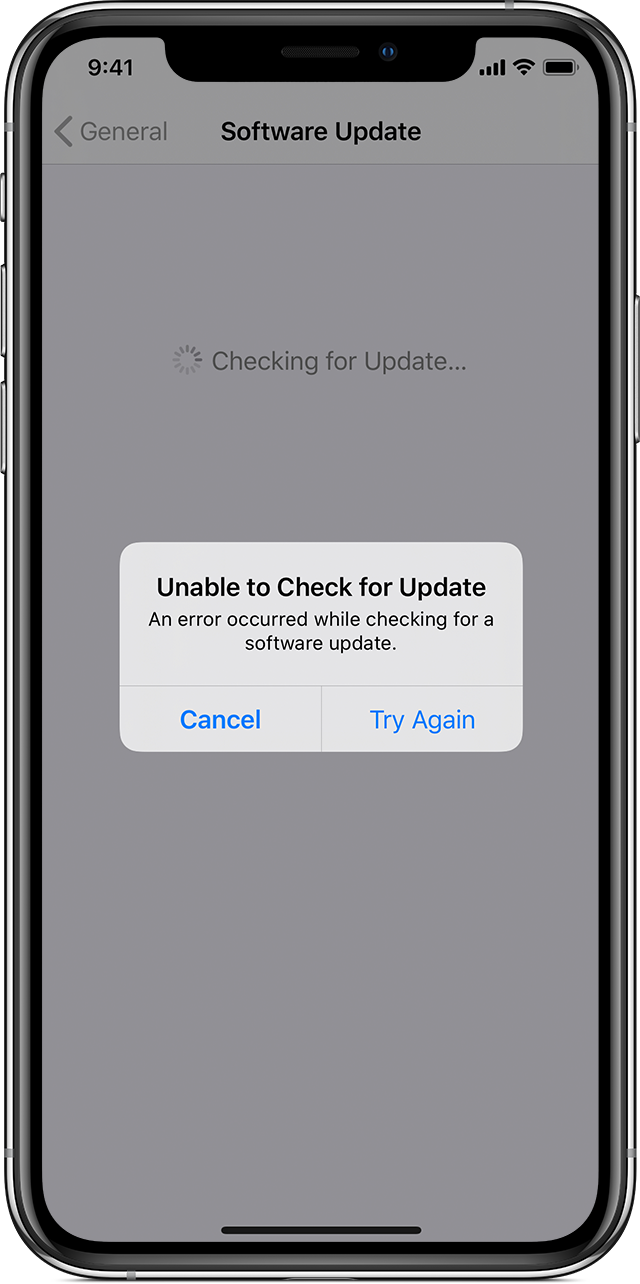
"Unable to Check for Update. An error occurred while checking for a software update."
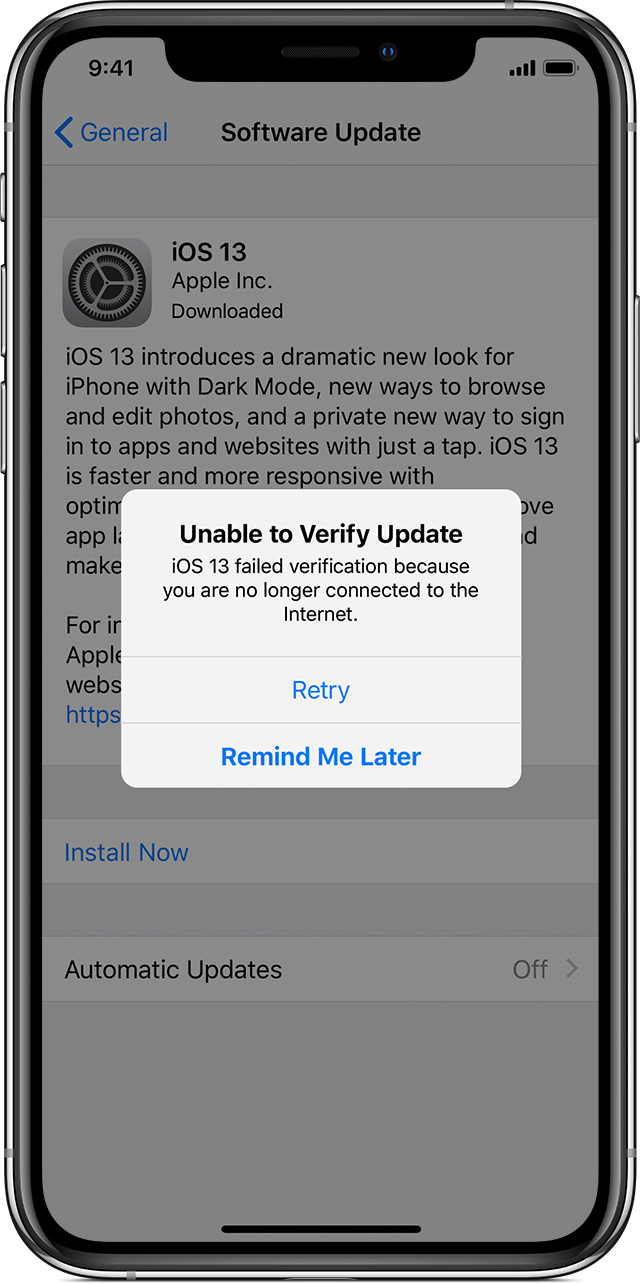
"Unable to Verify Update. [Software] failed verification because you are no longer connected to the Internet."
Try updating your device again using the same network. If you still see one of these messages, try updating your device using another network or update your device with your computer. If the issue happens again after trying to update with multiple networks, remove the update.
Learn more about iOS and iPadOS updates.
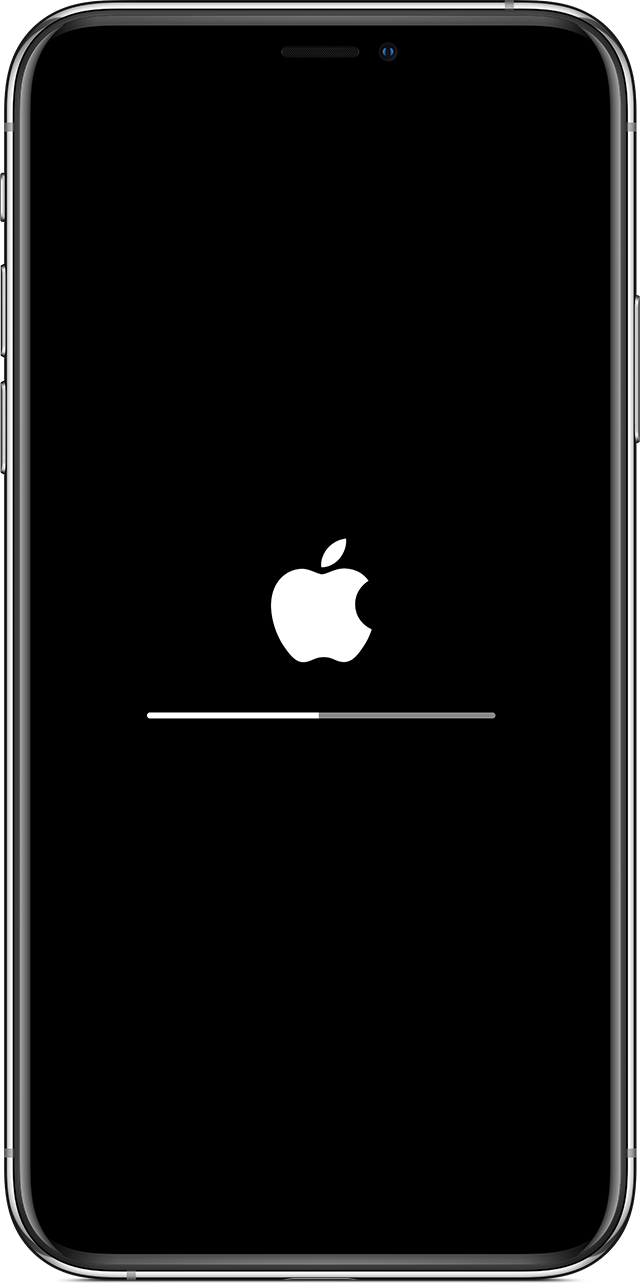
If the update doesn't complete
If you're installing the update, the progress bar might appear to move slowly. The time an update takes depends on the size of the update and the number of files on your device.
When you're updating over the air, keep your device connected to a power source. If your device runs out of power, connect it to a power source and turn on the device to let the update or restore complete.
Learn what to do if your device appears frozen or won't start.

Remove and download the update again
If you still can't install the latest version of iOS or iPadOS, try downloading the update again:
If you don’t see the update in the list of apps or if the issue happens again, you need to update your device with your computer using Finder or iTunes.
When I hit agree to start my update it doesn’t do anything. It just acts like I never hit the button so therefore I can’t update my phone.
if you plugged into power and tried things mentioned in support article, you’ll have to contact the Apple Support using the link provided below.
Why won’t my iPhone 8 Plus update?