HI auldenzuck,
Here's an example that should work for you.
The tier level is based on the total sales, so calculations need to be based on that as well, meaning we need a column in which each row has a cell showing total sales after the current sales recorded in column C, and a column on the Rates table showing the (total) amount of commission that has (or will have been) paid when each threshold value has been reached.
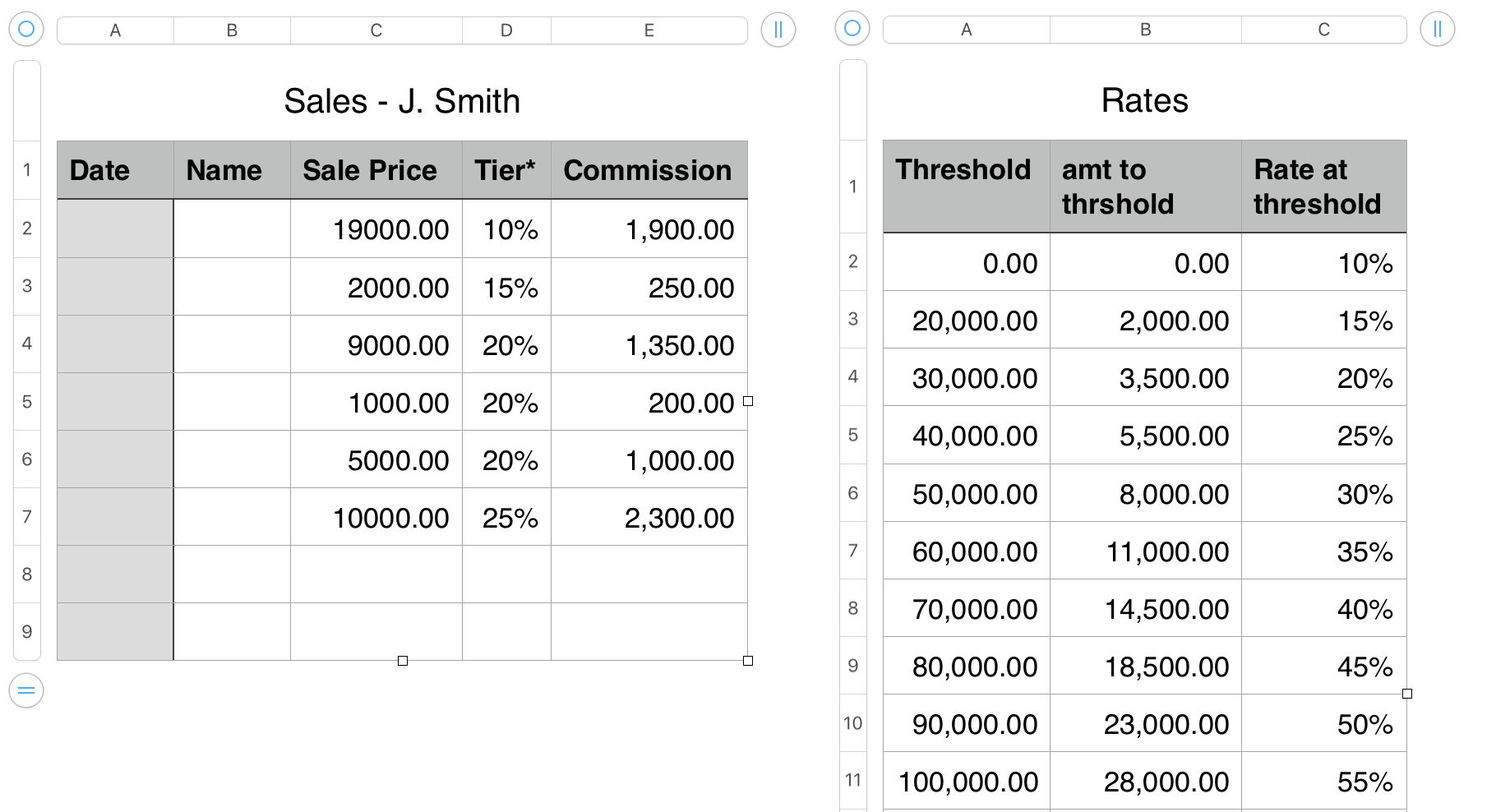
Above is a general image of the two tables as they would appear is use. The Rates table can be placed on a sheet separate from the one holding the Sales table. If there are more than one sales person, and the commission schedule is the same for each, all of the Sales tables (each with a name that includes the name or other ID for the person) can reference the same Rates table.
The Rates table contains entered data in columns A and C, and in row 2 of column B. The formula shown in the image below is entered in B3, and filled down to the end of column B.
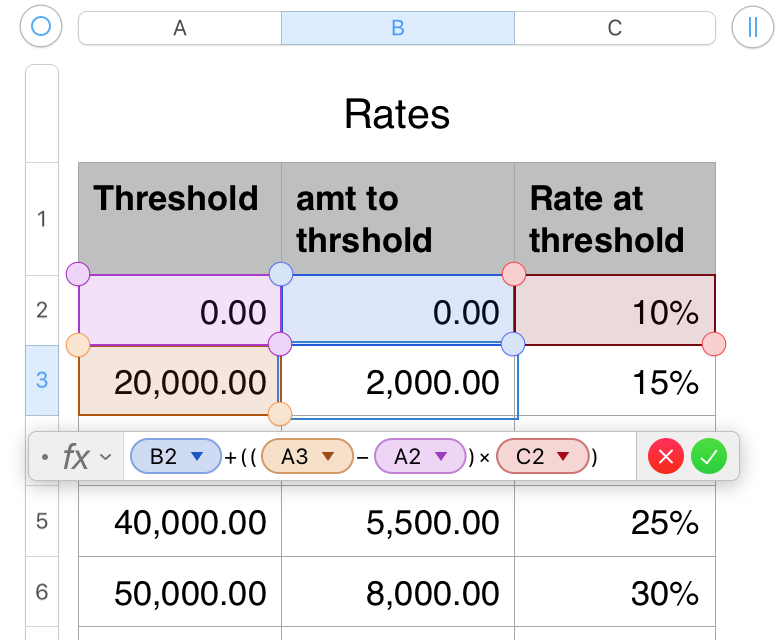
B3: B2+((A3−A2)×C2)
The formula gets the amount of commission paid up to the threshold value in the row above, then multiplies the difference between the threshold value on 'this row' and on the row above by the commission rate of that tier.
A note of interest: If the "pattern continues" indefinitely, total commissions will exceed total sales when cales reach this level:
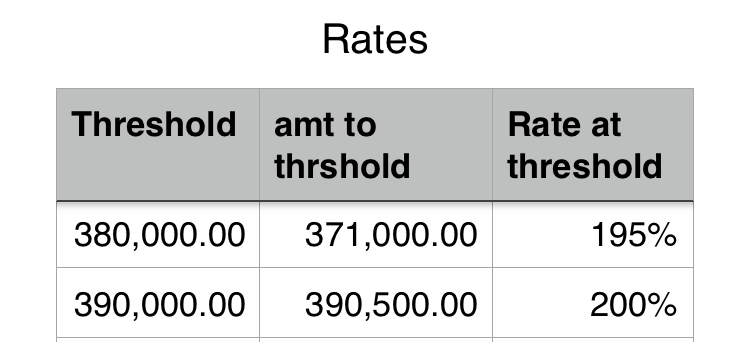
The Sales table has two hidden columns that calculate the total sales and total commissions to each row, figures necessary for the calculations on this table.
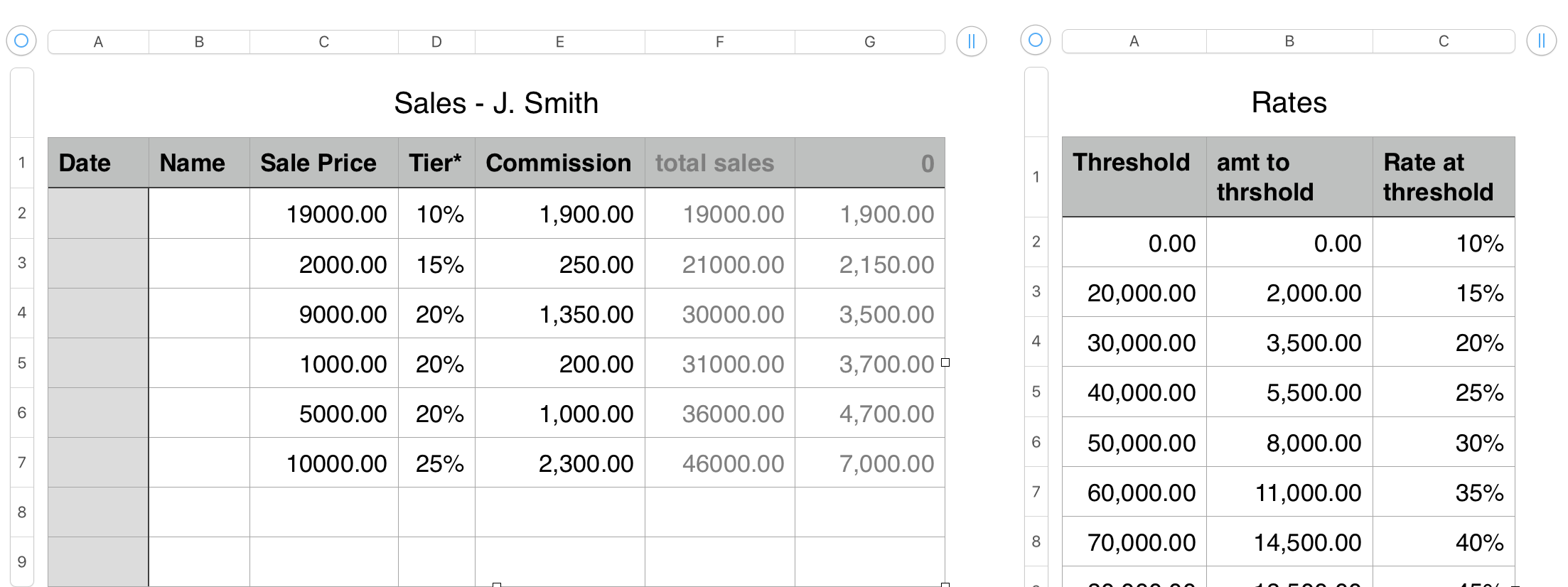
Columns A and B and C contain entered data. A and B are left empty as they do not enter into the calculations in the other cells.
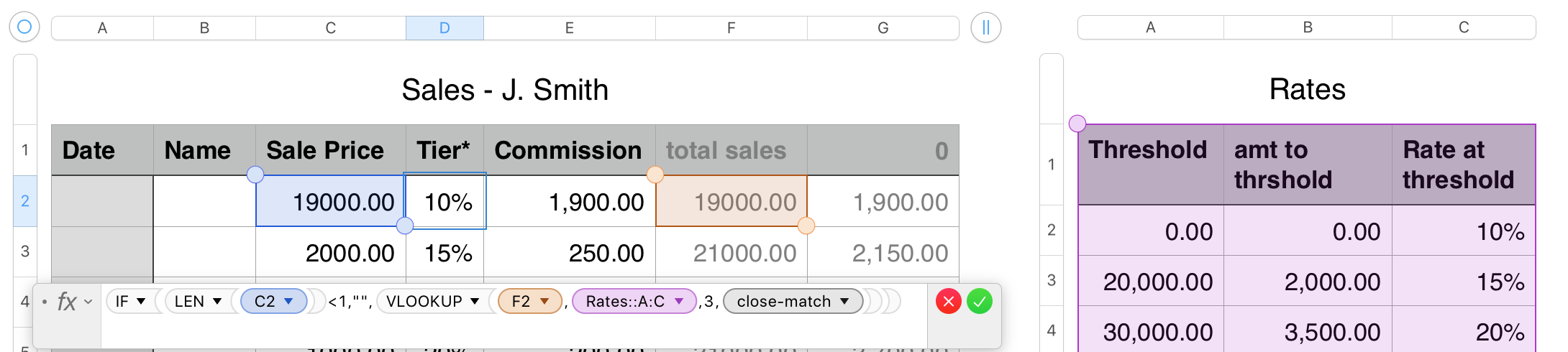
Column D contains a lookup formula that uses the Total sales amount in in column E to determine which is the largest threshold value in column A of Rates that has been reached, and returns the commission rate from column C of the same row of Rates.
The Vlookup formula is wrapped in an IF statement that precents the calculation until there is an entry on 'this row' of column C, and places a null string in the cell, making it appear 'blank' (rows 8 and 9). This same wrapper is applied to the formulas in columns E, F and G of this table.
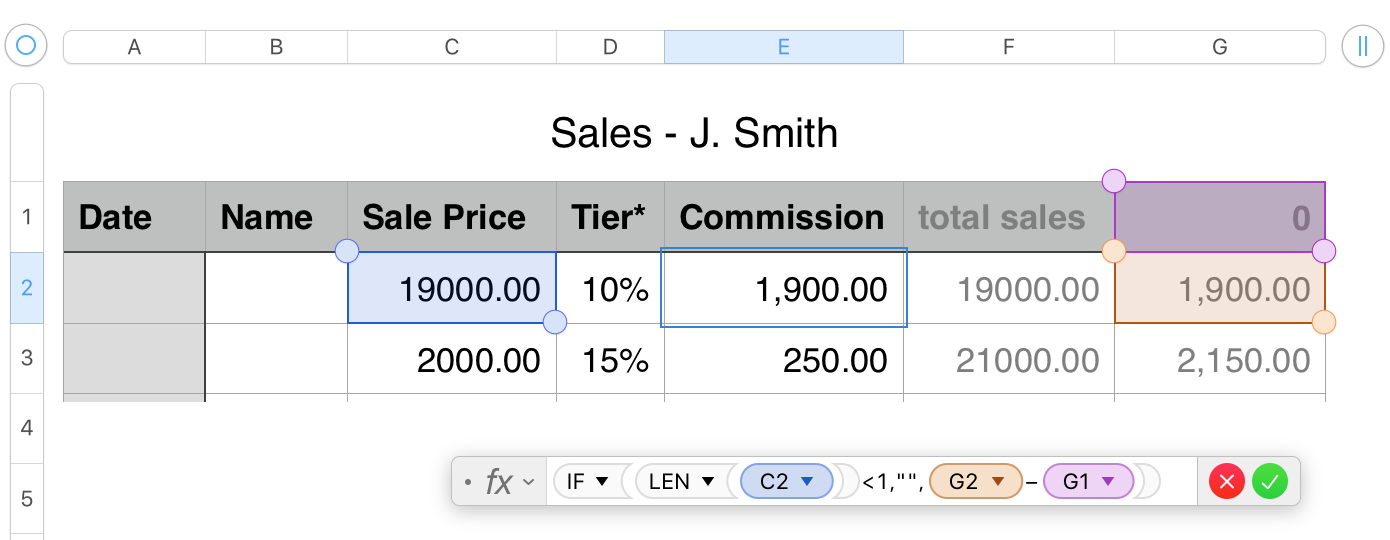
Column F contains one of the simplest formulsa on the table. It calculates the commission on the current sale by subtracting the commissions paid up to the previous row (G1 in the example) from those due on the total sales to 'this row' (in G2).
The 0 in G1 is an entered value. those in G2 , G3 and on down are calculated.
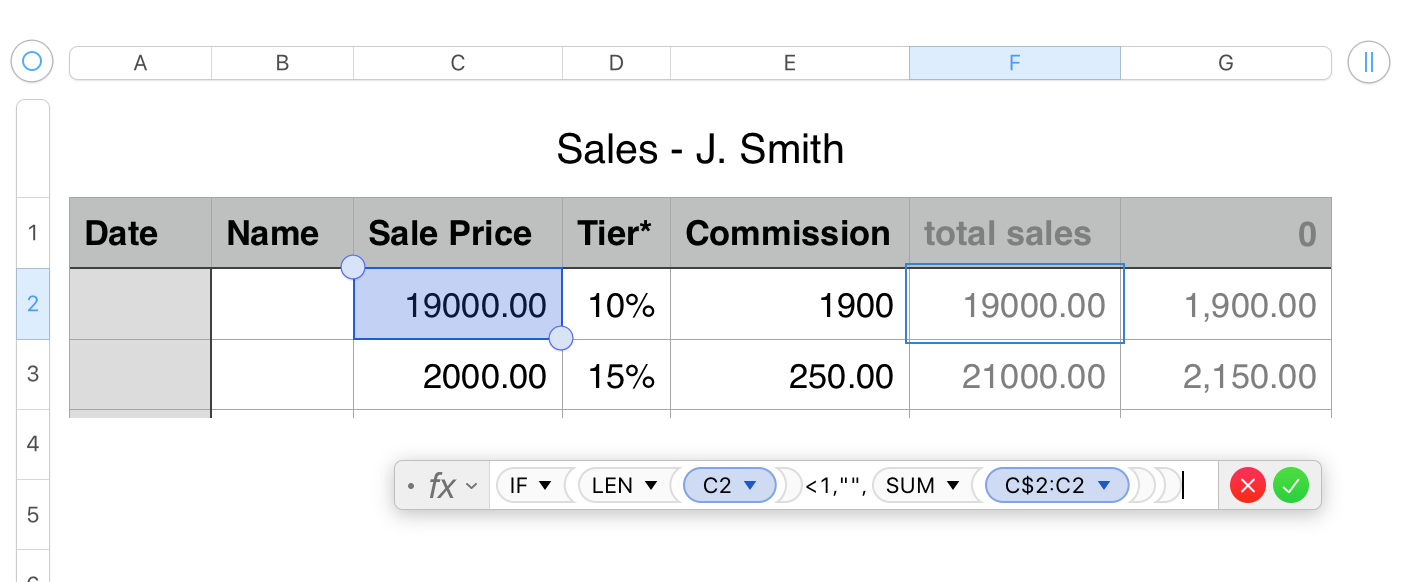
The other 'simplest' formula on the table is this one, plsced in column F. SUM uses an 'expanding range' to get the values in column C from C2 (fixed) to 'this row' of column C, and returns the sum of those values.
Which brings us to column G, where the total commissions to 'this row' are calculated and stored.
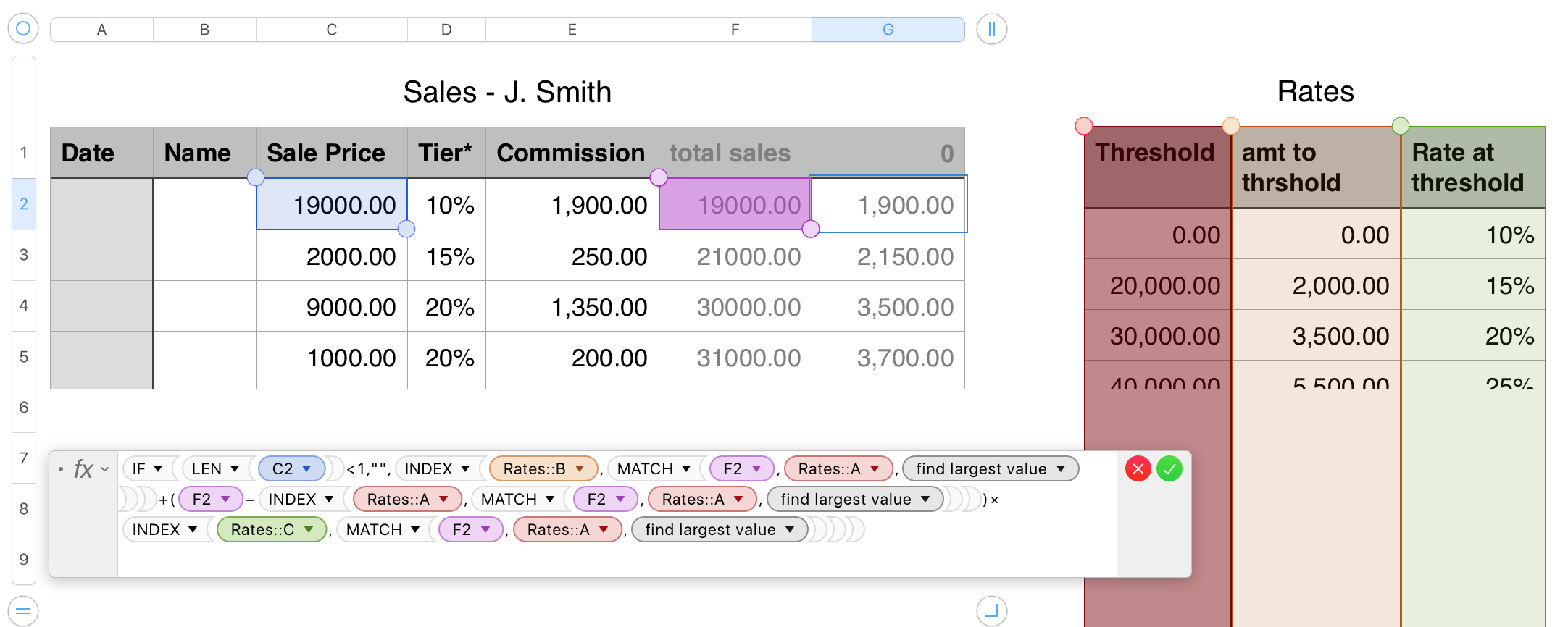
Skipping the IF switch common to all of the formulas on this table, the formula uses three INDEX— MATCH pairs to gather three values
,INDEX(Rates::B,MATCH(F2,Rates::A,1))
gets the amount of commission paid and due up to the current threshold total sales value
+(F2−INDEX(Rates::A,MATCH(F2,Rates::A,1)))
gets the current total sales value from column F and subtracts the current threshold value to determine the amount subject to this tier's commission rate.
×INDEX(Rates::C,MATCH(F2,Rates::A,1))
gets the commission rate for this tier from column C of Rates and multiplies the second result by this rate to get the commission due in this tier.
The result of the multiplication is added to the amount due at the last threshold.
The sum is the current Total Commission (due or paid) for total sales including this transaction.
Copy//paste versions of the formulas:
Rates:
B3: B2+((A3−A2)×C2)
Sales:
D2: IF(LEN(C2)<1,"",VLOOKUP(F2,Rates::A:C,3,close-match))
E2: IF(LEN(C2)<1,"",G2−G1)
F2: IF(LEN(C2)<1,"",SUM(C$2:C2))
G2: IF(LEN(C2)<1,"",INDEX(Rates::B,MATCH(F2,Rates::A,1))+(F2−INDEX(Rates::A,MATCH(F2,Rates::A,1)))×INDEX(Rates::C,MATCH(F2,Rates::A,1)))
Regards,
Barry
Note: INDEX—MATCH formulas could be replaced with VLOOKUP versions performing the same task. See the Sales, column D formula for a model.
B.