Select just one of these long nonsense SPAM emails in your Inbox message list. We will get back to that in a moment…
In Mail Preferences, edit an existing, or add a new Mail rule. By default it will appear as the following though I have dummied up the address part:
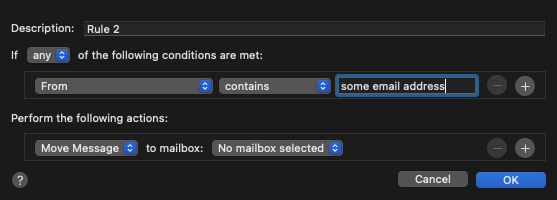
Click on that From selector, and all the way to the bottom of that menu will be the menu item, Edit header list… Select that entry.
What you are about to do is add a mail header that focuses on the sending mail server whose address rarely changes for the SPAM senders, though they may use several. Thus, they can send you an email from Gmail or anywhere else, and it goes through that mail server conduit that you are about to trap.
Here is what that Edit header list window looks like for me. In your case, just click + and add the exact spelling: Return-Path and leave anything else untouched in your list of header items. Then click Ok.
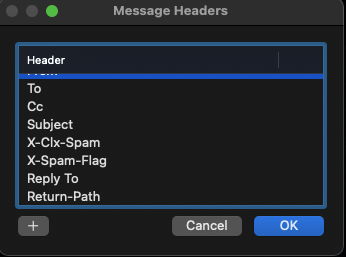
Back to the rule panel. Click the From selector, and replace it with the newly added Return-Path header. Without changing anything else, the Return-Path of your prior selected message now populates the window adjacent to the contains selector. Once you set the action to use mailbox Junk or Trash, and click OK. A prompt appears asking if it is OK to apply the new rule to the originally selected email message. When you agree, the selected message is dealt with. Any future emails using that Return-Path server will also be sent to oblivion too as they arrive.