Restart your computer.
If you don't want any app to access your data, "Don't Allow" it.
For more info:
https://support.apple.com/guide/mac-help/control-access-to-files-and-folders-on-mac-mchld5a35146/mac
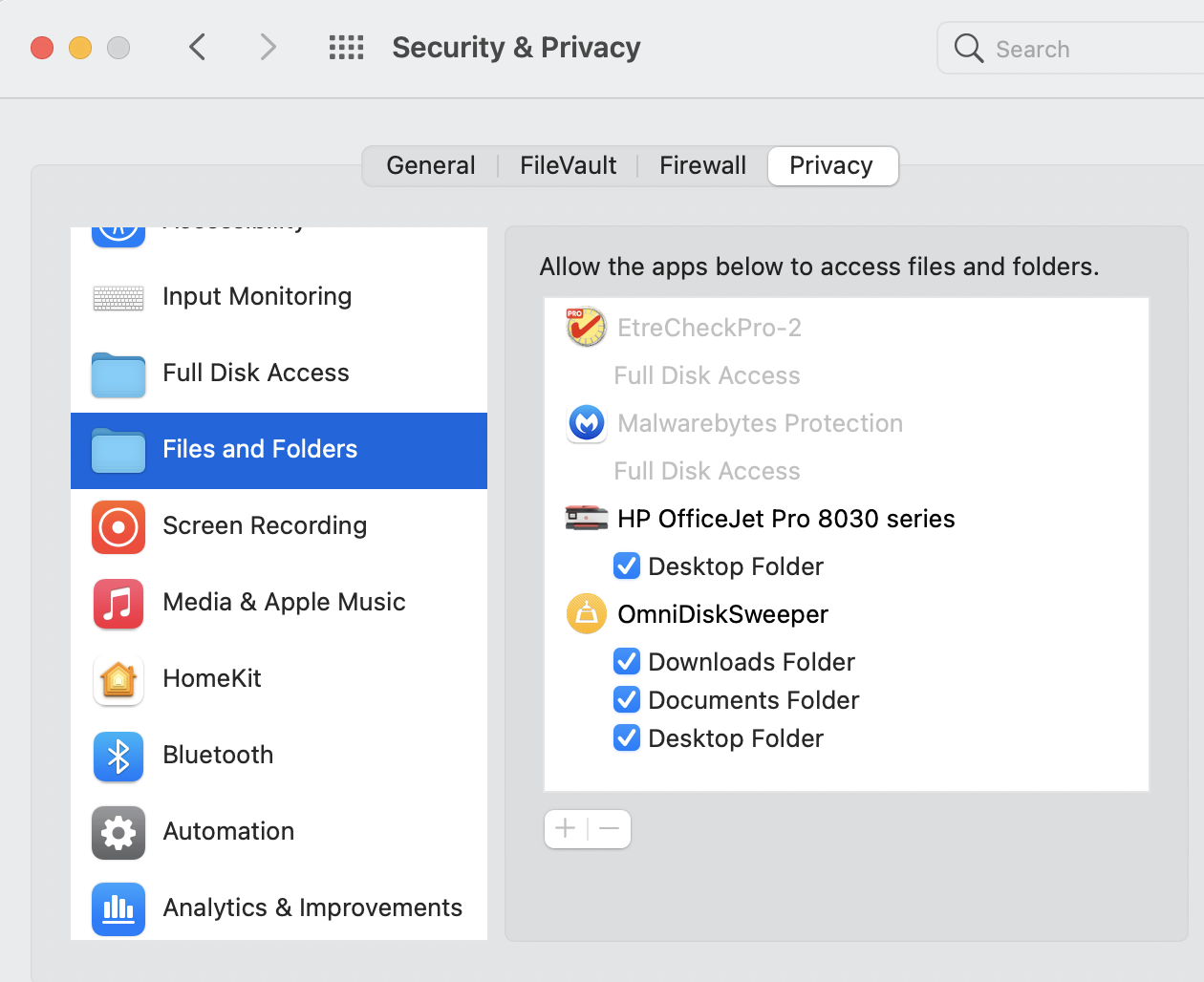
If you are not sure about the app that wants to access your data, check for adware.
1. Check for adware.
Run the latest release of Malwarebytes for Mac to remove malware/adware, if installed on your Mac.
For instructions: Install Malwarebytes for Mac v4 Uninstall Malwarebytes for Mac
Click the “Scan Now” button. Once done, quit Malwarebytes for Mac.
Restart the computer and relaunch Safari holding the shift key down.
Scan for Malware again.
Additional steps if necessary.
2. Reset search engine: https://support.apple.com/guide/safari/customize-your-search-ibrwe75c2a3c/mac
3. Reset Homepage. https://support.apple.com/guide/safari/set-your-homepage-ibrw1020/mac