To enable or disable Screen Rotation, you need to access the Control Centre. Swipe downwards from the top-right corner of the screen - then tap the Screen Rotation lock icon:
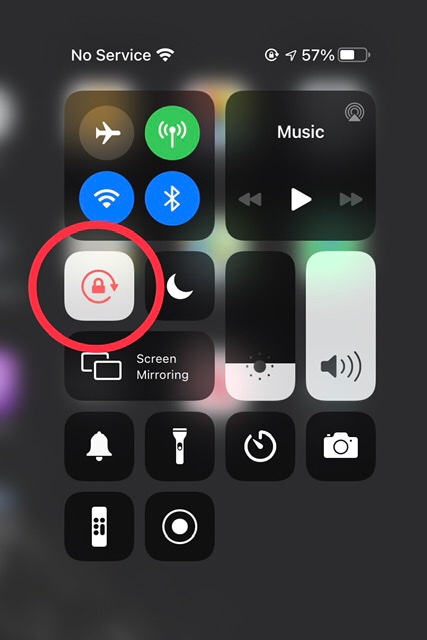
If screen rotation proves to be problem with some Apps - and not others - you need to be aware that not all Apps are coded to operate in both Portrait and Landscape screen modes. Apps that have a fixed screen orientation will always appear in the orientation determined by the App Developer.
You mention unexpected placement of App icons. A forced restart of your iPad may be helpful - as this will often resolve an isolated software issue:
- On an iPad with a Home button: Press and hold the top button and the Home button at the same time. When the Apple logo appears, release both buttons.
- On other iPad models: Press and quickly release the volume up button, press and quickly release the volume down button, then press and hold the top button. When the Apple logo appears, release the button.

