The AirPort Time Capsule is already creating two separate WiFi networks using 2.4 GHz and 5 GHz, but both networks by default use the same wireless network name and password. This can fool some older WiFi devices not using up to date WiFi technology.
Older WiFi devices can also have difficulty connecting to a network that uses special characters in the name, like an apostrophe, dollar sign, asterisk, etc. or a network that has too many characters......more than 26 for example, so you would not want to have a wireless network named BT0524 Bright Red Apple Wireless Network.
In addition, some WiFi devices do not like wireless network names with one or more blank spaces in the name.
AirPort Utility provides you with the option to assign a different name to the 5 GHz network, so the 2.4 GHz and 5 GHz networks will each have a separate name. This might help some WiFi devices that cannot connect to a dual band network that uses the same name for both the 2.4 GHz and 5 GHz bands.
Open AirPort Utility on your Mac (Finder > Applications > Utilities > AirPort Utility)
Click on the Time Capsule icon to select it
Click Edit in the smaller window that appears
Click the Wireless tab at the top of the next window
Click the Wireless Options button near the bottom of the window
Enter a check mark in the box next to 5 GHz Network Name
Click Save
Click Update at the lower right off the window and give the Time Capsule a minute to restart with the new settings
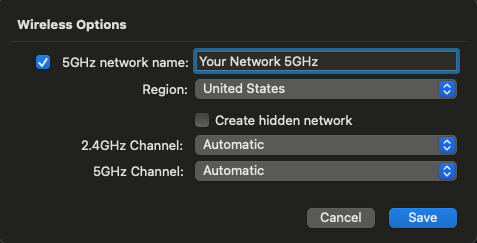
This will automatically add "5 GHz" to the name of the network, so your 2.4 GHz network will be the normal name of the WiFi network and the 5 GHz network will use the same name with "5 GHz" added to the name. The same password is used for both networks.
Aim your weather station at the normal name for the network, which is 2.4 GHz. For a faster connection, aim other WiFi devices at the 5 GHz network if they are located in relatively close proximity to the Time Capsule.