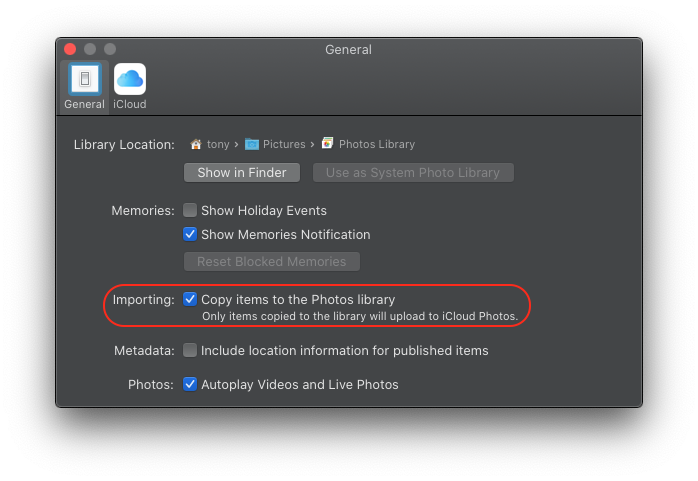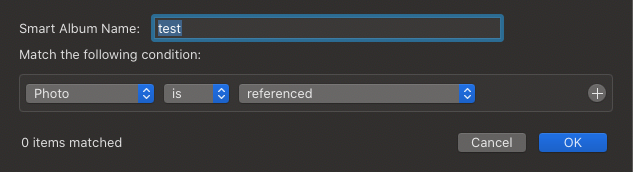Hi
Do you have the "copy items..." check box checked in photos preferences. If not, this is what Russ is referring to as a referenced library - and is not recommended for the photos app by experts here for the reasons explained in the link that Russ provided. It means the image files are stored external to the library - where they were when you imported them, and the library only keeps links to the external files. If you move the external files, or rename them, or manipulate them in any way (including transferring everything to a different drive), then photos will lose those links, and lacks the tools to easily reconnect them, except one at a time, and you have to find them manually. You have to know where they have been moved to.
If this is the case, then your best bet will be to find all the photos imported in this way, Remove them from the photos library, then re-import them after checking the "copy items...." checkbox.
You can easily find any referenced photos in your library using a smart album as shown in the second screenshot.