I think it locks because I tried a lot
I forget the password of my MacBook Air 13
MacBook Air 13″, macOS 11.2
I forget the password of my MacBook Air 13
MacBook Air 13″, macOS 11.2
Hello,
I noticed that your mac is running MacOS Big Sur. If you forgot your password, please follow the steps below:
Choose a reset option from the login window
To see one of the following password-reset options, click the question mark next to the password field in the login window. If you don't see a question mark, enter any password three times.
If you see the option to reset using your Apple ID
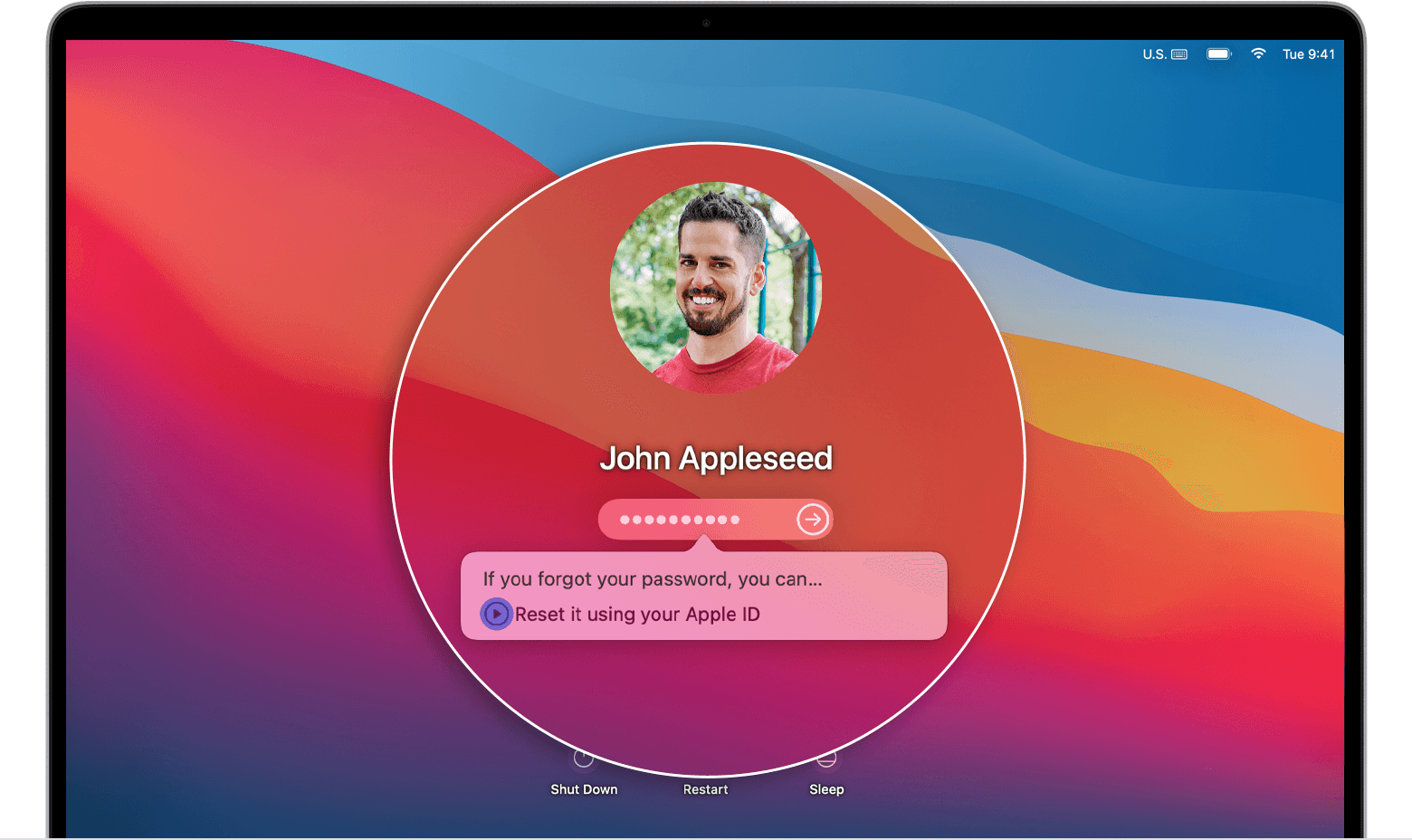
If you see the option to restart and show password options
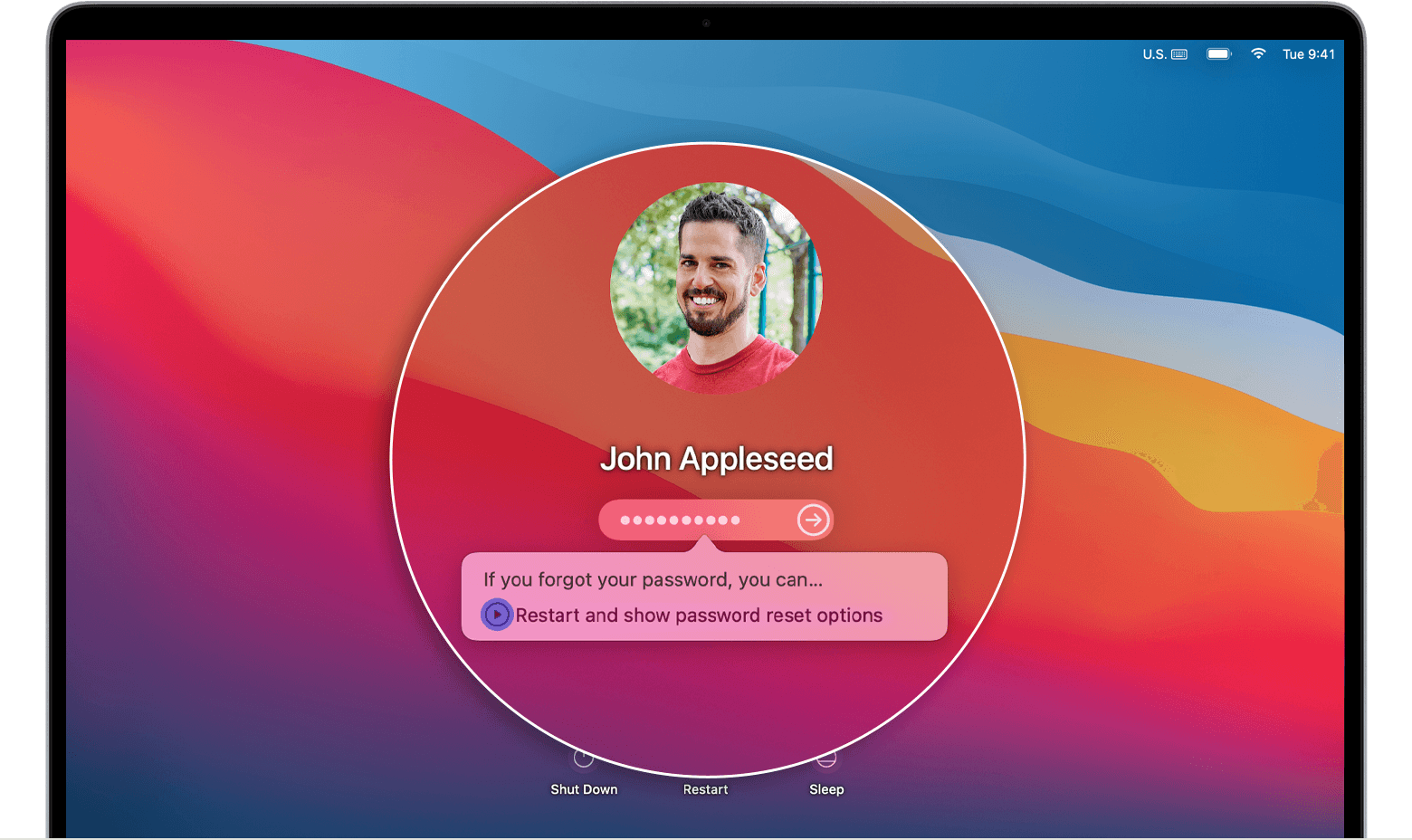
If you see the option to reset using your recovery key
If you can't reset your password
Learn what to do if you can't reset your password.
Hello,
I noticed that your mac is running MacOS Big Sur. If you forgot your password, please follow the steps below:
Choose a reset option from the login window
To see one of the following password-reset options, click the question mark next to the password field in the login window. If you don't see a question mark, enter any password three times.
If you see the option to reset using your Apple ID
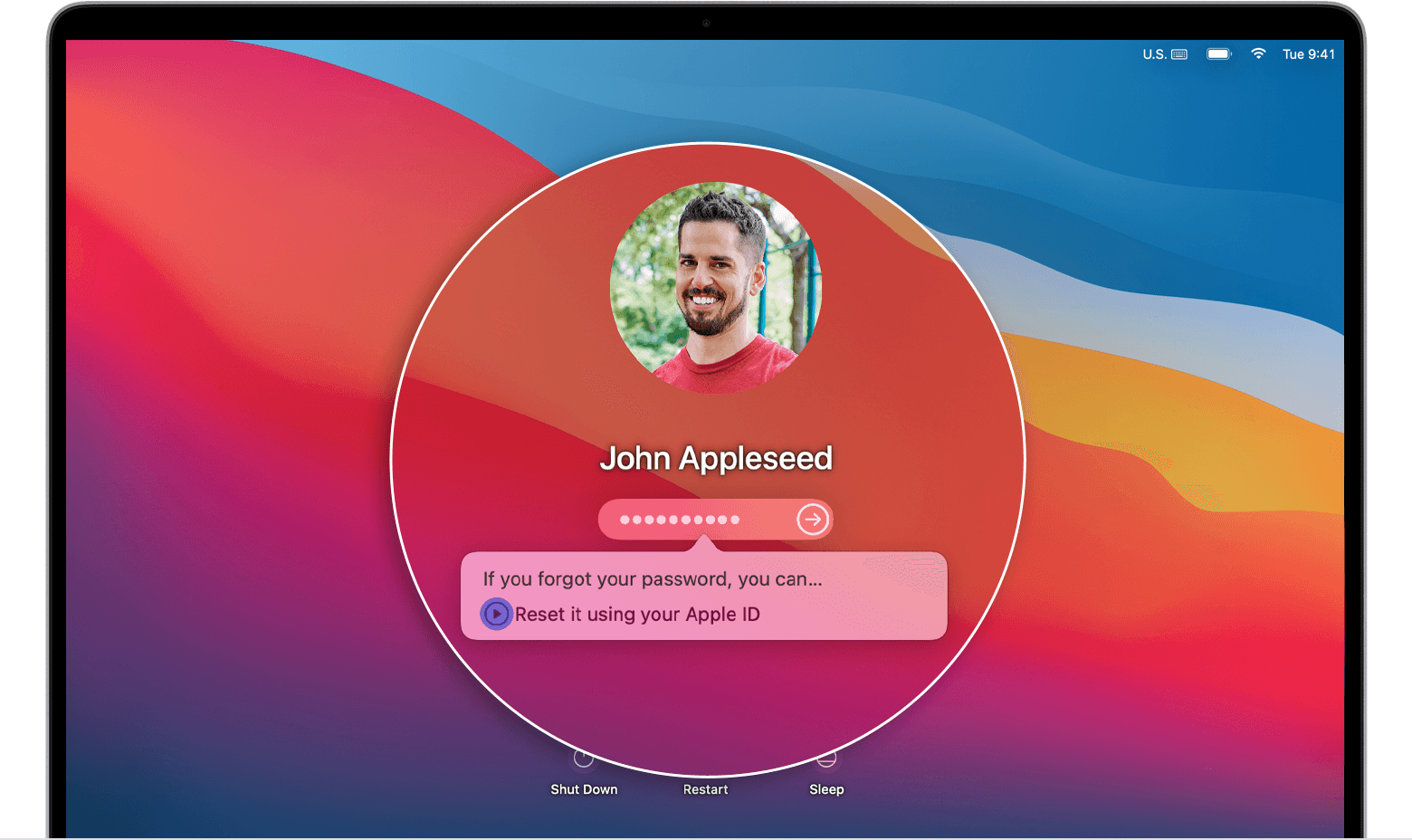
If you see the option to restart and show password options
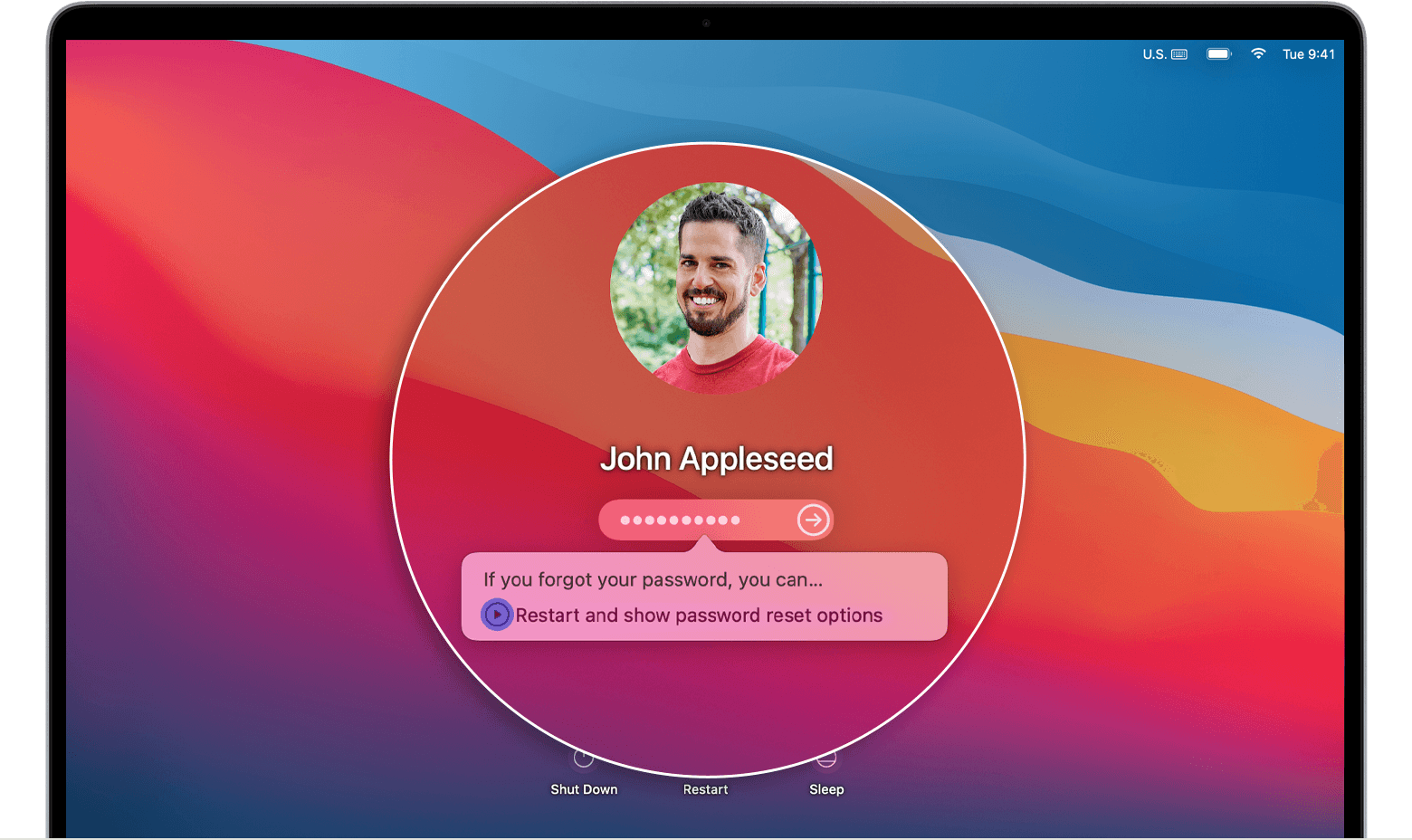
If you see the option to reset using your recovery key
If you can't reset your password
Learn what to do if you can't reset your password.
I think it locks because I tried a lot