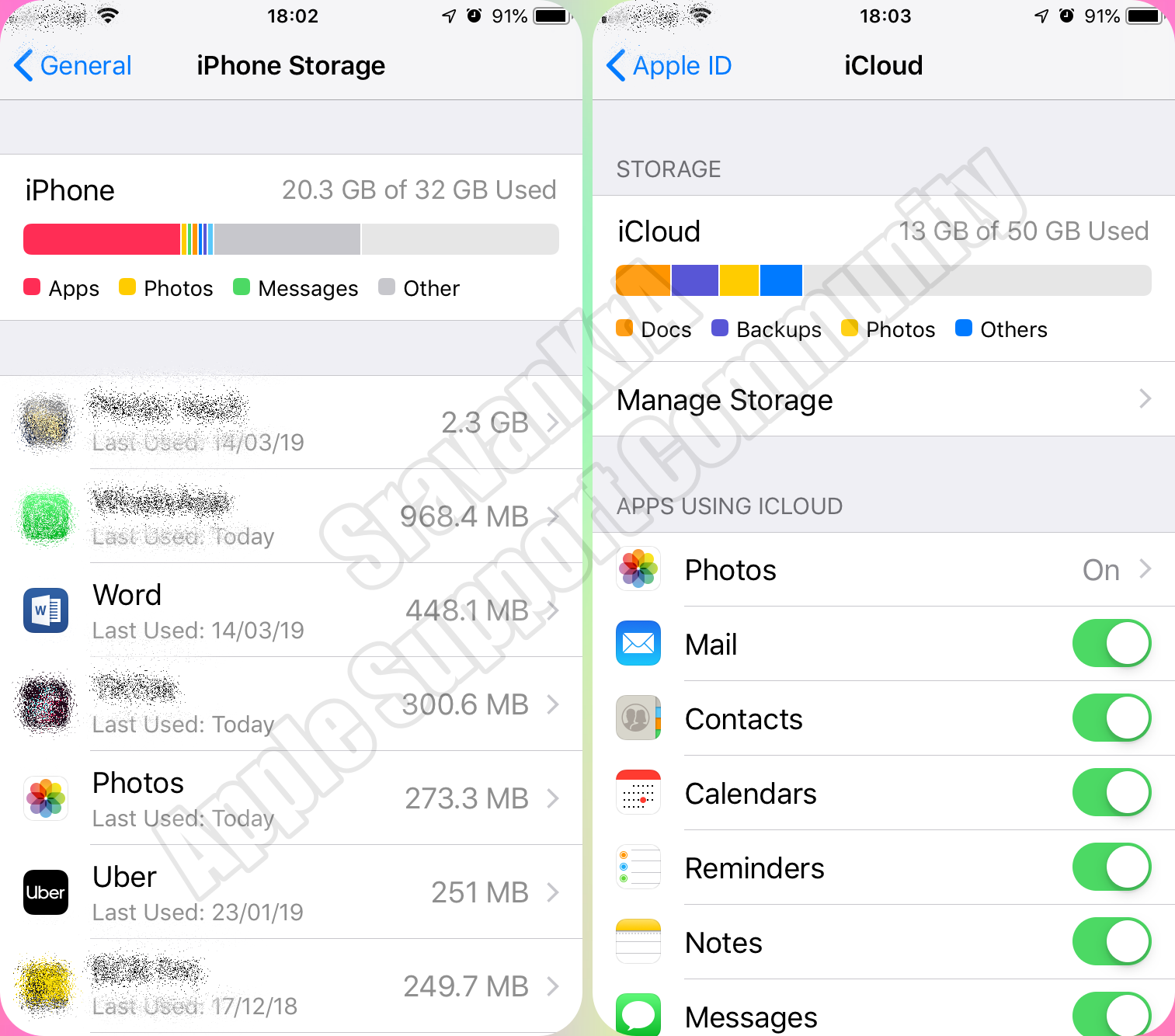When you get a popup message on your iPhone or iPad that the storage is full.
Look closely storage of iPhone and iCloud.
You cannot increase the storage of the iPhone. However, you can optimise iPhone Storage by using iCloud Storage. Save space on your device
Settings > [your name] > iCloud Tap Photos > Choose Optimize [device] Storage Set up and use iCloud Photos - Apple Support
iCloud storage is primarily for keeping a copy of your iPhone data safely on the cloud. If you delete data on iPhone, data on iCloud is gone.
iPhone Storage (Setting > General > iPhone Storage)
- Total storage remains the same throughout the life span of the iPhone
- Storage can not be enhanced
- You may take back up on Mac or PC using iTunes without iCloud
iCloud Storage (Settings > [Tap your name] > iCloud)
- By default, every user gets 5GB of free storage space
- You can buy more storage based on your requirement of 50, 200GB, 2TB with a monthly subscription
- Based on your storage capacity you can back up iPhone or iPad
- Space can be shared between your family members for a storage plan beyond 200GB