How do I delete all these trust devices
How do I delete these other devices
iPhone SE, iOS 14
How do I delete these other devices
iPhone SE, iOS 14
Should be close enough to how you do it on a Mac...
Change the Trusted Device list for your Apple ID on Mac
On your Mac, use the Trusted Device list to review the trusted devices that use your Apple ID. You can review the specific model, serial number, and phone number associated with the device. You can check if Find My iPhone or Mac is turned on and when the device was last backed up. You can check the cards associated with Apple Pay and remove them. You can also remove trusted devices when you no longer have or use them. Learn how to view and manage your Apple ID trusted devices.
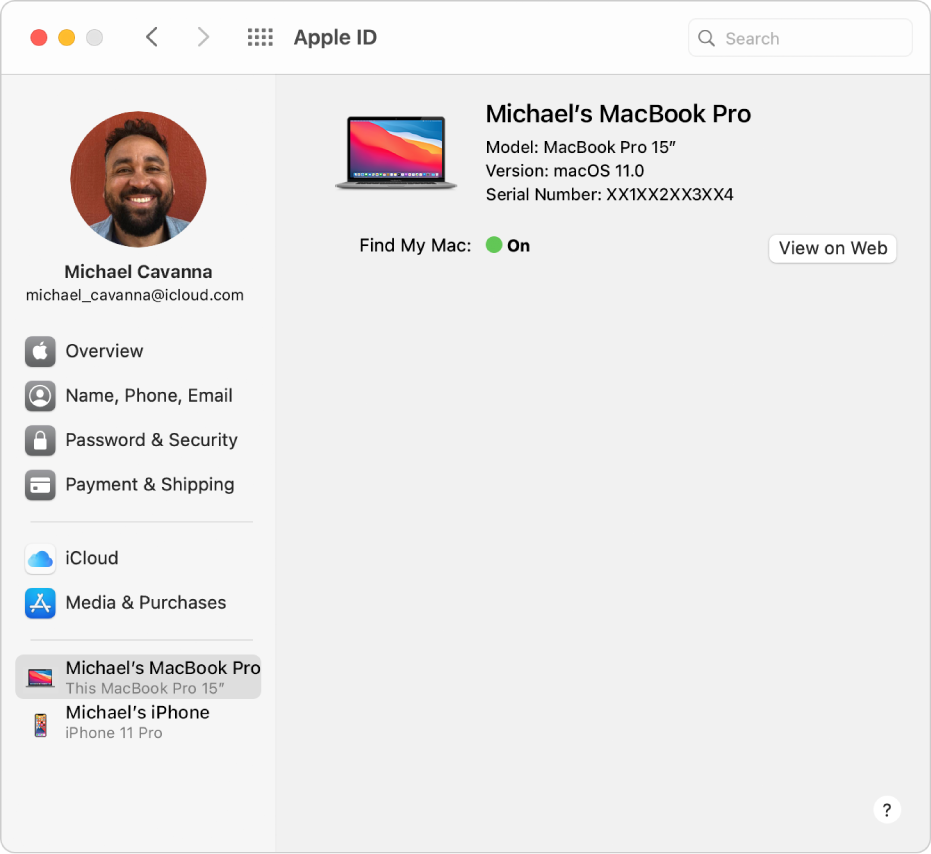
To change the information for a listed device, choose Apple menu ![]() > System Preferences, click Apple ID, then select the device you want review in the sidebar.
> System Preferences, click Apple ID, then select the device you want review in the sidebar.
Should be close enough to how you do it on a Mac...
Change the Trusted Device list for your Apple ID on Mac
On your Mac, use the Trusted Device list to review the trusted devices that use your Apple ID. You can review the specific model, serial number, and phone number associated with the device. You can check if Find My iPhone or Mac is turned on and when the device was last backed up. You can check the cards associated with Apple Pay and remove them. You can also remove trusted devices when you no longer have or use them. Learn how to view and manage your Apple ID trusted devices.
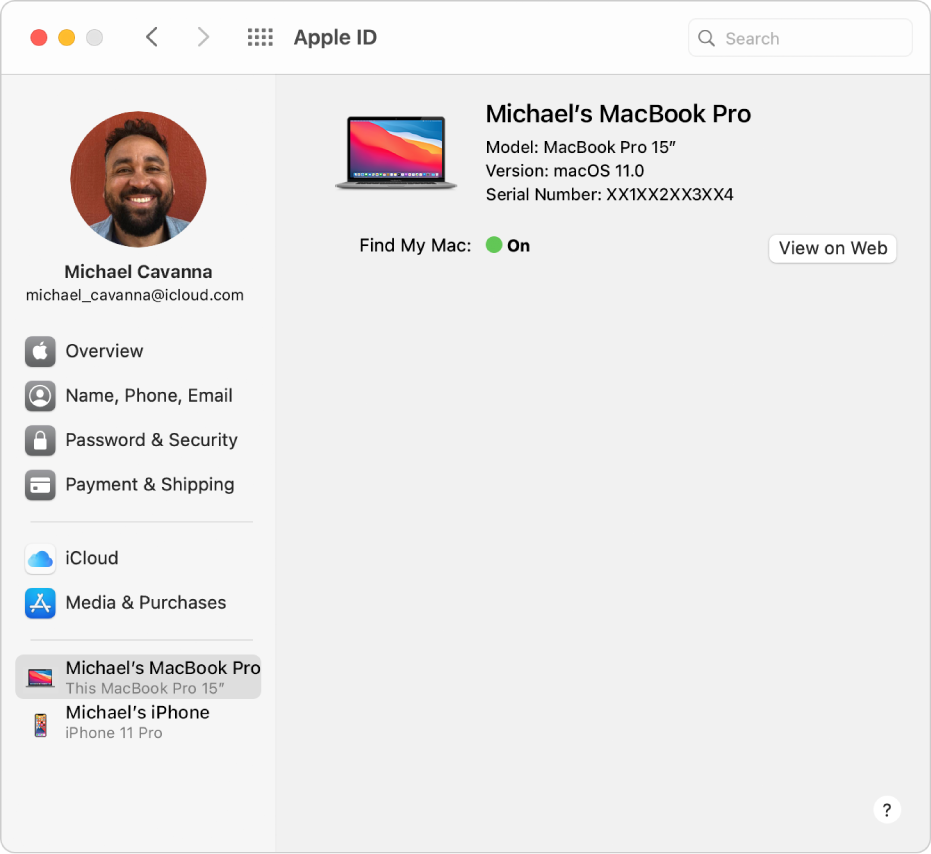
To change the information for a listed device, choose Apple menu ![]() > System Preferences, click Apple ID, then select the device you want review in the sidebar.
> System Preferences, click Apple ID, then select the device you want review in the sidebar.
How do I delete all these trust devices