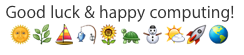Generally Bluetooth devices pare or connect alike, with few different steps
to check through for setup; and/or troubleshoot to try/or make them work.
To be certain suspect items are actually turned-off, cycle them to be sure.
Reset and restart, as though they were new; or if they were in a coma.
• Connect a Bluetooth device with your Mac - Apple Support
 https://support.apple.com/guide/mac-help/connect-a-bluetooth-device-blth1004/mac
https://support.apple.com/guide/mac-help/connect-a-bluetooth-device-blth1004/mac
• If you can't connect a Bluetooth accessory to your iPhone, iPad, or iPod touch - Apple Support
 https://support.apple.com/en-us/HT201205
https://support.apple.com/en-us/HT201205
• Resolve Bluetooth Wireless issues on macOS X - Logitech Support
https://support.logi.com/hc/en-us/articles/360023195654-Resolve-Bluetooth-Wireless-issues-on-Mac-OS-X
• How to Troubleshoot Bluetooth Issues on a Mac | howtogeek
 https://www.howtogeek.com/478347/how-to-troubleshoot-bluetooth-issues-on-a-mac/
https://www.howtogeek.com/478347/how-to-troubleshoot-bluetooth-issues-on-a-mac/
• Does MacBook Pro Have Bluetooth (How to Turn it On)
https://www.macbookproslow.com/turn-bluetooth-on-mac/
• How to Pair iPhone with Mac Using Bluetooth? » WebNots
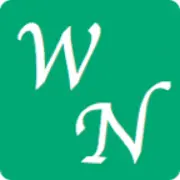 https://www.webnots.com/how-to-pair-iphone-with-mac-using-bluetooth/
https://www.webnots.com/how-to-pair-iphone-with-mac-using-bluetooth/
• Connect Bluetooth devices to Apple TV - Apple Support
 https://support.apple.com/guide/tv/connect-bluetooth-devices-atvbbf148994/tvos
https://support.apple.com/guide/tv/connect-bluetooth-devices-atvbbf148994/tvos
Obviously, most these will have basic theme; or steps to set-up, check, &/or use..!
• MacBook Pro Essentials [ Table of Contents • 2020 ] - Apple Support
https://support.apple.com/guide/macbook-pro/toc/2020
Using Bluetooth® technology, your MacBook Pro can wirelessly connect
(that is, pair) with devices such as a Bluetooth keyboard, mouse,
trackpad, headset, wearable sport accessory, and more.
Connect a Bluetooth device. Turn on the device so that it’s discoverable, then open System Preferences
and click Bluetooth. Select the device in the list, then click Connect.
The device remains connected until you remove it. Control-click a
device name to remove it.
Turn Bluetooth on or off. Click the Control Center icon in the menu bar, click the Bluetooth icon , then click the control to turn Bluetooth on or off. Your MacBook Pro comes with Bluetooth turned on.
Tip: If you don’t see the Bluetooth icon in the menu bar, you can add it. Click the Bluetooth icon in Control Center, click Bluetooth Preferences, then select “Show Bluetooth in menu bar.”
Learn more. See the Apple Support article Using a Bluetooth mouse, keyboard, or trackpad with your Mac.