How to restore phone when passcode locked out
How to restore phone when passcode locked out
Apple Event: May 7th at 7 am PT
How to restore phone when passcode locked out
Hello angele33.
If you enter the wrong passcode too many times, you’ll see a message that your device is disabled. If you can’t remember your passcode, you'll need to erase your iPhone, which deletes your data and settings, including the passcode.
If you backed up your iPhone, you can restore your data and settings after restoring your iPhone. If you never backed up your iPhone before you forgot your passcode, you won't be able to save the data on your iPhone. Follow the steps below to remove your passcode.
Apple suggests you to:
NOTE THAT!!!
You need a computer to follow the steps below. If you don't have a computer, borrow one from a friend, or go to an Apple Retail Store or Apple Authorized Service Provider.
Remove the passcode on iPhone X or later, iPhone SE (2nd generation), iPhone 8, and iPhone 8 Plus
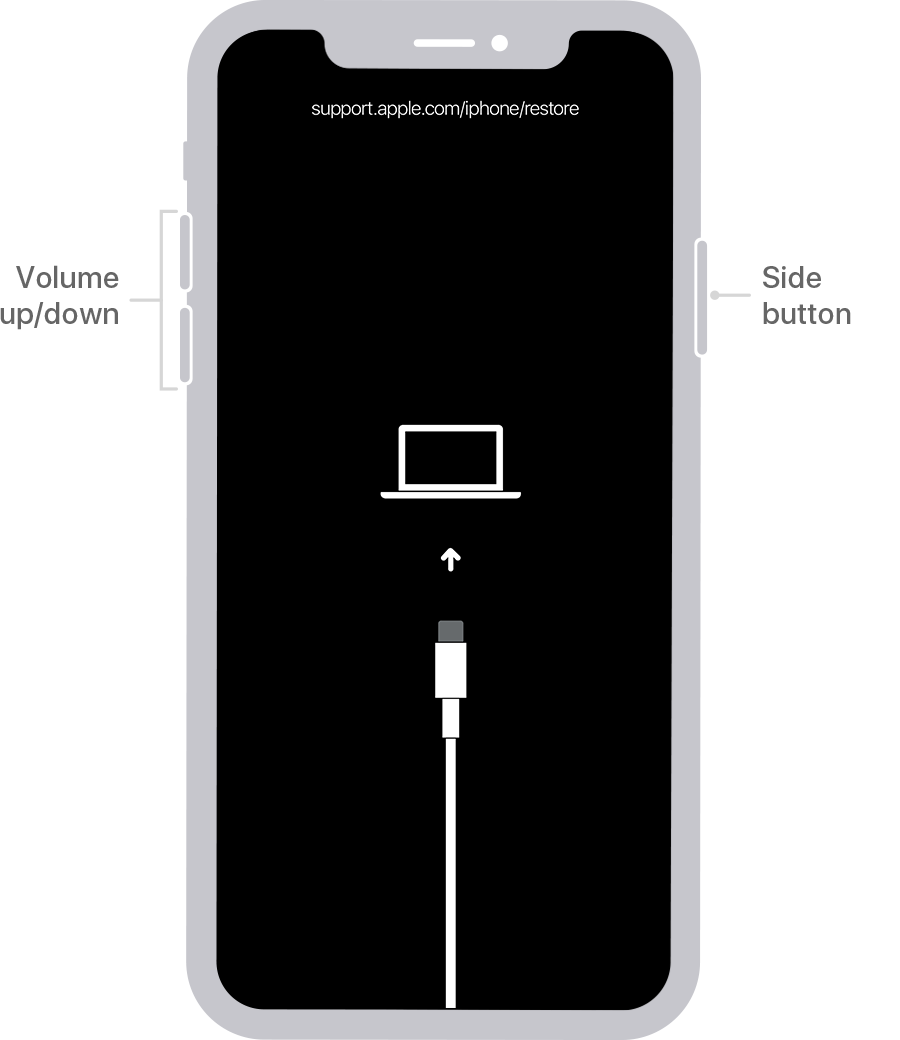
Remove the passcode on iPhone 7 and iPhone 7 Plus
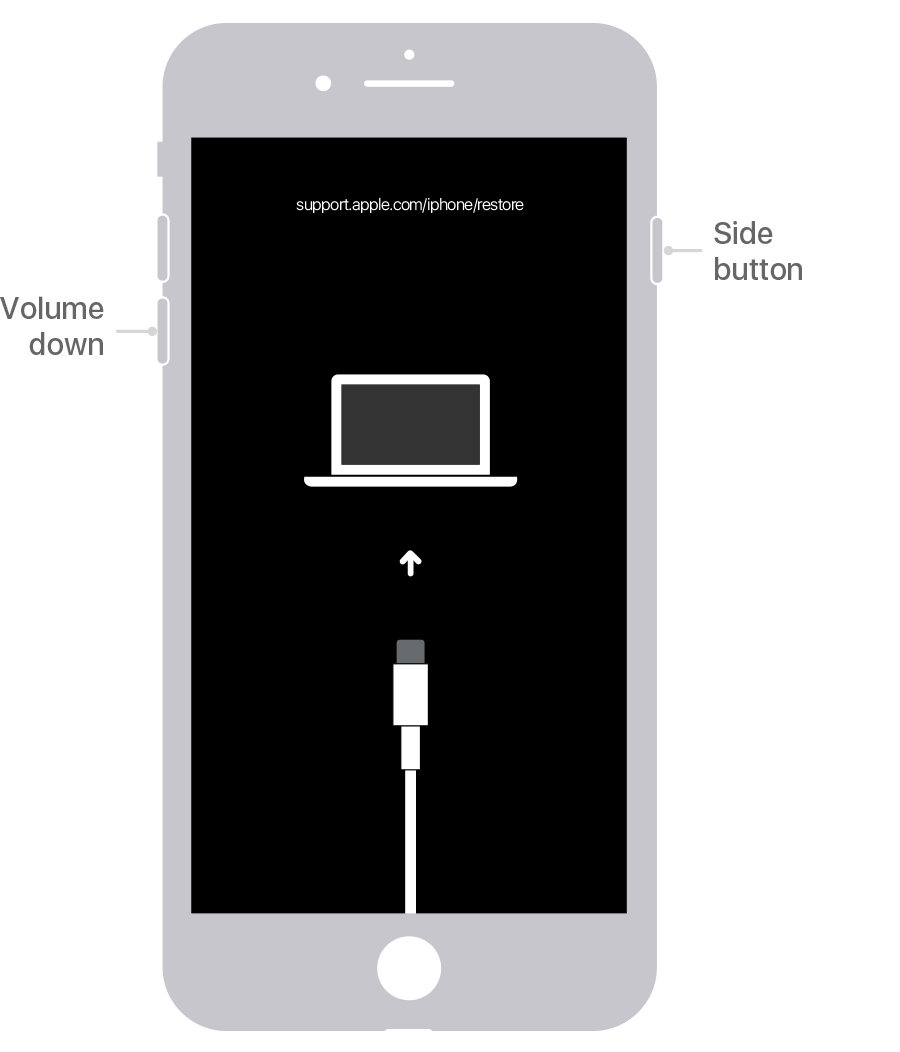
Remove the passcode on iPhone SE (1st generation), and iPhone 6s and earlier
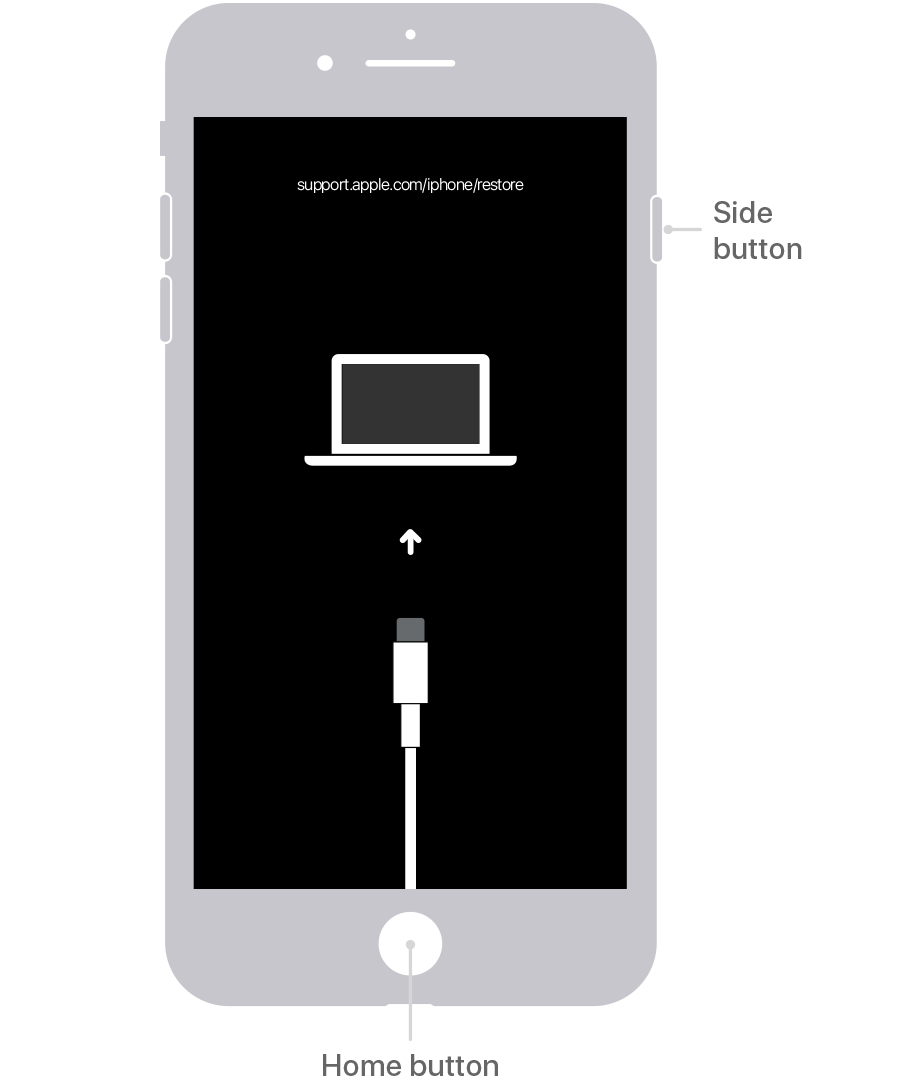
Lastly, Restore your iPhone

I hope I helped you with your problem.
Hello angele33.
If you enter the wrong passcode too many times, you’ll see a message that your device is disabled. If you can’t remember your passcode, you'll need to erase your iPhone, which deletes your data and settings, including the passcode.
If you backed up your iPhone, you can restore your data and settings after restoring your iPhone. If you never backed up your iPhone before you forgot your passcode, you won't be able to save the data on your iPhone. Follow the steps below to remove your passcode.
Apple suggests you to:
NOTE THAT!!!
You need a computer to follow the steps below. If you don't have a computer, borrow one from a friend, or go to an Apple Retail Store or Apple Authorized Service Provider.
Remove the passcode on iPhone X or later, iPhone SE (2nd generation), iPhone 8, and iPhone 8 Plus
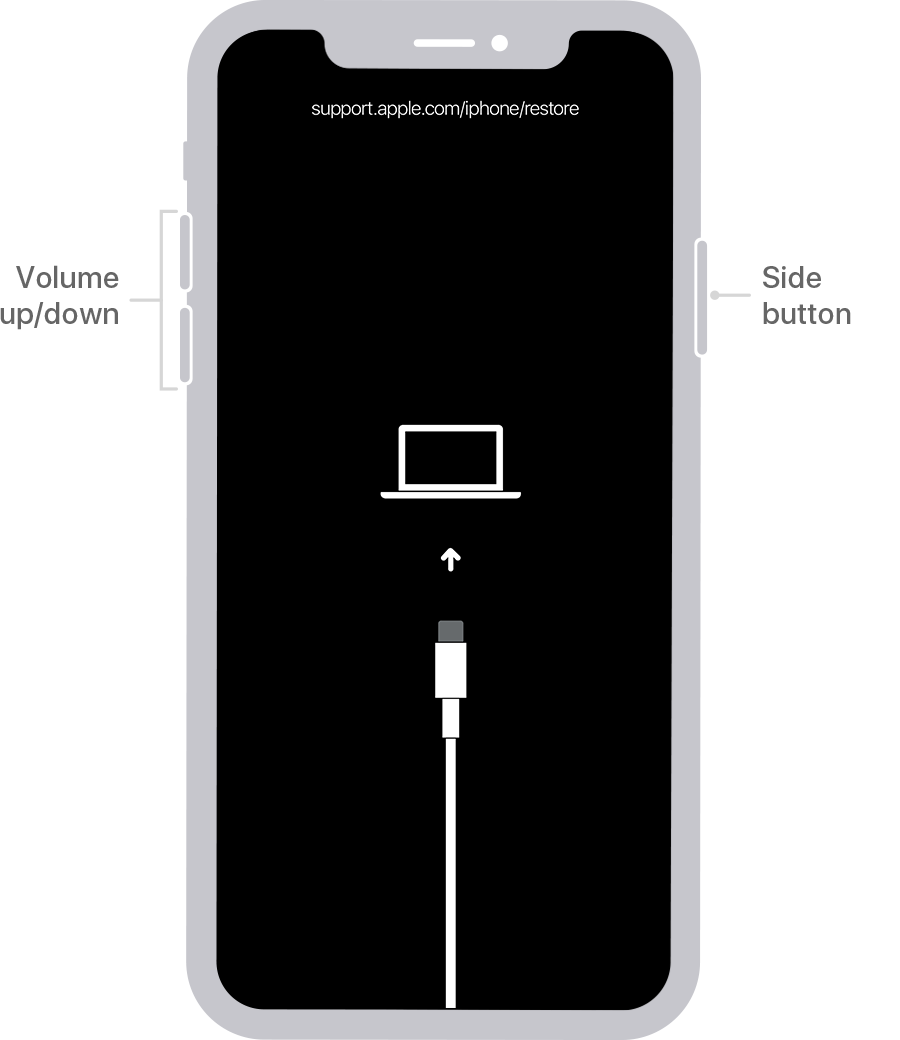
Remove the passcode on iPhone 7 and iPhone 7 Plus
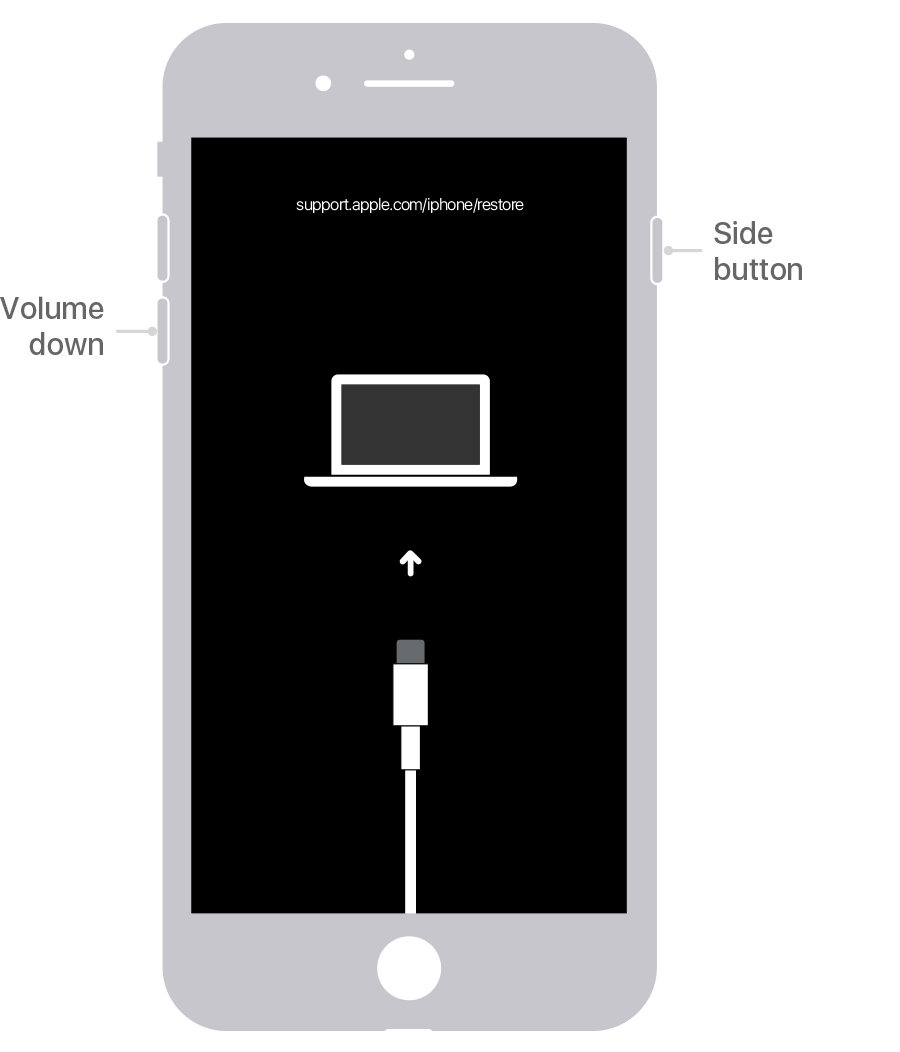
Remove the passcode on iPhone SE (1st generation), and iPhone 6s and earlier
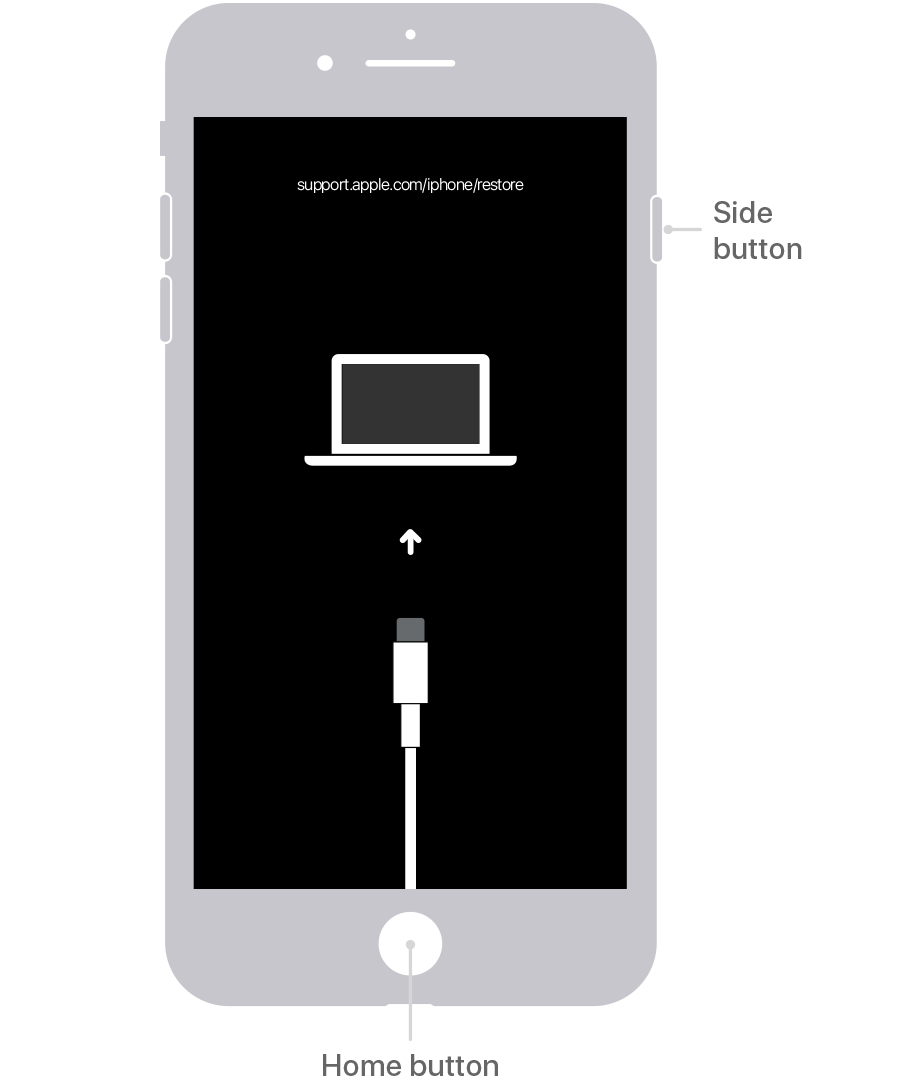
Lastly, Restore your iPhone

I hope I helped you with your problem.
How to restore phone when passcode locked out